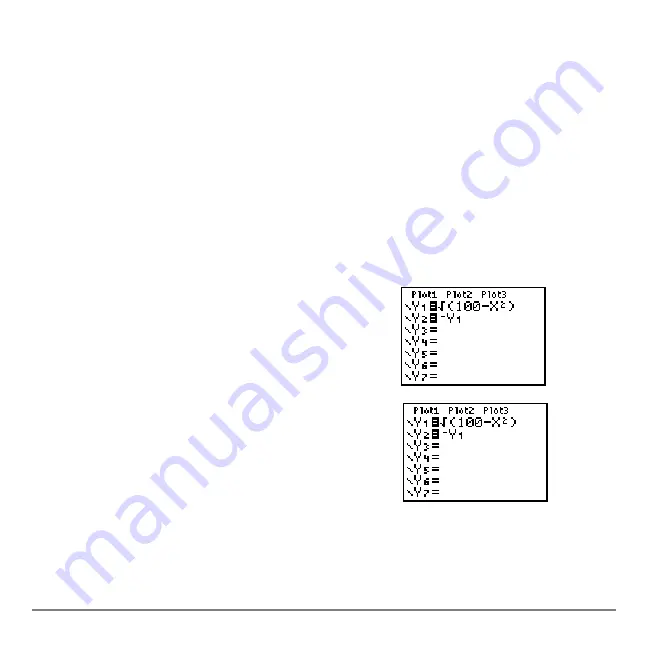
Chapter 3: Function Graphing
92
Chapter 3:
Chapter 3:
Chapter 3:
Chapter 3:
Function Graphing
Function Graphing
Function Graphing
Function Graphing
Getting Started: Graphing a Circle
Getting Started: Graphing a Circle
Getting Started: Graphing a Circle
Getting Started: Graphing a Circle
Getting Started is a fast-paced introduction. Read the chapter for details.
Graph a circle of radius 10, centered on the origin in the standard viewing window. To
graph this circle, you must enter separate formulas for the upper and lower portions of
the circle. Then use ZSquare (zoom square) to adjust the display and make the
functions appear as a circle.
1.
In
Func
mode, press
o
to display the Y= editor.
Press
y
C
100
¹
„
¡
¤
Í
to enter
the expression Y=
‡
(100
N
X
2
), which defines the
top half of the circle.
The expression Y=
L‡
(100
N
X
2
) defines the bottom
half of the circle. On the TI-84 Plus, you can define
one function in terms of another. To define
Y2=
L
Y1
,
press
Ì
to enter the negation sign. Press
~
to display the
VARS Y-VARS
menu. Then press
Í
to select
1:Function
. The
FUNCTION
secondary menu is displayed. Press
1
to select
1:Y1
.
Summary of Contents for -84 Plus
Page 1: ...TI 84 Plus TI 84 Plus Silver Edition Guidebook...
Page 213: ...Chapter 8 Draw Instructions 210...
Page 248: ...Chapter 10 Matrices 245 row value matrix rowA rowB...
Page 332: ...Chapter 12 Statistics 329...
Page 413: ...Chapter 14 Applications 410...
Page 427: ...Chapter 15 CATALOG Strings Hyperbolic Functions 424 sinh 1 value cosh 1 value sinh 1 value...
Page 496: ...Chapter 17 Activities 493 If C A and D B Stop Goto Z Quit if guesses are correct...
Page 672: ...Appendix C Service and Warranty Information 669...






























