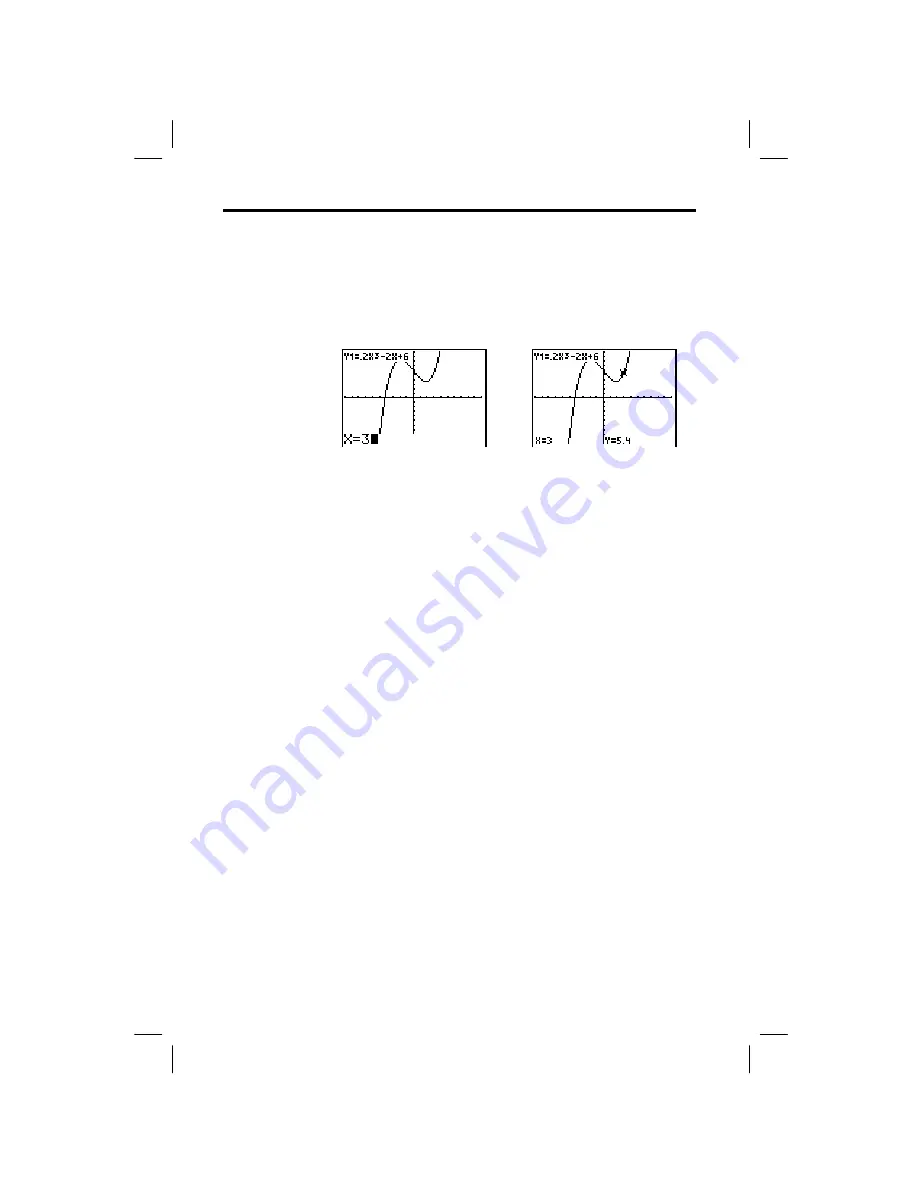
Function Graphing 3-19
8303FUNC.DOC TI-83 international English Bob Fedorisko Revised: 02/19/01 12:16 PM Printed: 02/19/01 1:35
PM Page 19 of 28
To move the trace cursor to any valid
X
value on the
current function, enter the value. When you enter the first
digit, an
X=
prompt and the number you entered are
displayed in the bottom-left corner of the screen. You can
enter an expression at the
X=
prompt. The value must be
valid for the current viewing window. When you have
completed the entry, press
Í
to move the cursor.
Note: This feature does not apply to stat plots.
If you trace a function beyond the left or right side of the
screen, the viewing window automatically pans to the left
or right.
Xmin
and
Xmax
are updated to correspond to the
new viewing window.
While tracing, you can press
Í
to adjust the viewing
window so that the cursor location becomes the center of
the new viewing window, even if the cursor is above or
below the display. This allows panning up and down. After
Quick Zoom, the cursor remains in
TRACE
.
When you leave and return to
TRACE
, the trace cursor is
displayed in the same location it was in when you left
TRACE
, unless Smart Graph has replotted the graph
(page 3
.
15).
On a blank line in the program editor, press
r
. The
instruction
Trace
is pasted to the cursor location. When the
instruction is encountered during program execution, the
graph is displayed with the trace cursor on the first
selected function. As you trace, the cursor coordinate
values are updated. When you finish tracing the functions,
press
Í
to resume program execution.
Moving the Trace
Cursor to Any
Valid X Value
Panning to the
Left or Right
Quick Zoom
Leaving and
Returning to
TRACE
Using TRACE in
a Program






























