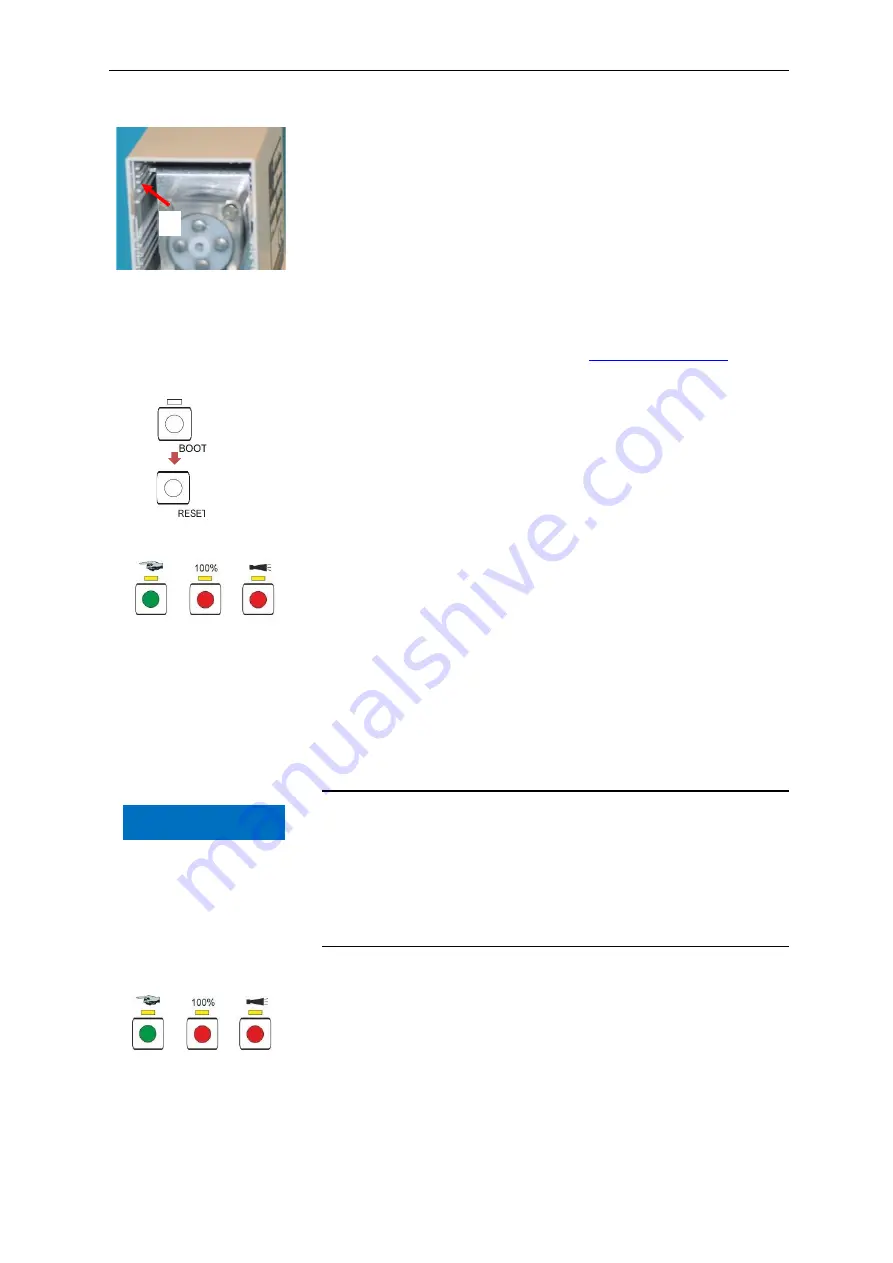
Firmware update
44
Re-assemble the pump in reverse order. Make sure that wires or
hoses are not trapped.
Do not place the drive mounting bracket on the top slide-in rail
,
as this could cause the pump head to come into contact with the
circuit board.
Firmware update
➢
Download the new firmware for the Testomat
®
Modul CL from
the Heyl website download pages (
).
➢
Save the new firmware in the SD card’s root directory.
➢
Insert the SD card into the device.
➢
Keep the BOOT key pressed down.
➢
Briefly press the RESET key.
The firmware update starts. During the firmware update, the red LED
lights up next to the SD card plug-in slot (indicates that the boot-
loader is active).
Initially, only the
Manual
function key flashes green every 2 seconds
and then lights up permanently, whereupon the next LED begins
flashing. The process repeats until the three function keys and the
LEDs above them light up simultaneously, and then go out.
The firmware update is now complete. The device starts automati-
cally with the new operating software. The complete firmware update
takes approx. 1 minute.
Then, check the settings you configured with the Service Monitor pro-
gram.
Firmware update error list
Is there a firmware update error?
These errors can be distinguished by the red LED next to the SD
card:
•
If the LED lights up, the bootloader is active, and the error con-
cerned occurred during the firmware update.
•
If the LED is inactive, it is an error after the self-test.
The error category is based on the number of simultaneously flashing
LEDs and function keys on the control circuit board.
•
5 LEDs flash quickly
: SD card cannot be read. Replace the SD
card. If the attempted replacement fails, there is a defect on the
control circuit board. Contact your service technician or the support
team, the device needs to be repaired.
•
3 or 4 LEDs flash quickly
: Defect on the control circuit board.
Contact your service technician or the support team, as the device
needs to be repaired.
keep
pressed
down
and
press
NOTE























