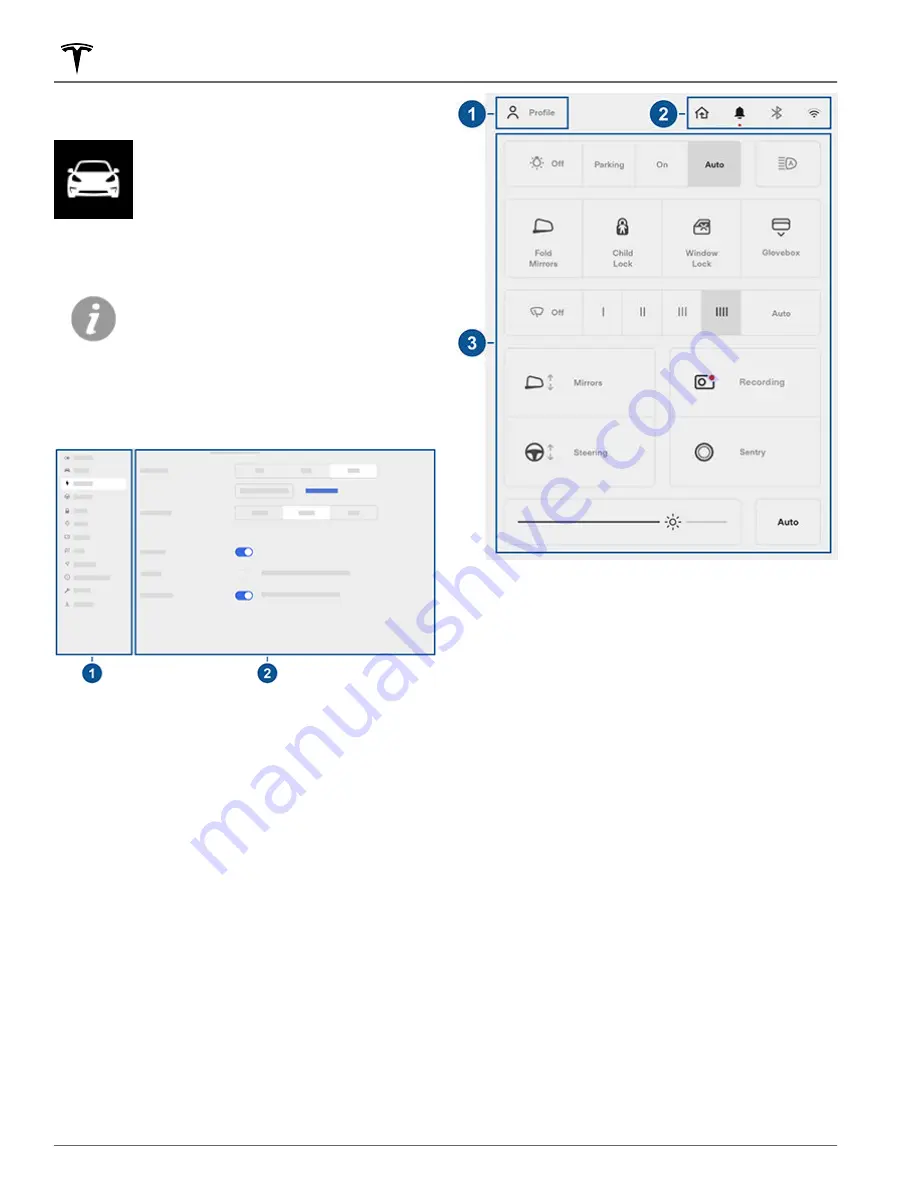
Controls - Overview
Touch
Controls
on the bottom corner of
the touchscreen to control features and
customize Model Y to suit your
preferences. The Controls screen appears
over the map. Touch an option on the
Controls screen to display the various
settings and options associated with the
chosen option. Swipe to close.
When an information icon displays beside
a specific setting, touch it to display a
popup that provides helpful details about
the associated setting.
NOTE:
Many vehicle controls, settings, and preferences
(such as climate, media, and navigation) can be adjusted
hands-free using voice commands (see
1. List of available settings. When you select an item
from this list, its associated settings display on the
right side of the screen.
2. Settings area. The options available for the chosen
settings display here, and are described next.
Shortcuts and Frequently Used Settings
When you touch
Controls
, the touchscreen displays the
following shortcuts and frequently used settings:
1. Create and access driver profiles (see
).
2. Display alerts (see
Troubleshooting Alerts on page
) and access settings for Bluetooth (see
) and networks (see
Connecting to Wi-Fi on page 155
3. Commonly used controls.
Pedals & Steering
Acceleration
: Adjust the amount of acceleration. Adjust
the amount of acceleration.
Chill
limits acceleration for a
slightly smoother and gentler ride, whereas
Standard
or
Sport
(depending on vehicle configuration) provides the
normal level of acceleration.
NOTE:
When Chill is selected,
Chill
displays on the
touchscreen above the driving speed.
Steering Mode
: Adjust the amount of effort required to
turn the steering wheel (see
Regenerative Braking
: When you release the accelerator
when driving, regenerative braking slows Model Y and
feeds any surplus energy back to the Battery. If set to
LOW
, Model Y does not slow down as quickly, but also
feeds less energy back to the Battery (see
).
Controls
124
MODEL Y Owner's Manual






























