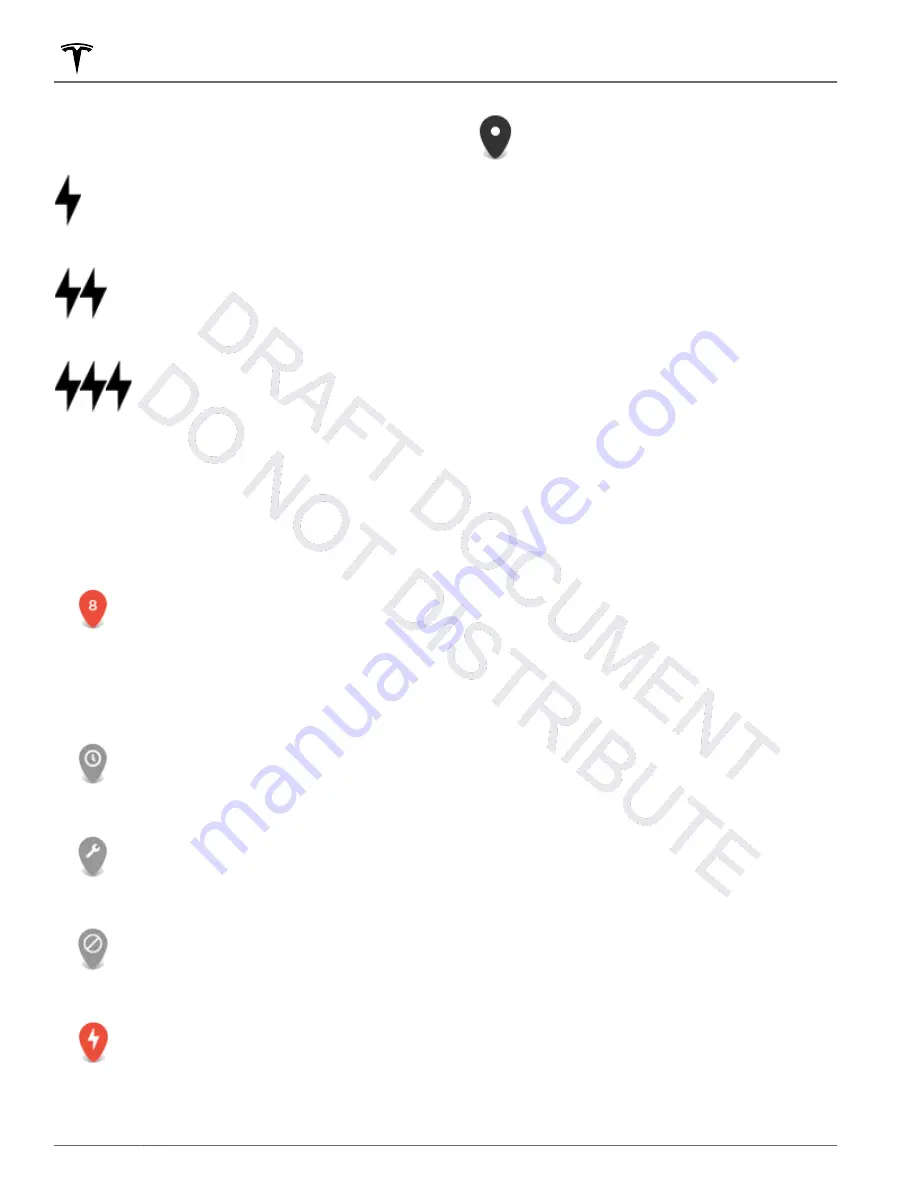
Touch the lightning bolt icons to specify the types of
charging locations you want the map to include (by
default, the map displays only superchargers):
Touch to include destination chargers.
Touch to include standard superchargers.
Touch to include high-powered
superchargers.
NOTE:
In some market regions, third-party fast chargers
are also included as dark gray pins when you choose to
display all charging stations.
The appearance of of a charging location's pin reveals
status information about the location. Touch the pin to
display details.
The Supercharger location is operational
and the number displayed on the pin
represents the number of available
Supercharger stalls.
NOTE:
A Supercharger located on your
current navigation route is colored black
(or white, if the touchscreen is in night
mode).
The Supercharger location is experiencing
a high volume of users and you may need
to wait before charging.
The Supercharger location may be
operating at a reduced capacity.
The Supercharger location may be closed.
The Supercharger location has no data
available but should be operational.
The location is either a destination
charging location, a third-party fast
charger, or a public charging station that
you have previously used. Touch to display
more information such as usage
restrictions and available charge current.
NOTE:
When the map is zoomed out and
more than one destination charging
location is available in an area, the pin is
round and displays the number of stations.
Touch the pin to zoom in. Then you can
touch an individual pin for details about a
specific location.
Touch a charging location's pin to display a popup from
which you can:
• Determine it's exact location and approximate
distance from your current location.
• View amenities that are available at the charging
location, including restrooms, restaurants, lodging,
shopping, and Wi-Fi. On a supercharger popup, touch
an amenity icon to search the surrounding area for
the associated amenity.
• Touch the navigation icon to navigate to the charging
location.
NOTE:
When navigating to a Supercharger (or third-
party fast charger in some regions), Model Y
preconditions the Battery to prepare for charging.
This ensures you arrive with an optimal Battery
temperature, reducing the amount of time it takes to
charge. In some circumstances (such as cold
weather), it is normal for the motor(s) and
components to make noise as it generates heat to
warm the Battery (see
Predicting Energy Usage
When navigating to a destination, Model Y helps you
anticipate your charging needs by calculating the
amount of energy that remains when you reach your
destination. When navigating, the map displays this
calculation at the top of the expanded turn-by-turn
direction list (see
Navigating to a Destination on page
). When the turn-by-turn direction list is compressed,
touch the top of the list to expand it.
The calculation that predicts how much energy you will
use is an estimate based on driving style (predicted
speed, etc.) and environmental factors (elevation
changes, wind speed and direction, ambient and
forecasted temperatures, air density and humidity, etc.).
As you drive, Model Y continuously learns how much
energy it uses, resulting in improved accuracy over time.
It is important to note that Model Y predicts energy
usage based on the driving style of the individual
vehicle. For example, if you drive aggressively for a
period of time, future range predictions will assume
Maps and Navigation
136
MODEL Y Owner's Manual
Summary of Contents for MODEL Y 2012
Page 1: ...MODEL Y OWNER S MANUAL Software version 2022 20 Korea...
Page 49: ...Steering Wheel 47 Driving...
Page 51: ...Mirrors 49 Driving...
Page 263: ...Publication date 2022 6 3...
















































