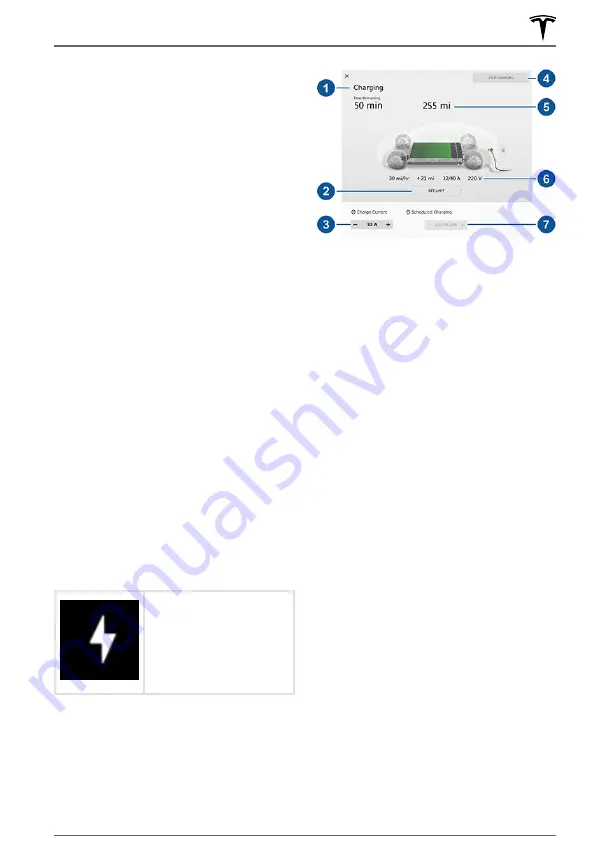
Charge Port Light
•
WHITE:
The charge port door is open.
Model S is ready to charge and the
connector is not inserted, or the charge
port latch is unlocked and the connector
is ready to be removed.
•
BLUE:
Model S detects that a connector
has been plugged in.
•
BLINKING BLUE:
Model S is
communicating with the connector. Either
Model S is preparing to charge, or a
charging session is scheduled to begin at
a specified future time.
•
BLINKING GREEN:
Charging is in
progress. As Model S approaches a full
charge, the frequency of the blinking
slows.
•
SOLID GREEN:
Charging is complete.
•
SOLID AMBER:
The connector is not fully
plugged in. Realign the connector to the
charge port and insert fully.
•
BLINKING AMBER:
Model S is charging at
a reduced current (AC charging only).
•
RED:
A fault is detected and charging has
stopped. Check the instrument panel or
touchscreen for a fault message.
Changing Charge Settings
The charging screen displays on the
touchscreen whenever the charge port door
is open. To display the charging screen at any
time:
Touch the Apps icon, then
touch the charging icon.
NOTE:
The following illustration is provided
for demonstration purposes only and may
vary slightly depending on software version
and market region.
NOTE:
If charging at a Tesla Supercharger,
and paid supercharging is potentially in
effect, the charging screen also displays
information about your previous or current
Supercharger session (see
Usage Fees and Idle Fees on page 177
).
NOTE:
To reduce congestion at high-usage
supercharger sites, you may be automatically
limited to a maximum charge of 80% when
not using Trip Planner (see
). You can manually increase the
limit by tapping “Set Limit” on the
touchscreen or mobile app.
1. Charge status messages (such as
Charging Scheduled, Charging) display
here.
2. To adjust the charge limit, touch
Set Limit
,
and drag the arrow to change the charge
limit setting. The setting you choose
applies to immediate and scheduled
charging sessions.
3. The current automatically sets to the
maximum current available from the
attached charge cable, unless it was
previously reduced to a lower level. If
needed, touch
-
or
+
to change the
current (for example, you may want to
reduce the current if you are concerned
about overloading a domestic wiring
circuit shared by other equipment). It is
not possible to set the charging current to
a level that exceeds the maximum
available from the attached charge cable.
When you change the current, Model S
remembers the location. If you charge at
the same location, you do not need to
change it again.
Charging Instructions
175
Charging






























