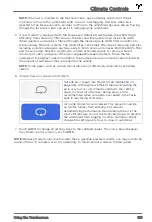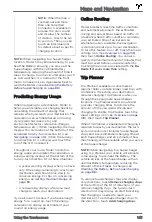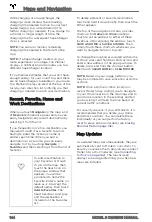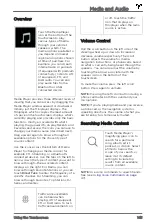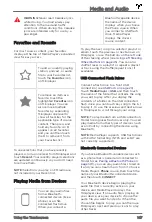AM (if equipped) and FM Radio
If available in your market
region and location, Media
Player provides AM and
FM radio stations that you
can select from the Radio
source. Touch the next or
previous arrows to move
from one frequency to the
next (or previous). Or
touch
Direct Tune
to enter
a specific frequency.
For easy access to radio stations you listen to
frequently, mark it as a favorite so it's readily
available in your Favorites list (see
).
DAB Radio Services
If equipped, you can
select DAB radio from the
Radio source of Media
Player. Select a DAB radio
station by browsing the
list of stations available in
your area, or touch the
next or previous buttons.
Internet Radio and Music
Streaming Services (if
equipped)
If equipped with premium connectivity,
internet radio and music streaming services
are available over a data connection. To listen,
touch the Media Player icon and choose the
streaming service you want to listen to.
You can use your Tesla account or you can
sign in with your own account by scrolling to
the bottom of the streaming service window
and entering your account credentials.
Browse through the available categories
and/or stations, then touch what you want to
play. When browsing through a large
category such as genres, you may need to
drag the window upward to enlarge it and
view more available options. When you
choose an option that displays multiple
results on a new window, touch
BACK
at the
top of the window to return to the main
browse page.
You can also use voice commands to play a
specific song, artist, or album from an
Internet radio service (see
When listening to internet radio or a music
streaming service, the options available on
Miniplayer can vary depending on what you
are listening to:
• Touch the next (or previous) arrows to
play the next (and in some cases
previous) available station, episode, or
track being provided by the Internet radio
service.
• Like or dislike a song or podcast. When
you like a song, for example, the radio
station plays similar songs. When you
dislike a song, the song won't be played
again.
• Touch the
DJ
icon (if available) to include
commentary for the content you are
streaming. DJ commentary includes music
history and behind-the-scenes stories.
NOTE:
When playing a podcast (if available),
you can rewind or fast forward to any location
in the show. On the Miniplayer, drag the slider
to the desired location or touch the rewind/
fast forward icons to move back or forward 15
seconds at a time.
Caraoke
In addition to various streaming services, your
vehicle is equipped with Caraoke. To access
Caraoke, touch the Music icon near the
bottom of the touchscreen. You can browse
through various songs and select the song
you want to sing. Touch the microphone icon
to enable or disable the song's main vocals.
Disabling the microphone leaves only the
song's instrumentals and background vocals.
Touch the lyrics icon (located next to the
microphone icon) to enable or disable the
song's lyrics.
NOTE:
Depending on vehicle configuration
and market region, Caraoke may not be
available on your vehicle.
Media and Audio
146
MODEL S OWNER'S MANUAL