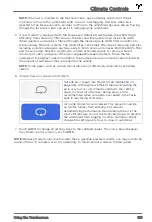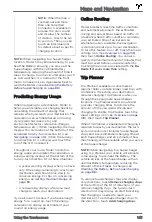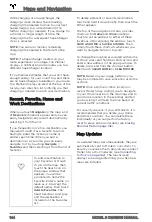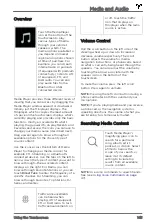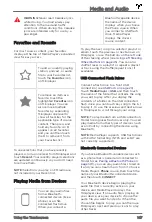Overview
Touch the Media Player
icon at the bottom of the
touchscreen to play
various types of media
through your vehicle's
speaker system. The
media options available to
you depend on market
region and options chosen
at time of purchase. For
example, you can stream
internet radio or podcasts
(if equipped with premium
connectivity), listen to AM
(if equipped), FM, and
DAB radio. You can also
play audio files from a
Bluetooth or USB-
connected device.
Media Player provides three different levels of
viewing that you can access by dragging the
Media Player window upward or downward.
Initially, just the Miniplayer displays. The
Miniplayer, which occupies the least amount
of space on the touchscreen, displays what's
currently playing and provides only the basic
functions, mostly associated with what's
playing. Drag upward to display Recents and
Favorites and access the icons you can use to
change your media source (described next).
Drag upward again to browse through all
available options for the chosen type of
source content.
Use the icons across the bottom of Media
Player to change your media source (for
example, FM, Streaming, or a Bluetooth-
connected device). Use the tabs on the left to
narrow down the type of content you want to
browse through—the associated content
displays on the right. For Radio, you can
browse through Favorite Stations or you can
touch
Direct Tune
to enter the frequency of a
specific channel. For Streaming, you can
browse through Favorites, Top Stations, DJ
Series, and Genres.
Traffic announcements
can be heard when
playing AM (if equipped),
FM or DAB radio. To turn
traffic announcements on
or off, touch the traffic
icon that displays on
Miniplayer when the radio
source is active.
Volume Control
Roll the scroll button on the left side of the
steering wheel up or down to increase or
decrease volume respectively. The scroll
button adjusts the volume for media,
navigation instructions, or phone calls, based
on what is currently being heard through the
speakers. You can also adjust the volume by
touching the arrows associated with the
speaker icon on the bottom of the
touchscreen.
To mute the volume, press the left scroll
button. Press again to unmute.
NOTE:
Pressing the left scroll button during a
phone call mutes both the sound and your
microphone.
NOTE:
If you're playing media and you receive
a phone call, or the navigation system is
speaking directions, the volume of what you
are listening to is temporarily muted.
Searching Media Content
Touch Media Player's
magnifying glass icon to
search for a particular
song, album, artist,
podcast, or station. Select
a filter to narrow the
scope of your search, or
leave it at its default
setting to include top
results from all available
source content.
NOTE:
Use voice commands to search hands-
free (see
Media and Audio
145
Using the Touchscreen