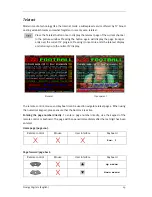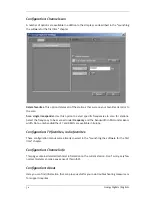30
Cinergy Digital 2 (English)
Page memory and subpage display.
In addition to normal teletext navigation, the teletext
function of the Cinergy Digital 2 also indicates whether the memory contains additional pages
with the same page number. The availability of additional pages with the same page number
are indicated by green triangles before or after the selected page number.
No additional pages/subpages have been received or sent.
Additional pages/subpages are available.
Subpage forward/subpage back.
Remote control
Mouse
User interface
Keyboard
right arrow
left arrow
References/color-coded navigation.
Teletext itself provides easy navigation options known as
FLOF or TOP teletext. Colored areas or colored text is frequently visible along the bottom of
teletext pages. These markings are comparable to Internet hyperlinks, linking directly to the
referenced pages.
Example 1
Example 2