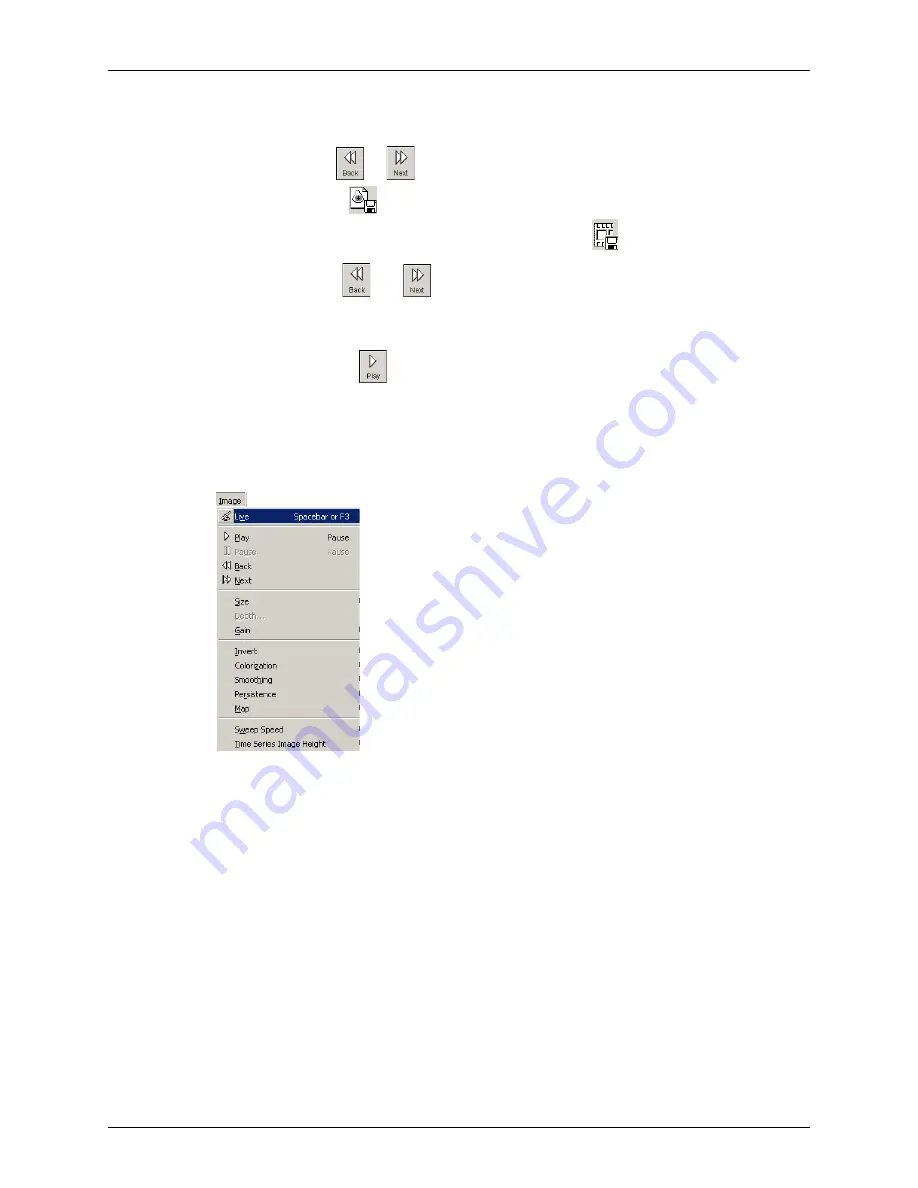
Chapter 4 - Acquiring Images
Working with Image Loops
Terason t3000 / Echo Ultrasound System User Guide
71
To select a specific frame to save as an image (not as a loop), make sure the image has
focus. To do this the image area should have a blue dot in the upper left hand corner of the
image area. Click
or
or the left and right arrow keys until the needed frame
displays, then click
. You need not select a different frame to save the scan as a loop:
all acquired frames are saved in the loop when you click
.
For 2D images the
and
are both active, and allow you to review the loop both
forwards and backwards. For Color Doppler modes, you can only move the image
forward.
To view a loop, click
. The Play button changes to the Pause button. The loop plays
continuously until you click the Live or Pause buttons. You can track the frames and the
number of the current frame in the progress bar next to the Next button.
To stop a playing loop, click the Pause button.
You can also use the
Image
menu to implement the Play, Pause, Back, and Next functions.
Playback Functions on the Image Menu
Saving Prospective and Retrospective Loops
In 2D, Color, and Power Doppler modes, the Terason system can acquire loops either
prospectively or retrospectively. Prospective acquisition captures a loop of live scan
following the acquire command, while retrospective acquisition saves a loop of a frozen
scan.
Saving Prospective Loops
During live imaging, clicking the Save Loop button tells the system to acquire and save a
loop of the scan following the button click. The loop displays in the Thumbnail window at
the left of the Main Screen. The default length of the loop is 3 seconds, but this is
adjustable between 1 and 10 seconds on the Acquisition tab of the Options menu (
Tools >
Options > Acquisition
).






























