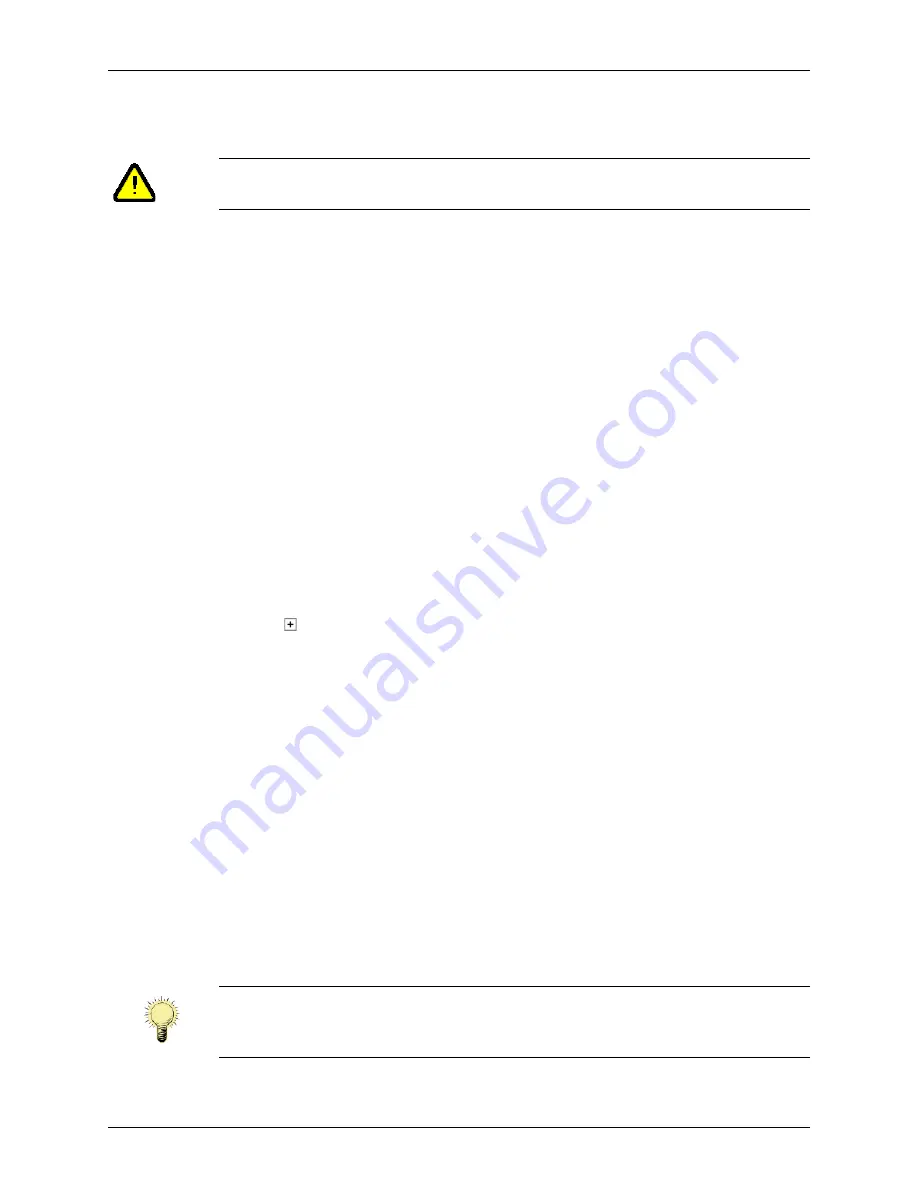
Chapter 3 - Setting Up Patient Information
Updating Patient Information
Terason t3000 / Echo Ultrasound System User Guide
61
3.
Double-click the
Patient Info file
. The Terason software loads the saved patient
information into the Patient Info window and at the top of the Image Display window.
4.
If necessary, click the
Patient Info tab
to make it active.
5.
Optional: In the
Location:
field, enter where the exam is taking place. You can enter
up to 46 alphanumeric characters. If you previously entered a location for this patient,
you can click the down-arrow and choose an existing location (by default, the site for
the most recent exam displays in the field).
6.
Optional: In the
Clinician:
field, enter the name of the clinician performing the exam.
You can enter up to 46 alphanumeric characters. If you previously entered a clinician
for this patient, you can click the down-arrow and choose an existing clinician (by
default, the clinician for the most recent exam displays in the field).
7.
Enter any needed
comments
.
8.
Click
Save
.
You are now ready to scan the patient.
Updating Patient Information
To update a patient’s information, complete these steps:
1.
Click in front of the patient’s name in the Patient folder in the Terason Explorer
window.
2.
Double-click the
Patient Info file
.
3.
If necessary, click the
Patient Info tab
to make it active.
4.
Enter the
new information
in the appropriate fields.
5.
To edit the comment, click
Extended Comment
and make any needed changes.
6.
Click
Save
.
Deleting a Patient Folder
You cannot directly delete a Patient Info file, however, you can delete a patient’s folder
and the Terason software will delete all Patient Info files within that folder. If the folders
contain any saved images, those files are also deleted.
To archive the patient information file and its associated images before you delete them,
see
Caution:
The fields in this window are not case-sensitive. Do not enter data that
relies on case-sensitive characters.
Note:
You cannot recover files deleted using the Terason software as you can when using
Windows Explorer. Make sure you want to delete all the information in the folder,
including saved scans, before you perform this procedure.






























