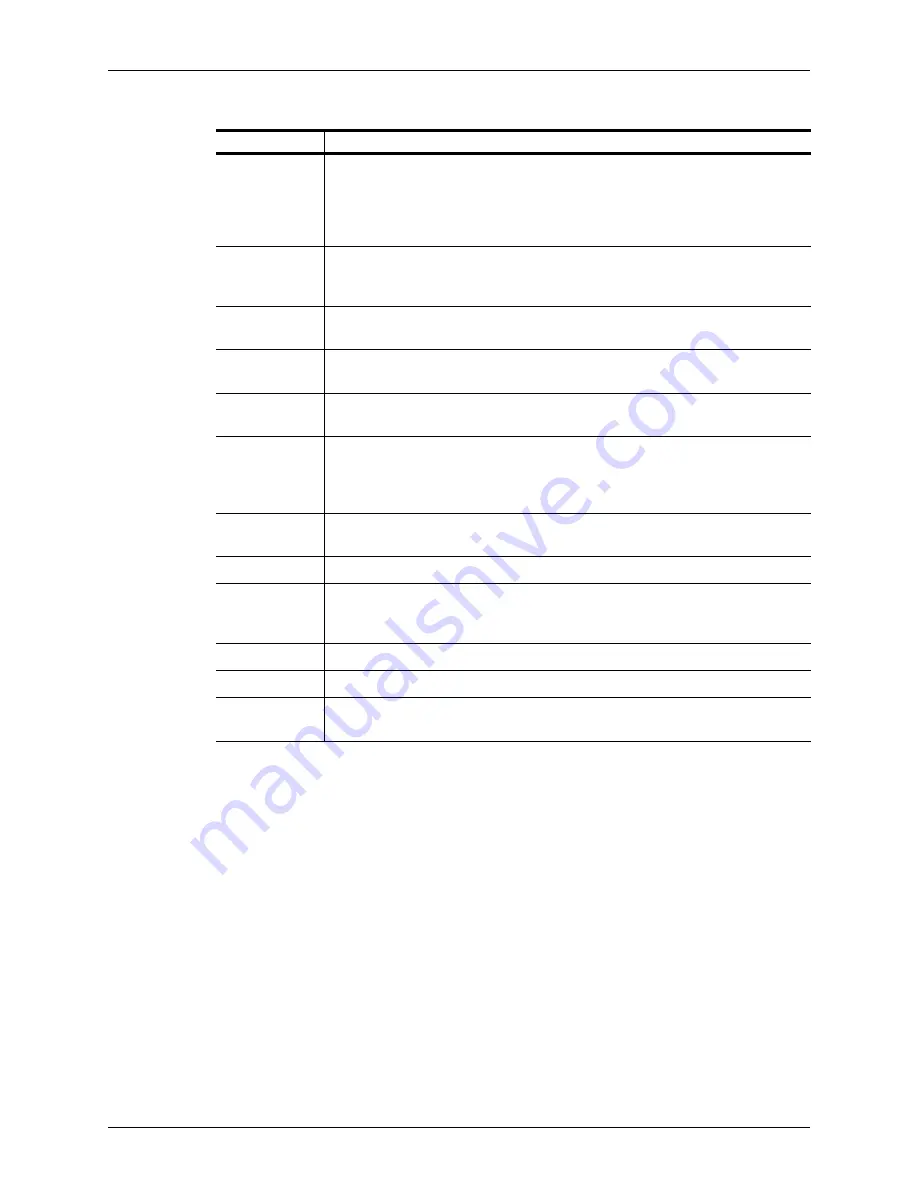
Appendix A - Working With Microsoft Windows
Using the Touchpad or a 2-Button Mouse
Terason t3000 / Echo Ultrasound System User Guide
297
Using the Touchpad or a 2-Button Mouse
The laptop includes a touchpad that you use to control the movement of the Windows
pointer on the screen. The touchpad is also a button. The laptop or desktop computer can
also be connected to a mouse to control the Windows pointer.
In general, you gently drag your finger across the touchpad or roll the mouse or trackball
around to move the Windows pointer. To select something on the screen, such as a menu
or a button, move the Windows pointer on top of the item and press the touchpad with one
finger, or click the left mouse button.
The word “click” means that you either press the touchpad until it clicks or press the left
button on the mouse.
Pressing the touchpad with one finger is the same as pressing the left button on a mouse.
Pressing the touchpad with two fingers is the same as pressing the right button on a mouse.
Shortcut
A shortcut lets you quickly access something that could be stored in a different
location. For example, the Terason software is stored several directory levels
deep on your computer, but the desktop shortcut lets you access it without
having to find its specific location. A shortcut icon usually includes a small boxed
arrow to indicate it is a shortcut and not the actual object.
Slider
Lets you adjust a setting over a range of possible values, from Low to High. The
slider points to the current value, and you can move it up-or-down or left-or-right
as needed.
Start button
(Start menu)
Button at the bottom left of the desktop; used to find files, open programs, and
start any task. Also used to shut down the computer.
Status bar
Message area at the bottom of a window where the program can display
application messages or help.
Submenu
Menus can have several levels. If you highlight a menu item and another menu
pops out beside it, that is a submenu. Also called a pop-out menu.
Tab
Tabs let multiple items share the same space. When you click a tab, Windows
brings a window associated with that tab to the front, and puts all other tabs
behind it. The Image Display, Review, and Patient Info tabs share the same
space in the Terason window, but you can only see one of them at a time.
Task bar
The bottom of the desktop, where you can access utilities, the Start menu, and
minimized programs.
Text box
See
Field
Thumbnail
A small picture that represents a larger image. Because thumbnails are small,
you can fit more of them on a page. Typically, thumbnails also act as links to the
full-sized image.
Toolbar
A collection of buttons.
Tree
A tree is a hierarchical representation of a file system.
Window
A defined area on the screen that contains other items, and can be moved to
other locations on the screen independently of other windows.
Windows Terminology (Continued)
Term
Definition






























