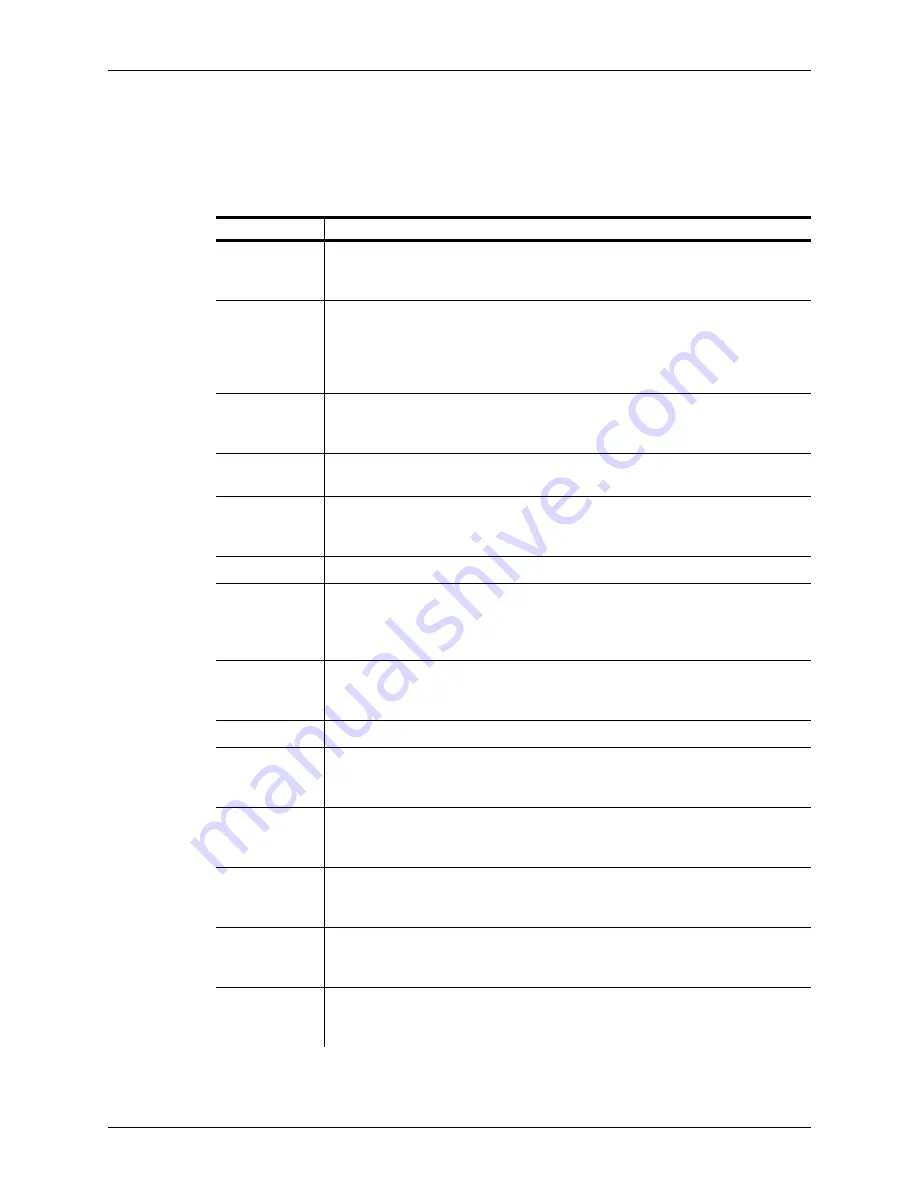
Appendix A - Working With Microsoft Windows
Windows Terms
Terason t3000 / Echo Ultrasound System User Guide
296
Windows Terms
The following table provides the definitions of several terms used to describe objects
within Windows:
Windows Terminology
Term
Definition
Button
A graphic that you can click to execute a function. For example, the Print button
prints a file; the PWD button starts Pulsed-Wave Doppler scan mode.
(
Exception
: mouse buttons are physical buttons on a mouse.)
Check box
A check box can be checked or cleared. Each time you click in the box, it toggles
to the other setting. When a box is checked, that item is selected or enabled.
When a box is clear, that item is not used or disabled. For example, when the
Invert check box is checked, the image is shown inverted; when the check box is
clear, the image shows normally (not inverted).
Desktop
The entire Windows screen where you put things you want to use. The desktop
can hold files, shortcuts to programs, and links to objects, and provides access
to all of the programs and data on the computer.
Directory
The icon for a directory is a folder. A folder contains any number of files. Files
can be data documents or applications.
Drop-down
Menu
Looks like a field followed by a down arrow. When you click the down arrow, a
menu opens. Click any of the items, and the software puts your choice in the
field. Drop-down menus provide a quick method for selecting options.
Field
An area of a window where you can type characters for input to the software.
Hot Key
A keyboard shortcut that lets you press keys instead of clicking with the mouse
to perform an operation. For example, if you press Alt-F, Windows opens the File
menu. In a menu or button name, the hot key is underlined (unless the option to
view hot keys is turned off).
Icon
A graphic that represents a file, program, network connection, or other item.
Icons can show you what type of format a file has, or they can be buttons to open
a file or program.
Maximize
Enlarge the window to fill the desktop.
Menu
A list of functions from which you select what you want to do or use. For
example, you can select Print from the File menu, or you can open the online
help from the Help menu.
Menu bar
The menu bar displays along the top of the application window. It carries the
individual menus. Most applications have a File menu (to open, save, print files),
Edit menu, and other menus specific to that application’s function.
Minimize
Condense the window to the size of a button, and show that button on the task
bar at the bottom of the desktop. You can later click that button to return the
window to its original size.
Program
Also known as a software application. A program does something using the
computer components. It could be a game, a word processor, or an ultrasound
scanning system.
Restore
If you minimized a window, you use the Restore function to return it to its original
size. You can restore a program by clicking its button on the Task bar, or by
selecting Restore from the right-click menu if you click the button.






























