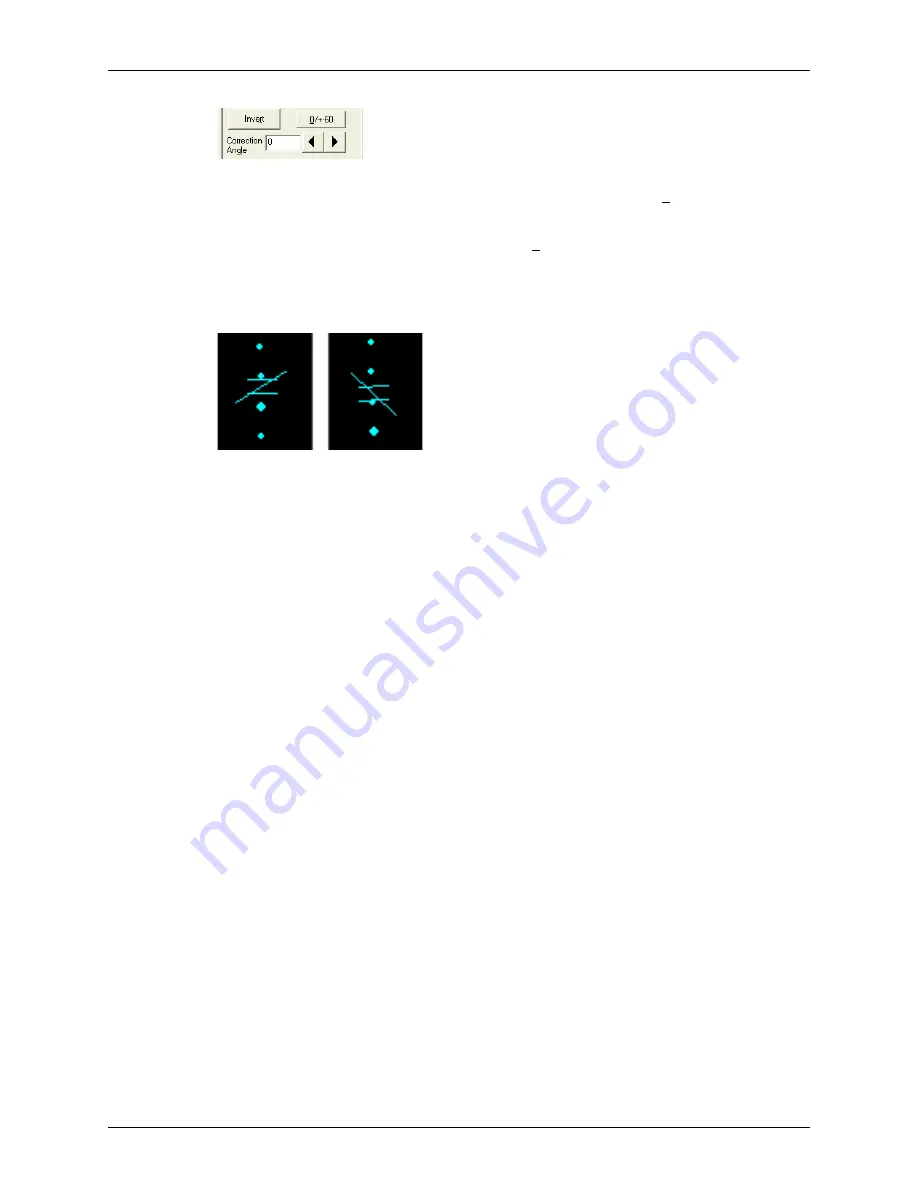
Chapter 5 - Working With Scan Modes
Using Spectral Doppler Image Controls
Terason t3000 / Echo Ultrasound System User Guide
113
Correction Angle Controls
You can also press the slash (
/
) key twice to select the Correction Angle value, then use the
right and left arrow keys to select a different value.
To set the correction angle to 0 or 60º, click the 0/+-60 button. This button sets the
correction angle to –60, 0, or 60, whichever value is closer to the current value. The
correction angle control is active on frozen and live images.
The following figure shows adjustments made to the correction angle and sample volume:
60 Angle, 4.5 mm (Left) and 45 Angle (Right)
Inverting the Waveform
You can invert the Pulsed Doppler waveform. The Doppler scale is separated by a zero
baseline across the width of the spectral display. (See
The data above the baseline is classified as forward flow. The data below the baseline is
classified as reverse flow.
When the waveform is inverted, reverse flow displays above the baseline and forward
flow is below the baseline.
To invert the waveform, click the Invert button.
You can only use this control when viewing a live image. When an image is frozen, you
cannot change this setting.
Adjusting the Ultrasound Cursor Position
To adjust the ultrasound cursor in the 2D image display, move the Windows pointer to the
new position and double click. The ultrasound cursor and Sample Volume move to the
new position. You can also click the ultrasound cursor, move it to the left or right as
needed, and click again to lock it in position. Or, you can click the ultrasound cursor and
use the keyboard left and right arrows to move it. The keyboard up and down arrow keys
move the Sample Volume along the ultrasound cursor. You can also type a period (
.
) to
select the ultrasound cursor, and then use the keyboard left and right arrows to move it.






























