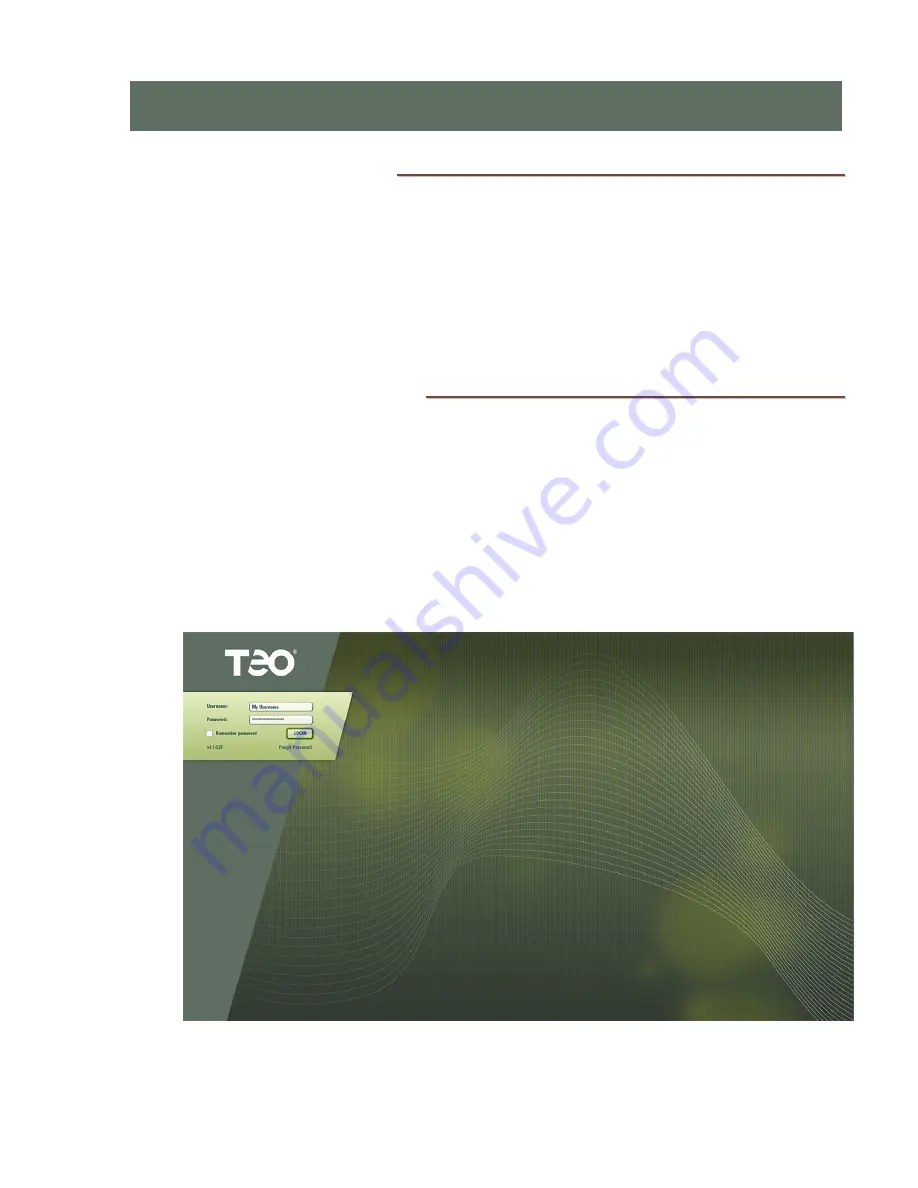
13-280137 Rev. C
Page 27
J
J
o
o
i
i
n
n
i
i
n
n
g
g
t
t
h
h
e
e
L
L
o
o
c
c
a
a
l
l
D
D
o
o
m
m
a
a
i
i
n
n
The UC Pro Server may be preconfigured at the factory with a network address specified
by the customer. If no custom address was requested, the system will be configured with
DHCP enabled.
Network addresses can be changed from the System Configuration – Network Resources
options in the Administration portal.
C
C
o
o
n
n
f
f
i
i
g
g
u
u
r
r
i
i
n
n
g
g
S
S
y
y
s
s
t
t
e
e
m
m
O
O
p
p
t
t
i
i
o
o
n
n
s
s
1.
All configurable options are set via a web-based remote administration session.
2.
Open a web browser on any computer that has access to the LAN. A widescreen
display of at least 1680 x 1050 resolution is recommended.
Adobe Flash Player is
required.
3.
Browse to the address of the UC Pro Server.
4.
When the login screen appears, log in to the UC Pro Server using the administration
username and password that was supplied by Teo (you can change the username
and password or add additional administration accounts later).
•
The Administration Dashboard will be shown.
C
C
C
o
o
o
n
n
n
f
f
f
i
i
i
g
g
g
u
u
u
r
r
r
a
a
a
t
t
t
i
i
i
o
o
o
n
n
n
a
a
a
n
n
n
d
d
d
A
A
A
d
d
d
m
m
m
i
i
i
n
n
n
i
i
i
s
s
s
t
t
t
r
r
r
a
a
a
t
t
t
i
i
i
o
o
o
n
n
n
Summary of Contents for UC Pro
Page 4: ...Teo UC Pro Server Installation Instructions Page 4 13 280137 Rev C ...
Page 26: ...Teo UC Pro Server Installation Instructions Page 26 13 280137 Rev C ...
Page 30: ...Teo UC Pro Server Installation Instructions Page 30 13 280137 Rev C ...
Page 32: ...Teo UC Pro Server Installation Instructions Page 32 13 280137 Rev C ...
Page 34: ...Teo UC Pro Server Installation Instructions Page 34 13 280137 Rev C ...
Page 36: ...Teo UC Pro Server Installation Instructions Page 36 13 280137 Rev C ...
























