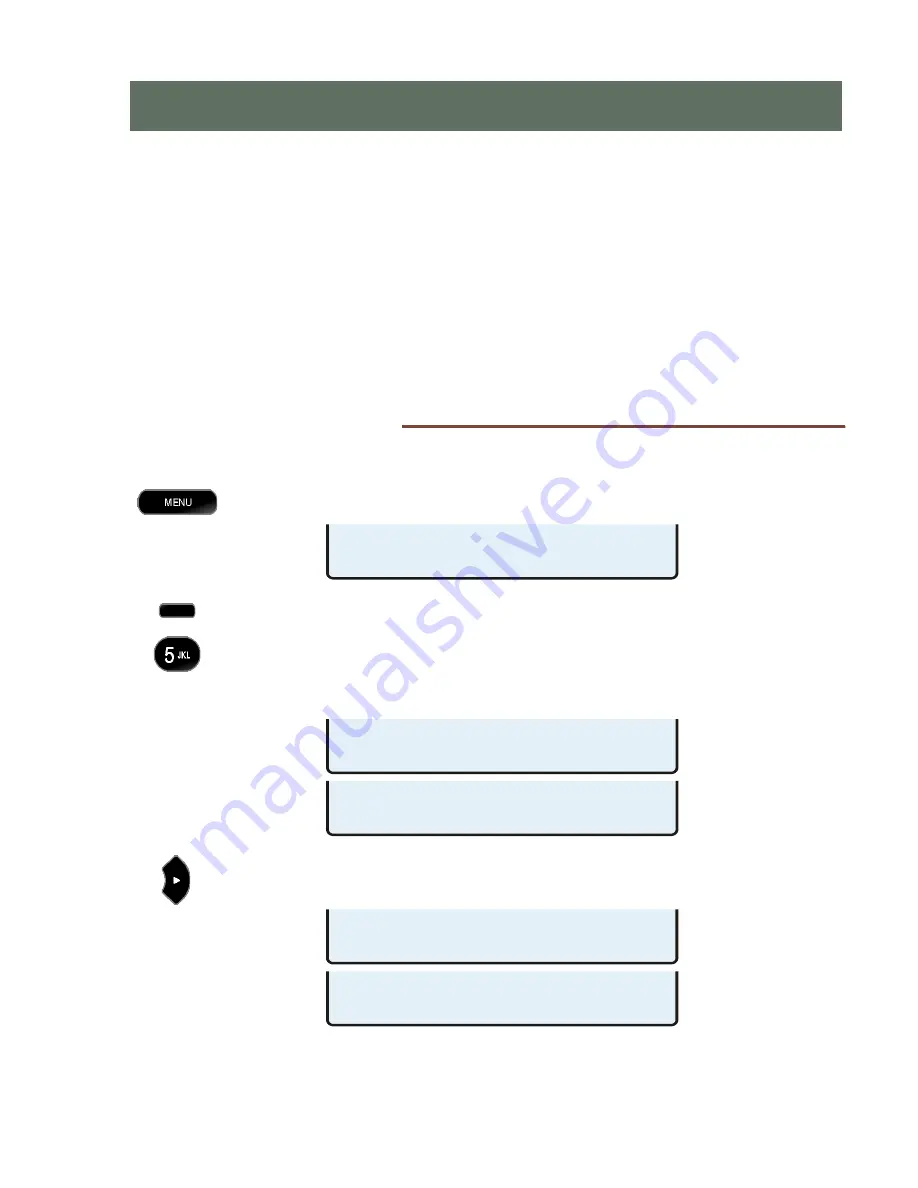
13-280131 Rev. J
Page 19
The following options are available from the Installation Options menu:
•
IP Addresses
•
Reset to Default Settings
•
SIP Options
•
Configuration Updates *
•
Quality of Service *
•
PC Port
•
Keys
•
Security Options
•
Call Timeouts
•
Error Log
•
Installation PIN
* Noted options are explained briefly in this manual.
For details, refer to the IP Telephone Network Administration Guide.
I
I
n
n
s
s
t
t
a
a
l
l
l
l
a
a
t
t
i
i
o
o
n
n
O
O
p
p
t
t
i
i
o
o
n
n
s
s
M
M
e
e
n
n
u
u
You can enter the Installation Options menu when the phone is idle.
Press the
MENU
key.
Select INSTL.
The Installation Options menu may be protected by a PIN. Enter your PIN with
the dial pad, and then press the
OK
key.
To change or remove the PIN, refer to page 42.
When
◄
or
►
appears in the upper line of the display, you can press the Left or
Right Arrow key to see additional menu selections.
I
I
I
n
n
n
s
s
s
t
t
t
a
a
a
l
l
l
l
l
l
a
a
a
t
t
t
i
i
i
o
o
o
n
n
n
O
O
O
p
p
p
t
t
t
i
i
i
o
o
o
n
n
n
s
s
s
INSTALLATION OPTIONS £
PCPORT SECRTY LOG
INSTALLATION OPTIONS £¤
CALL PIN RESET UPDATE
INSTALLATION OPTIONS ¤
IP SIP QOS KEYS
ENTER PIN:*******
£BKSP CLEAR
SETUP MENU
INSTL ADMIN USER
Summary of Contents for 4104
Page 4: ...Teo IP Phone 4104 Installation Instructions Page 4 13 280131 Rev J ...
Page 18: ...Teo IP Phone 4104 Installation Instructions Page 18 13 280131 Rev J ...
Page 62: ...Teo IP Phone 4104 Installation Instructions Page 62 13 280131 Rev J ...
Page 74: ...Teo IP Phone 4104 Installation Instructions Page 74 13 280131 Rev J ...






























