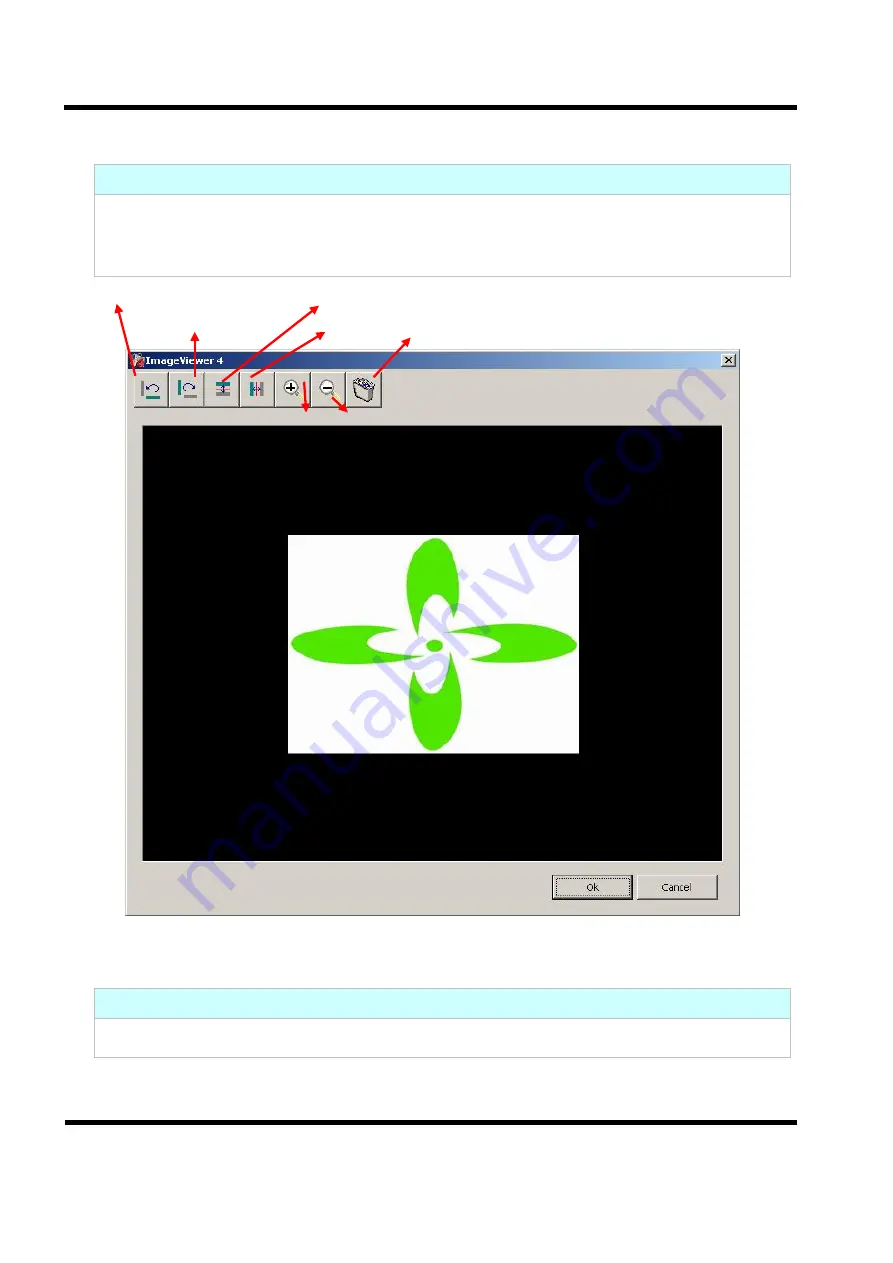
Advance Information
UM-TP6820_E
Photo Display User Manual
12
tenx technology, inc.
Preliminary
Rev 2.0, 2010/11/29
3.6
Picture Editing
Function Instructions
Click the image that you choose and click Edit button to rotate the selected image 90
degrees to the left or the right, Flip Horizontal, Flip Vertical, picture zoom in and zoom out,
picture reload, etc…
3.7 Picture Saved
Function Instructions
Move the loaded
picture(s) up or down, and delete while browsing the picture on the
device.
Rotate 90 anticlockwise
Rotate 90 clockwise
Flip horizontal
Flip
vertical
Zoom in
Zoom out
Reload the picture












