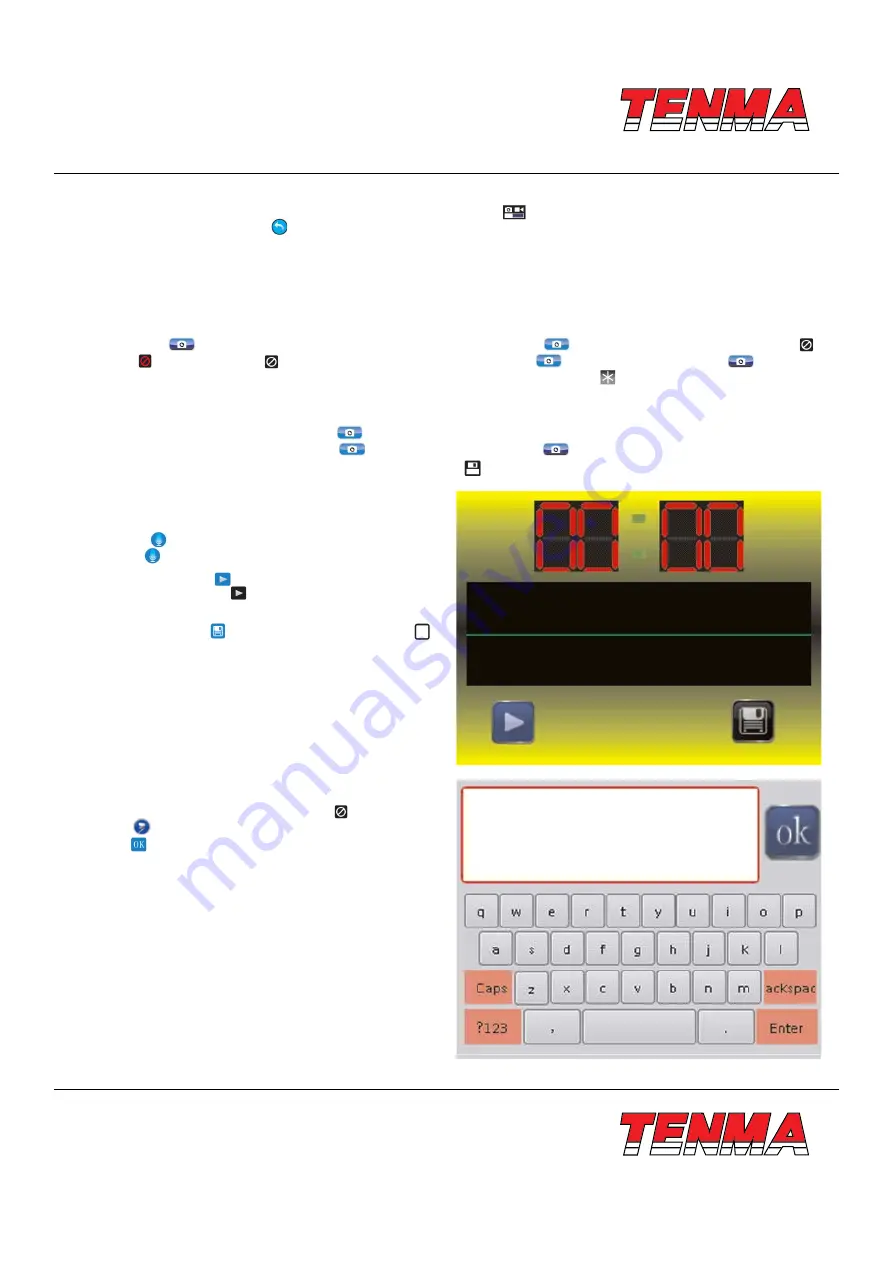
www.element14.com
www.farnell.com
www.newark.com
www.cpc.co.uk
TM
TM
Page <25>
V1.0
26/04/18
Snapshot Menu to Video Menu. Slide the white rectangle in the icon ″
″ from right to left to switch from Video Menu to
Snapshot Menu. Press the icon ″ ″ to exit Camera Menu.
7.4.1 -
Snapshot Menu
Snapshot Menu contains Freeze Image, Save Image, Sound Recording and Text Annotation.
Freeze Image
Press the icon ″
″, the image will be frozen. Then, the icon becomes icon ″
″ .If current image is frozen, the icon ″ ″
becomes ″ ″. Press the icon ″ ″ to make the image to free, and the icon ″
″ becomes back, the icon ″
″ becomes
back. When the image is frozen, the upper-right comer of the screen will show the icon ″ ″.
Save Image
When the image is frozen, Press the icon ″
″ , Thermal Imager will save an image, if Thermal Imager have inserted SD
Memory Card. After saving image, the icon ″
″ becomes back to the icon ″
″.
Note:
There is a quick way to save the image. Press key Button ″ ″ to save an image.
Sound Recording
1 -
In snapshot menu, after saved an image, the
icon ″
″ becomes enabled, and then presses the
icon ″ ″ to popup submenu for Sound Recording.
2 -
Press the icon ″ ″ to start to record sound. Then,
the icon becomes ″ ″. Press again will finish sound
recording.
3 -
Press the icon ″ ″ to save data. Push HOME ″ ″
button to donor save data and exit current menu.
Text Annotation
In snapshot menu, when the icon the icon ″ ″ shows, press
the icon ″ ″ to popup submenu for Text Annotation. Press
the icon ″ ″ to save text annotation.























