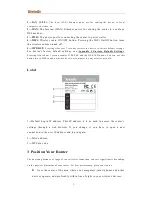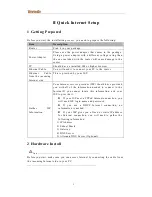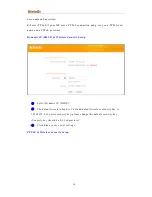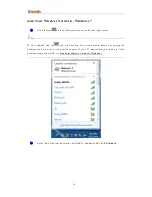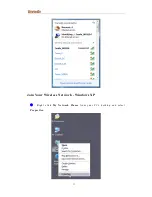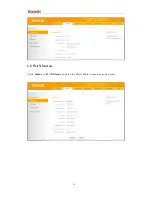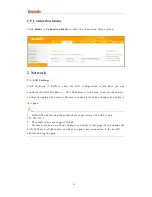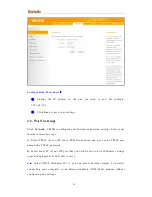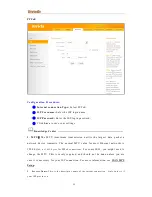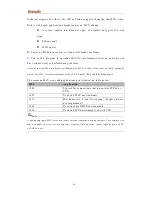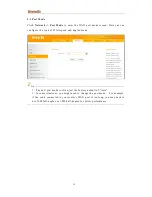Reviews:
No comments
Related manuals for FH1202

Indoor Mobility Point MP-371
Brand: Trapeze Networks Pages: 57

XG-1020
Brand: Z-Com Pages: 38

Nfiniti WHR-HP-GN
Brand: Buffalo Pages: 43

EKI-6333AC-A Series
Brand: Advantech Pages: 42

OW-1000A
Brand: Advantech Pages: 50

WISE-3200 Series
Brand: Advantech Pages: 56

R 63 EA6350
Brand: LYNKSYS Pages: 499

Zodiac WX
Brand: Northbound Networks Pages: 15

WB-2P-LR5
Brand: ELTEX Pages: 74

EP650
Brand: August Pages: 7

MI NANO
Brand: Xiaomi Pages: 2

UltraSky CPE2
Brand: AirLinkWiFi Pages: 62

E72-2G4M05S1F
Brand: Ebyte Pages: 14

BR071n
Brand: Sapido Pages: 21

Eikon 20195
Brand: Vimar Pages: 2

EZR33L Series
Brand: Outdoor Router Pages: 3

R218z
Brand: Zte Pages: 3
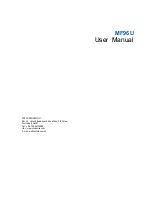
MF96U
Brand: Zte Pages: 25