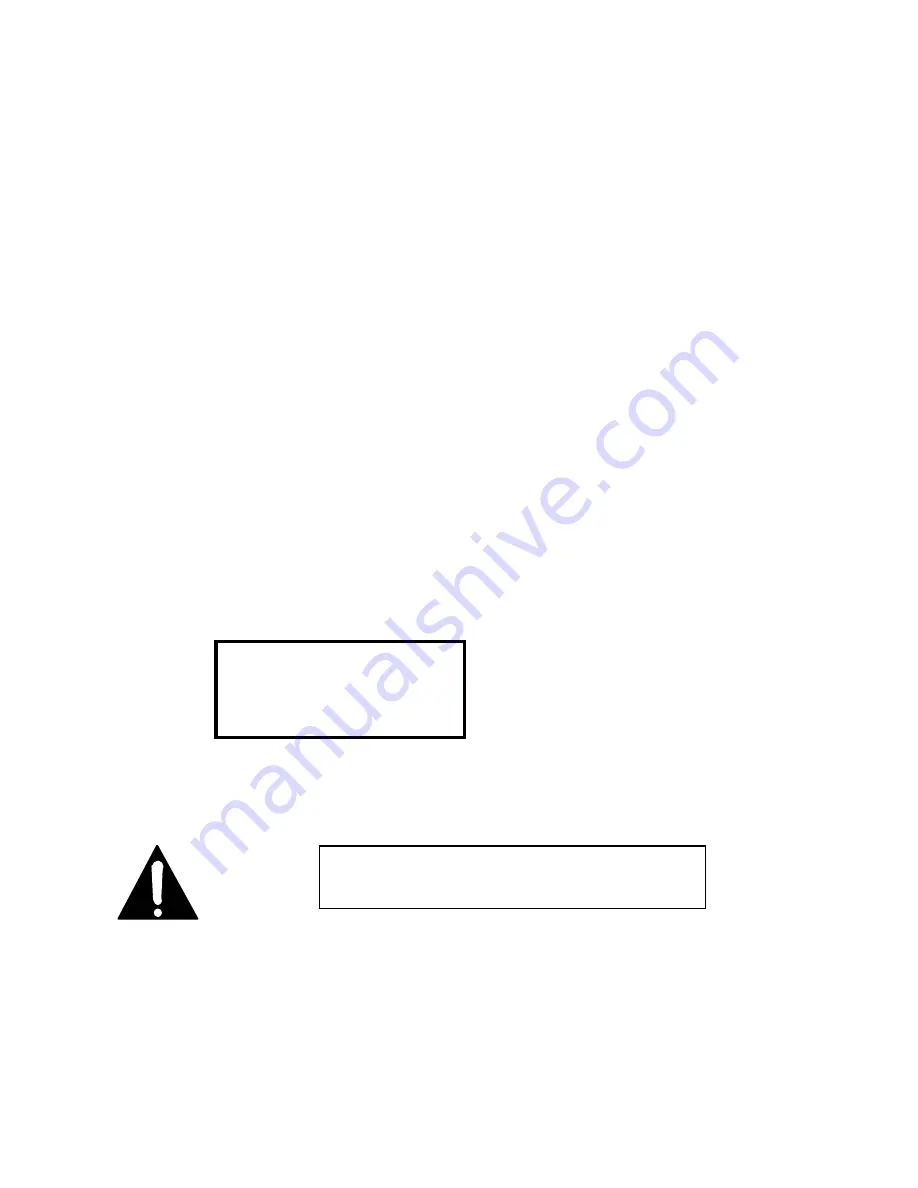
Section 4 INSTALLATION &
BASIC OP
63
The Utility menu offers the following items:
Screen 1:
Xmt, Rcv, Rate
Screen 2:
Network, AES In, AES Out
Screen 3:
Auto Answer, Loopback, Stat Out
Screen 4:
Store Setup, Category
Screen 5:
SPIDs
Screen 6:
Directory numbers
Screen 7:
Telco, Panic Dial, Compatibility Mode
Screen 8:
LCD contrast, LCD backlight, Ancil channel
Screen 9:
Copyright & version numbers & date
The first set of items you will need to use are those required to set the Zephyr to
conform to the characteristics of your ISDN line...
Setup to the ISDN Line
Network
Confirm that you are set to use the Zephyr’s internal ISDN interface. Go to the 2nd
Utility screen by pushing <UTIL> twice, where the
Network
menu item should indicate
ISDN
as the mode, as shown below:
Network [ISDN]
AES In NO (ANALOG)
AES Out NO CONVERT
<NO> options
If ISDN is not indicated, change to it.
SPID Number
One or two of these numbers were given to you by the phone company. (If you are using
National I- 1 lines, as in this example.) They are entered in the 5th Utility screen. Press
the <
UTIL
> button repeatedly until you see:
IMPORTANT!
The other option for this parameter is V.35, for use with an
external CSU/DSU or Terminal Adapter.
Summary of Contents for Zephyr
Page 13: ...Table of Contents 13 SECTION 1 QUICK RESULTS ...
Page 26: ...Section 2 INTRODUCTION 26 This page intentially left blank ...
Page 27: ...Section 2 INTRODUCTION 27 SECTION 2 INTRODUCTION ...
Page 38: ...Section 2 INTRODUCTION 38 This page intentionally left blank ...
Page 39: ...39 SECTION 3 ZEPHYR AT A GLANCE ...
Page 52: ...Section 4 INSTALLATION BASIC OPERATION 52 This page intentionally left blank ...
Page 53: ...Section 4 INSTALLATION BASIC OP 53 SECTION 4 INSTALLATION BASIC OPERATION ...
Page 84: ...Section 4 INSTALLATION BASIC OPERATION 84 ...
Page 85: ...Section 5 ISDN 85 SECTION 5 ISDN ...
Page 105: ...Section 6 NON ISDN NETWORKS 105 SECTION 7 AUDIO CODING ...
Page 118: ...Section 7 AUDIO CODING PRINCIPLES 118 This page intentionally left blank ...
Page 119: ...Section 8 DETAILED MENU REFERENCE 119 SECTION 8 DETAILED MENU REFERENCE ...
Page 157: ...Section 9 REMOTE CONTROL 157 SECTION 9 REMOTE CONTROL ...
Page 176: ...Section 9 REMOTE CONTROL 176 This page intentionally left blank ...
Page 177: ...Section 10 ADVANCED PROBLEM SOLVING 177 SECTION 10 ADVANCED PROBLEM SOLVING ...
Page 196: ...Section 10 ADVANCED PROBLEM SOLVING 196 This page intentionally left blank ...
Page 197: ...Section 11 TECHNICAL INFORMATION 197 SECTION 11 DETAILED TECHNICAL INFORMATION ...
Page 219: ...Section 12 SCHEMATICS 219 SECTION 12 SCHEMATICS ...
Page 221: ...Section 13 MANUFACTURER S DATA SHEETS 221 SECTION 13 MANUFACTURER S DATA SHEETS ...
Page 223: ...Section 14 SPECIFICATIONS WARRANTY 223 SECTION 14 SPECIFICATIONS AND WARRANTY ...
Page 228: ...228 This page intentionally left blank ...
Page 229: ...Section 15 APPENDICES 229 SECTION 15 APPENDICES ...






























