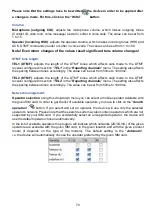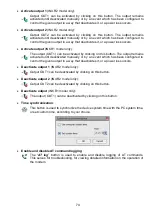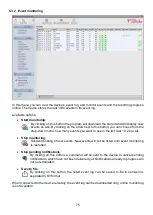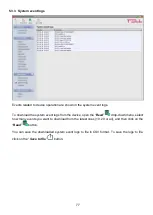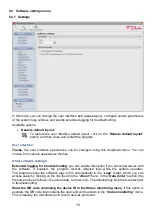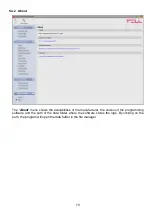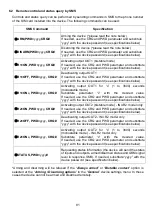84
Using this option, you can also update devices with a lower major firmware version
(e.g. v6), which are not compatible basically with the latest software, but can be made
compatible by updating.
7.2 Updating remotely over the internet
It is also possible to update the firmware of the
Pager4
remotely over the Internet, using the
programming software. After establishing the remote connection, the steps for remote update are
the same as the steps for updating through USB, as specified above.
The following methods are available for updating the
Pager4
device’s firmware remotely:
Updating in case that you use a
TELLMon
receiver:
-
Directly from the
TELLMon
receiver, by loading the firmware file in the receiver.
-
Using the programming software, via the TELLMon protocol.
-
Using the programming software, via the TEX protocol.
-
Using the programming software, over the cloud.
Updating in case that you use an
MVP.next
server:
-
Using the programming software, via the TELLMon protocol.
-
Using the programming software, via the TEX protocol.
-
Using the programming software, over the cloud.
Updating in case that you use a
TEX-MVP
or a
TEX BASE/PRO
server:
-
Using the programming software, via the TEX protocol.
-
Using the programming software, over the cloud.
Updating in case that you use a
SIA DC-09
compatible IP receiver:
-
Using the programming software, over the cloud.
8 Restoring the factory default settings
The factory reset process will delete all settings and event logs in the device and will restore the
factory default values including the device passwords! Create a system backup if needed, before
performing the factory reset.
Restoring the factory default settings will be
refused by the device if the “
Locked
” option has been
selected in the “
Locking the device
” section, in the “
Advanced settings
” menu. In this case, the
software will show an error message about that, after the information message shown right after
the confirmation, when the factory default settings are restored using the software. If you have
forgotten the superadmin password, and the device has been locked with the mentioned option,
only the manufacturer can restore the factory default settings in the service center.
You can perform a factory reset using the programming software or using the reset button found
on the device.
8.1 Restoring the factory default settings using the programming software
To restore the factory default settings, click on the “
Restore factory default settings
”
button
in the “
Connection type
” menu. The reset process may take more than 1 minute and it will restart
the device. Wait until the device restarts and the status LED on the device shows activity again.
The option of restoring the factory default settings is also available without entering the device
password, but the reset cannot be performed if the device lock option has been enabled in the
settings.