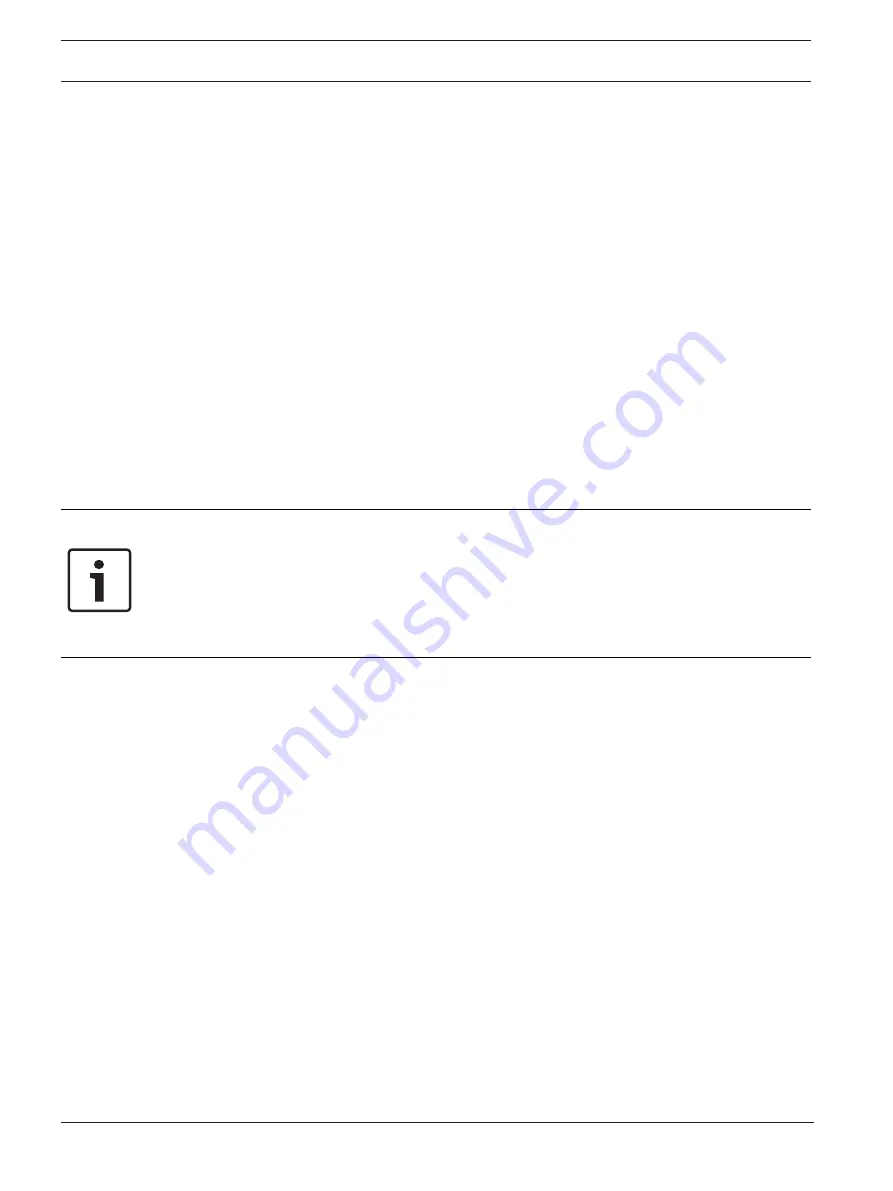
4
en | PC & Network Security Considerations
NEXUS-IP-G1-US-IOT PC
2020-07 | 03 | F.01U.380.986
Installation manual
Bosch Security Systems, LLC
1
PC & Network Security Considerations
No system can be 100% protected against security threats. However, there are measures both
manufacturers and users can do to help reduce the likelihood of a malicious attack resulting in
either the loss of data or system takeover. We evaluate and improve our products continuously
to protect against such attacks. This is only one safeguard used to reduce the likelihood of
such an event. There are many more considerations needed to implement measures to
strengthen your network security.
We strongly recommend the following considerations:
–
Deploy Dispatch products and software on isolated networks that do not connect to
other networks, when possible.
–
Run C-Soft on a dedicated PC with up-to-date IT security software installed and with
latest security updates applied.
–
User rights should be properly administered using group policies to prevent unauthorized
use of USB connected devices.
–
If the Dispatch network must connect to other networks, install and properly maintain
firewalls and intrusion detection systems.
–
If Dispatch devices or computers use the Internet to connect, a VPN or tunnel connection
should be utilized. Examples of such products are those made by DCB
(Data
Communications for Business), Cisco, and others.
Notice!
Bosch recommends utilizing the services of IT professionals knowledgeable about network
design and security when designing, installing, and configuring dispatch networks and
deploying PCs. By default, the Telex Dispatch PC has Windows Update enabled along with
Windows Defender (firewall and anti-virus). Disabling these features is not recommended
unless it is part of an internal IT security program that uses customized security policies along
with appropriate anti-virus and firewall software.
Summary of Contents for NEXUS-IP-G1-US-IOT
Page 1: ...NEXUS IP G1 US IOT PC SMALL FORM FACTOR PC IOT en Installation manual ...
Page 2: ......
Page 17: ......
Page 18: ......


















