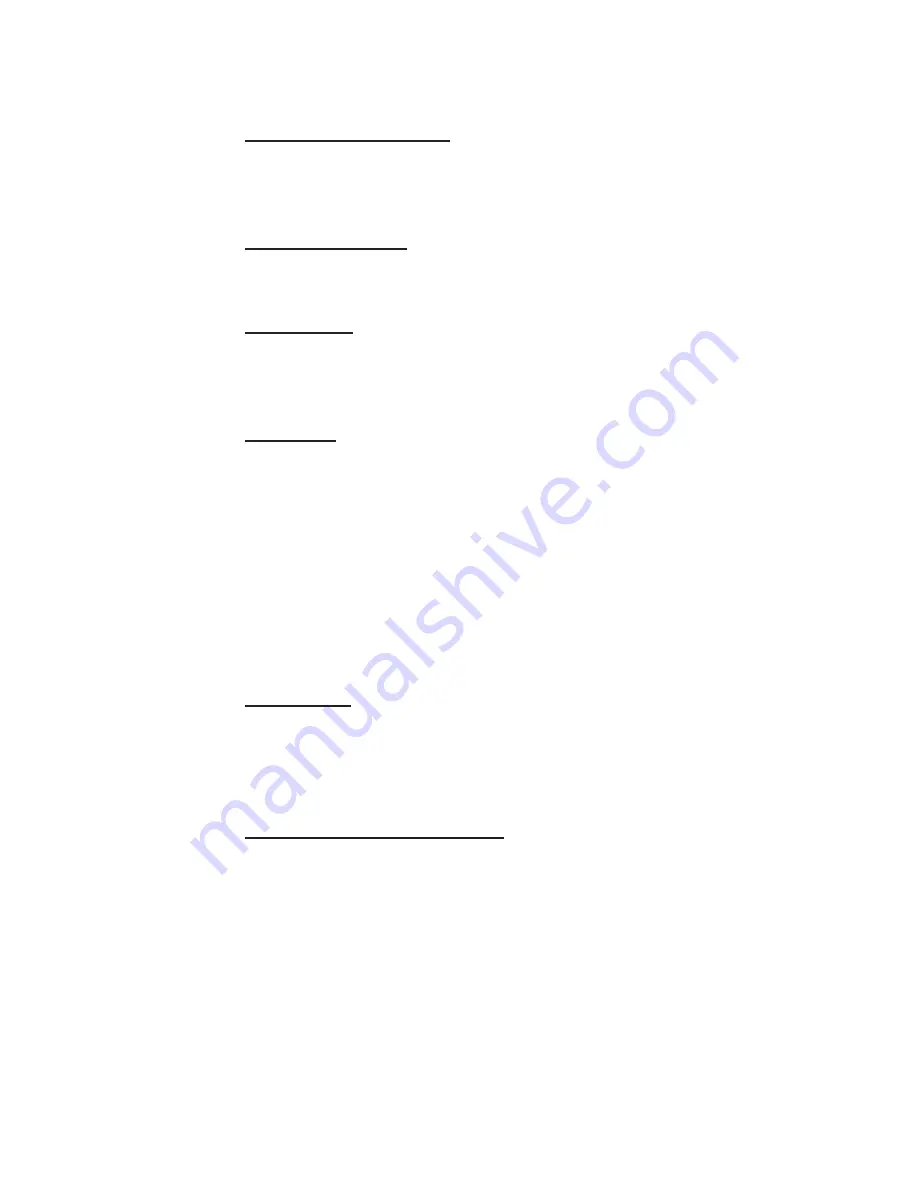
TECHNICAL SPECIFICATIONS
Computer Compatibility
•
IBM and IBM compatibles with VGA (640 x 480)
•
Macintosh computers with external video (640 x 480 mode)
Computer Interface
HD-15 D-subminiature interface connector
Color Palette
•
8-color mode: 2 shades per color, 8 total colors
•
16M-color mode: 253 shades per color, 16,194,277 total colors
LCD Panel
•
6.4" (diagonal measure)
•
Active matrix TFT
•
Contrast ratio
60:1 minimum
100:1 typical
•
640 x 480 pixel resolution
•
Pixel response time
t
r
= 30 msec typical
t
f
= 50 msec typical
Optical Lens
•
190 mm focal length
•
f3.8
•
Four element split flint lens
Computer Video Requirements
•
Red, Green, Blue signal input/output
(0 to 1.0V at 75 ohms impedance)
•
Vertical sync frequency: 60 - 70 Hz
•
Horizontal sync frequency: 30 - 32 kHz
28 User Manual






































