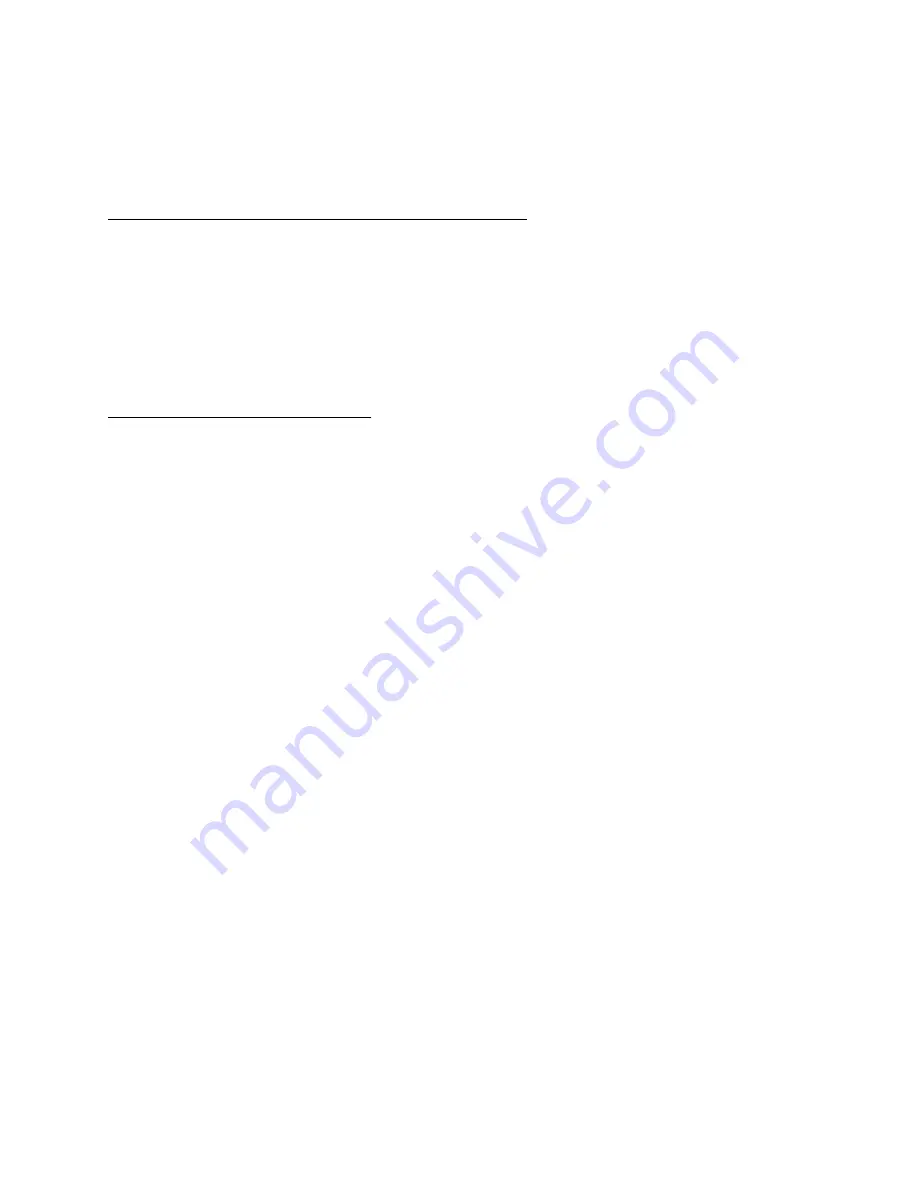
23
KP-812 Keypanels User Manual
To convert an existing KP-812 keypanel to use the coaxial connection, do the following:
Requirements
:
You will need to upgrade the KP-812(9030-7761-000 [rackmount unit] 9030-7761-001 [desktop unit]) board to
Rev J.
Flash Cards to Upgrade the Firmware Version to 2.0 or later
Flash Chip
Old Part Number
New Part Number
U21
9015-7761-021
U22
9015-7761-022
1.
On the KP-812 board, find
U21
and
U22
flash cards.
2.
Using IC pullers, remove
both flash cards
.
3.
Replace the existing flash cards with the
new flash cards
(see above for part numbers). Carefully
snap the flash cards in place.
Cable the CSI-200, KP-812 and Frame
1.
Connect a DB-9 connection to Frame A or Frame B (depending upon the channel being used) on
the CSI-200.
2.
Connect the opposite end of the DB-9 cable to the Frame you want to use (ADAM, ADAM CS,
Zeus, or Cronus).
3.
Connect the coaxial calbe (up to 1000 ft) to Coax A or Coax B on the CSI-200 (depending upon
the channel being used).
4.
Connect the opposite end of the coaxial cable to the KP-812 COAX connect on the back of the
unit.
5.
Using AZedit, add 5 ms to the Panel Poll Delay (Keypanels>Edit button> Advanced).
6.
Click Apply.
7.
Send changes to the frame.
NOTE
: Panel Poll Delay must be set for each CSI-200 connected to the frame.
8.
Power ON
the CSI-200.
9.
Power ON
the KP-812.
NOTE
: On the CSI-200, the Frame LED is solid green for the channel that is connected and active. The
Transfer (TX) and Receive (RX) LEDs for the specified channel flash rapidly to signify the connec-
tion is active. On the KP-812, dashes or panel assignments on the port are displayed in the panel
window.
Summary of Contents for KP-812
Page 6: ...6 KP 812 Keypanels User Manual ...
Page 24: ...24 KP 812 Keypanels User Manual ...
Page 36: ...36 KP 812 Keypanels User Manual ...
Page 59: ...59 KP 812 Keypanels User Manual ...
Page 60: ...60 KP 812 Keypanels User Manual ...
Page 62: ...62 KP 812 Keypanels User Manual ...
Page 69: ...69 KP 812 Keypanels User Manual ...
Page 70: ......
Page 72: ...2 RVON 1 User Manual ...
Page 74: ...4 RVON 1 User Manual ...
Page 76: ...6 RVON 1 User Manual This Page Intentionally left blank ...
Page 105: ...RVON 1 User Manual 35 ...
Page 106: ......






























