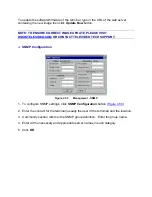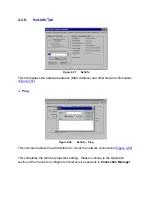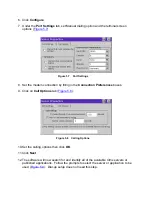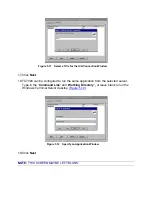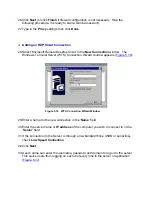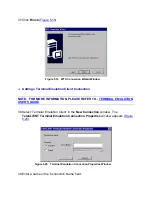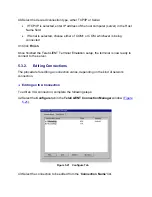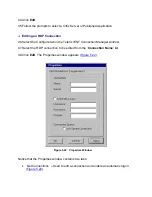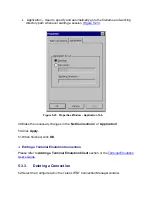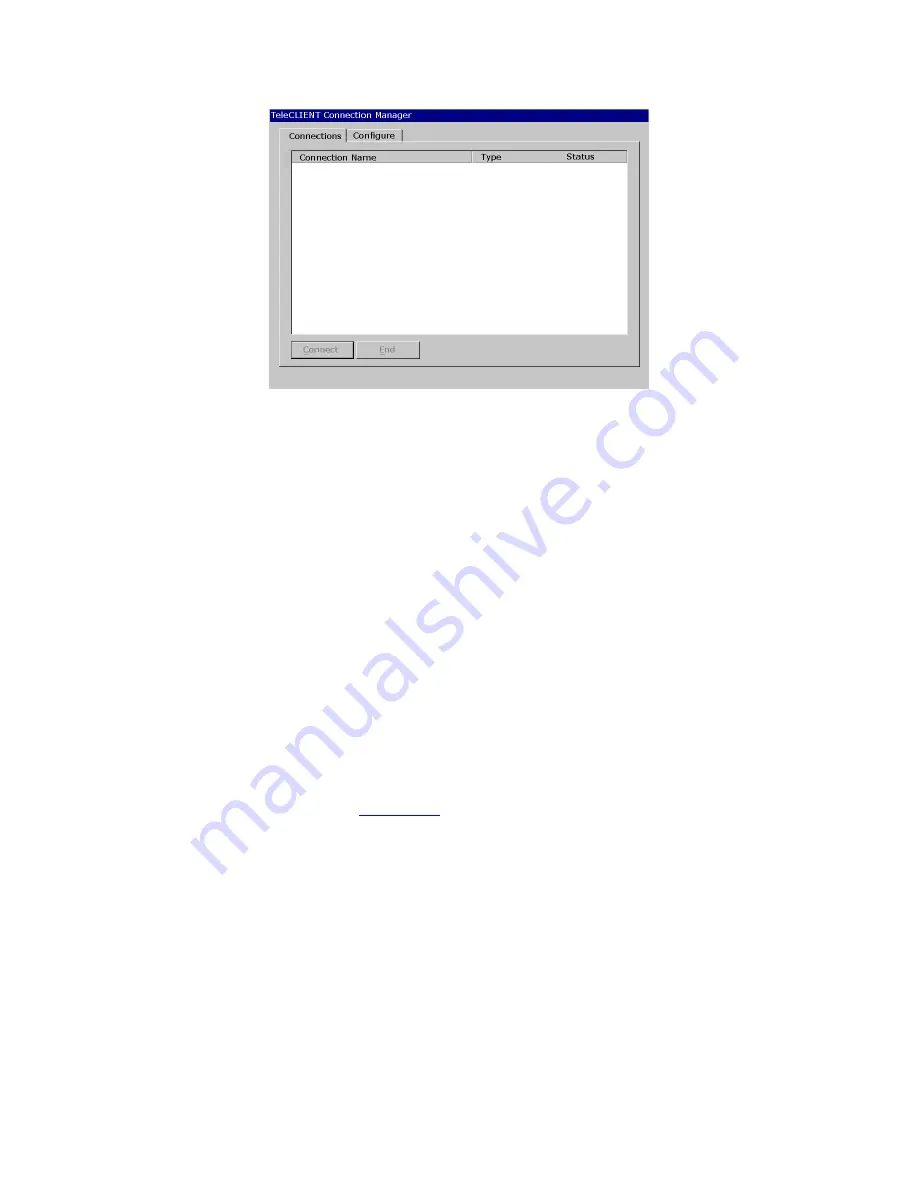
Figure 5.1 TeleCLIENT Connection Manager Window
Notice that the
TeleCLIENT Connection Manager
window contains two tabs:
•
Connections
- Used to connect TeleCLIENT TC7020 to a network and also end
a network connection
•
Configure
- Used to add, edit and delete network connections. User can also
set the default or auto-start network connection.
5.3. Configuring Network Connections
Each connection uniquely identifies a host (server) and the client (terminal) used to
make the connection, based on the type of connection used. User can create, edit and
delete network connections in the
TeleCLIENT Connection Manager
window. To
begin:
6. Select the
Configure
tab in the
TeleCLIENT Connection Manager
window. The
).