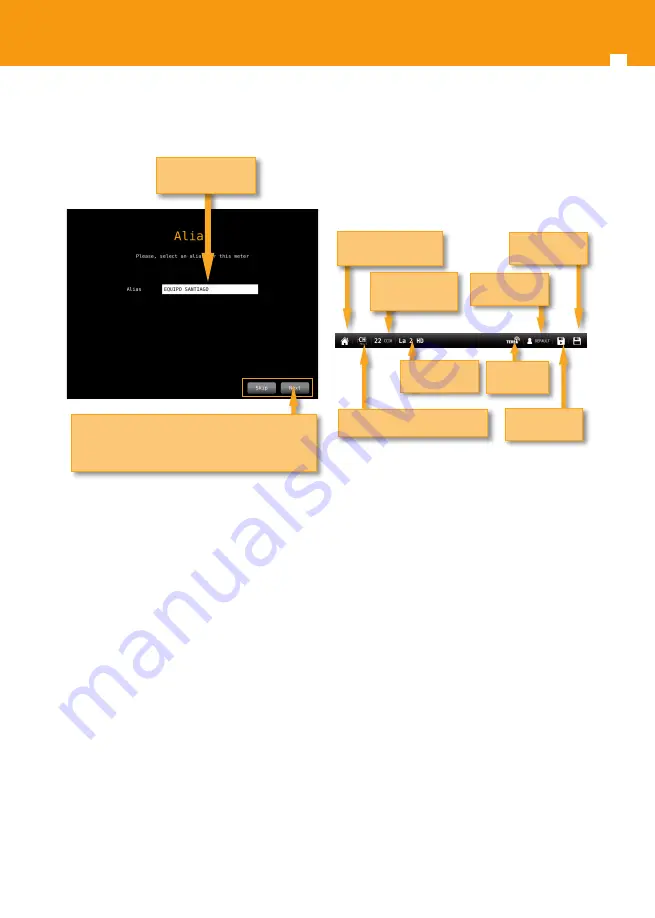
MOSAIQ6 Multi-touch Meter/Analyser
14
Icons on the screen
There are always two bars on the screen : one on
the top and one on the bottom. The icons in them
will be explained bellow.
Bottom bar:
• Direct access to TV Analyser feature: see section
6.- TV Analyser
.
• Change channel/frequency: allows you to select
another channel (if it is selected channel tuning
model) from the channel plan corresponding to
the selected user profile, or another frequency (if
it is selected frequency tuning mode). See section
2.- User profiles
.
If it is selected the channel tuning mode, a pop-up
window will show all the channels of the channel
plan of the user profile (if you haven´t do a sccan
-see section
6.1.- Scan
-) or a list with the channels
found after having made a scan and saved the plan.
In the top right side of the channel list, you can
see a pencil icon, if you tan on it you can edit the
channel list of channels (add or remove channels).
• Change selected service: it allows the user to select
any other service locked previously. This feature
shows a pop up window with all the services that
the user has selected previously in any channel.
Tap to direct access to
TV Analyser feature
Tap to change
channel-tuning frequency tuning
Tap to change
tuned
Channel/frequency
Tap to change
selected service
Tap to
change Band
Tap to change
selected profile
Tap to create
MACROLOG
Tap to save
LOG
If the selected service is in a channel
different from the tuned, the
MOSAIQ6 will tune the new channel
and select the service automatically
Delete a service
from the list
Tap on the star to bookmark your
favorite services. The favourite
services are allways in the top of
the list
Sort the list by
name or by LCN
6.- The last step is to enter an alias for your
MOSAIQ6, this name will be saved in our database:
Skip
: cancel the registration. If you skip, you will be
prompted to register your meter each time you turn
it on
Next
: goes to the next step
Enter an alias for your
meter





























