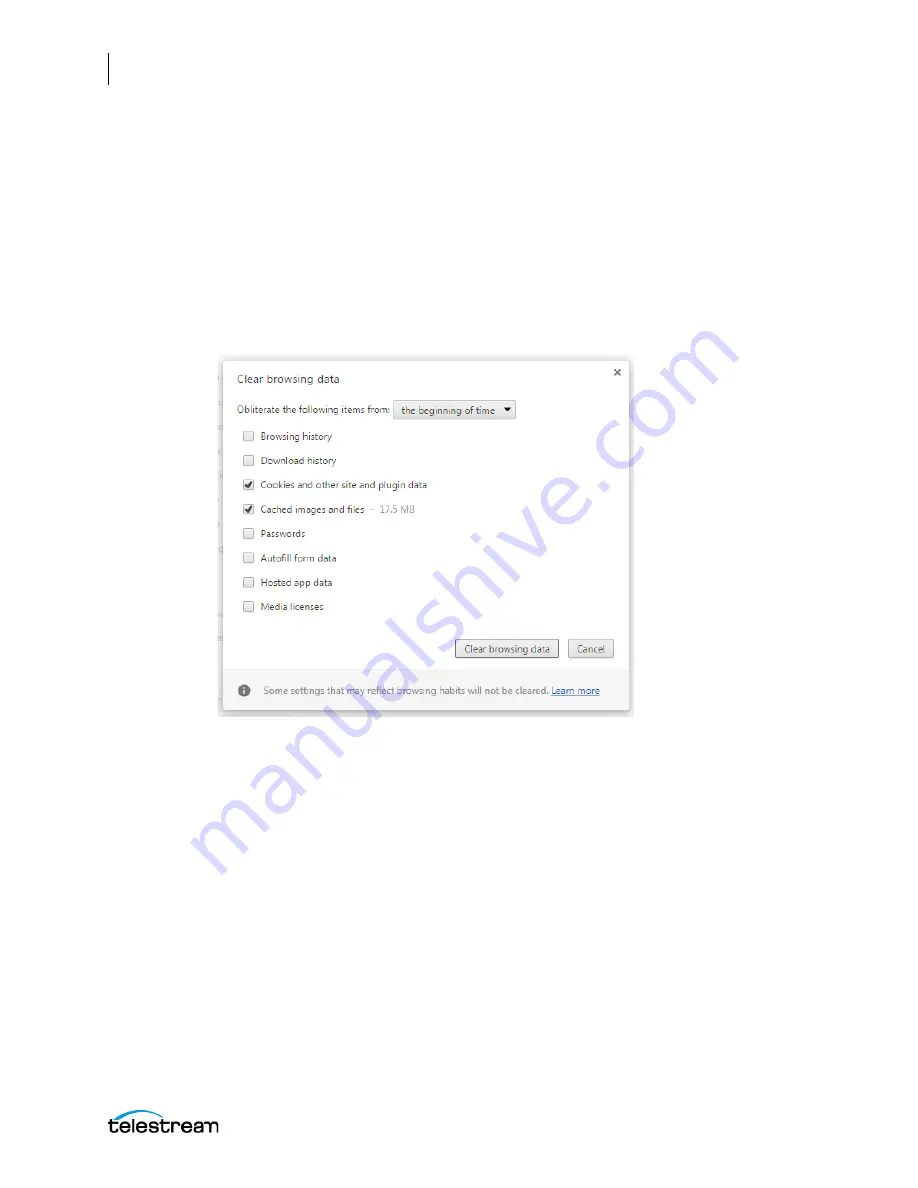
Configuring the Lightspeed Live Capture Server and Apps
Clear Browsing Data after Updating Vantage or Live Capture
98
Lightspeed Live Capture User Guide
Clear Browsing Data after Updating Vantage or
Live Capture
After a Vantage or ComponentPac update is installed, you must clear the browsing data
in your Chrome browser in order for the Lightspeed Live Capture or Tape Capture web
applications to operate properly.
Follow these steps to clear the browsing data:
1.
In Google Chrome click the “Customize and Control” icon, select the “More Tools”
menu and choose “Clear browsing data...”. The Clear browsing data options appear.
2.
In the Clear browsing data options select “The beginning of time” from the drop-
down menu, then place a check-mark in “Cookies and other site and plugin data”,
and “Cached images and files”.
3.
Click the “Clear browsing data” button.
Your browser should now be ready to operate properly with the new update.






























