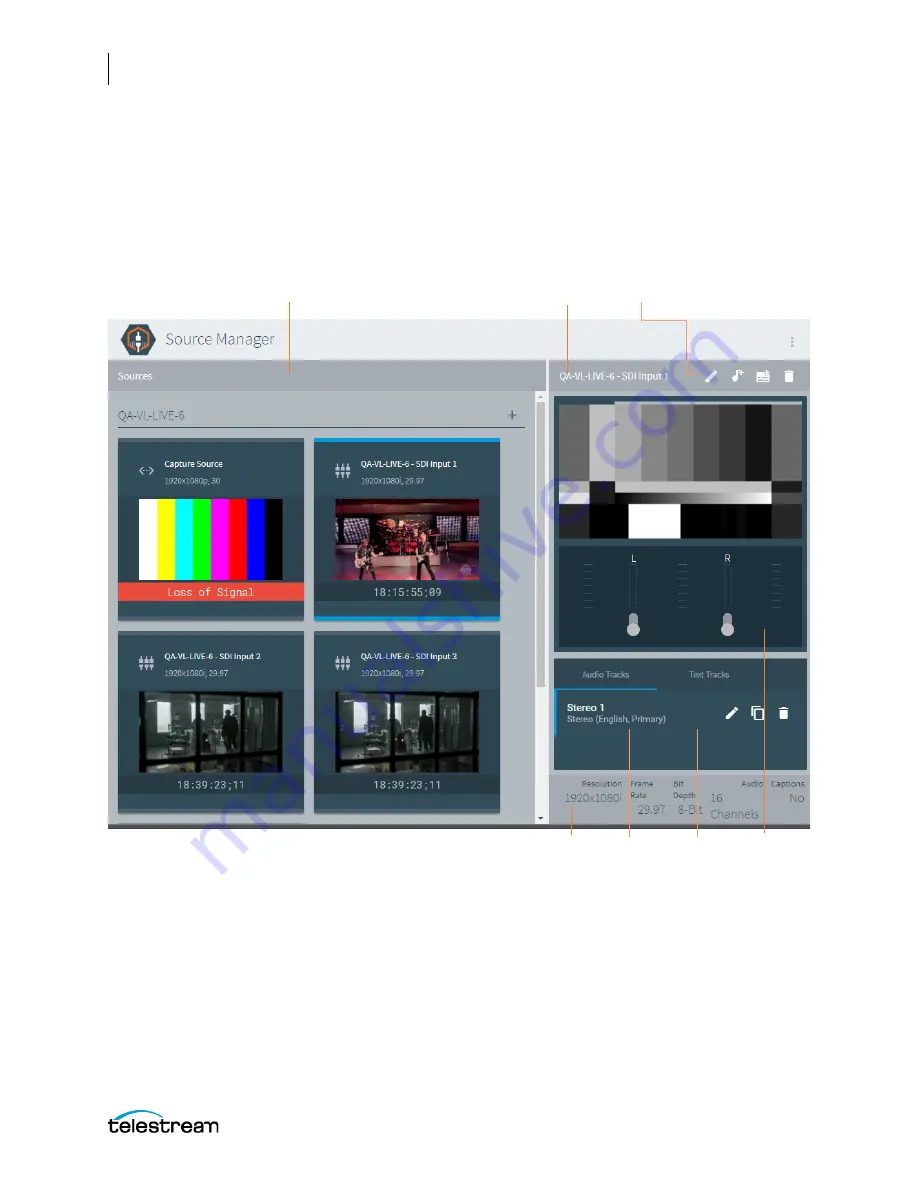
Configuring the Lightspeed Live Capture Server and Apps
Managing and Configuring Sources
56
Lightspeed Live Capture User Guide
Sources Overview
The Sources panel displays when you access the Source Manager web app by entering
http://localhost:8090/
or
http://[hostname]:8090/
in the your browser.
The Sources panel is organized into two panels: The left panel is the Sources list, which
displays the four built-in SDI sources, plus sources you’ve created. The right panel
displays a live preview feed of the selected source, along with track information.
•
Sources Panel
—Displays all source thumbnails, and allows you to select a source
to view or edit. See
Source and Channel Indicator Icons
•
Add Source
—Click the
+
icon in the Sources panel to add a new File Loop, Slate,
Transport Stream or RTMP source. The SDI input sources are automatically included
and you can’t delete them.
Source Information
and Statistics
Audio Levels
Sources Panel
Source Menu
Audio and Text
Track Panels
Source Preview Panel






























