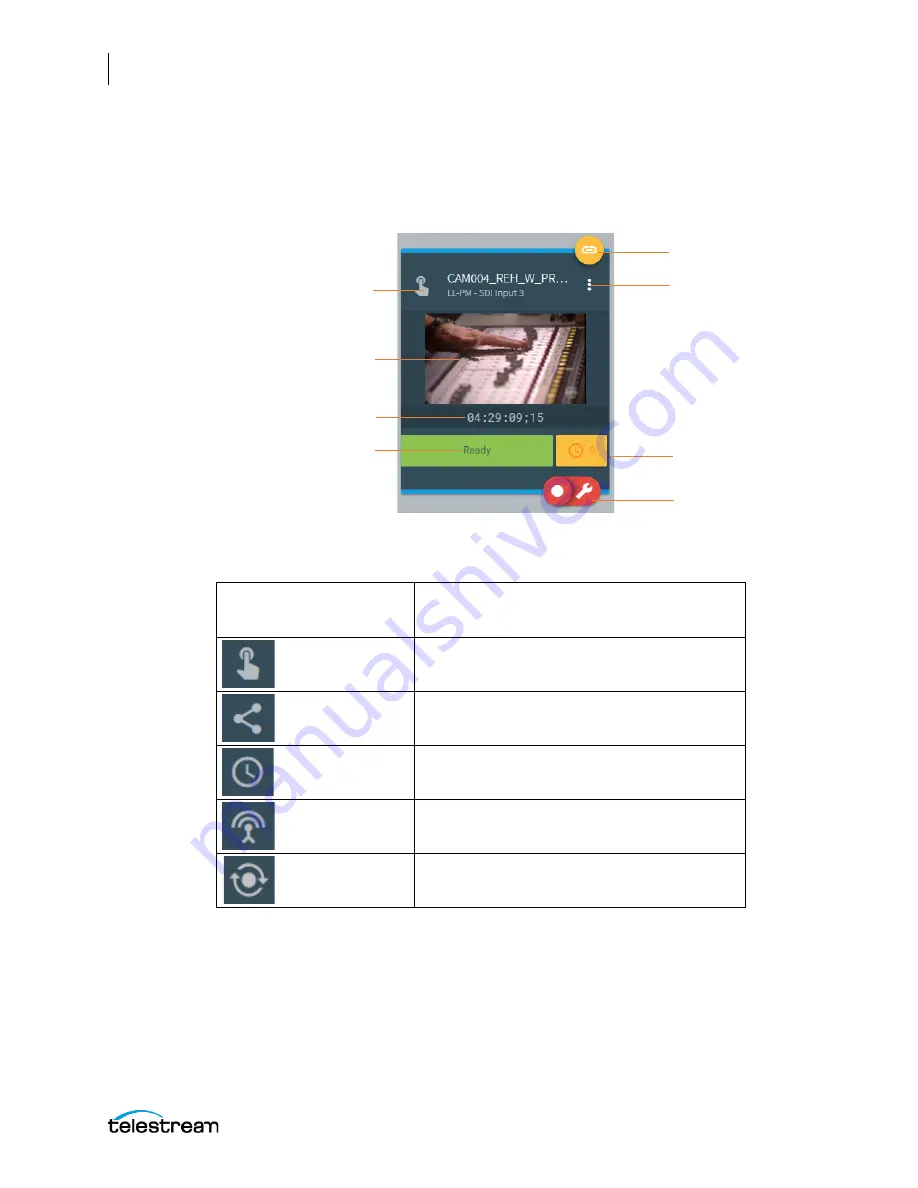
Using the Live Capture Web Application
Live Capture Controls and Operation Status
148
Lightspeed Live Capture User Guide
Channel Controls
The Channel control panels provide information and controls for each channel that has
an active workflow.
Trigger Type
—Indicates the Trigger assigned to the channel:
Icon
Trigger Type
Manual Trigger
DAI (Dynamic Ad Insertion) Trigger
Schedule Trigger
Web Service Trigger
Recurring Segment Trigger
Trigger Type
Thumbnail
Timecode
Current State
Channel Options:
Labels, Variables,
Recordings
Record, Open
Record Options,
or Stop
Gang Record On/Off
Queued Job
Information






























