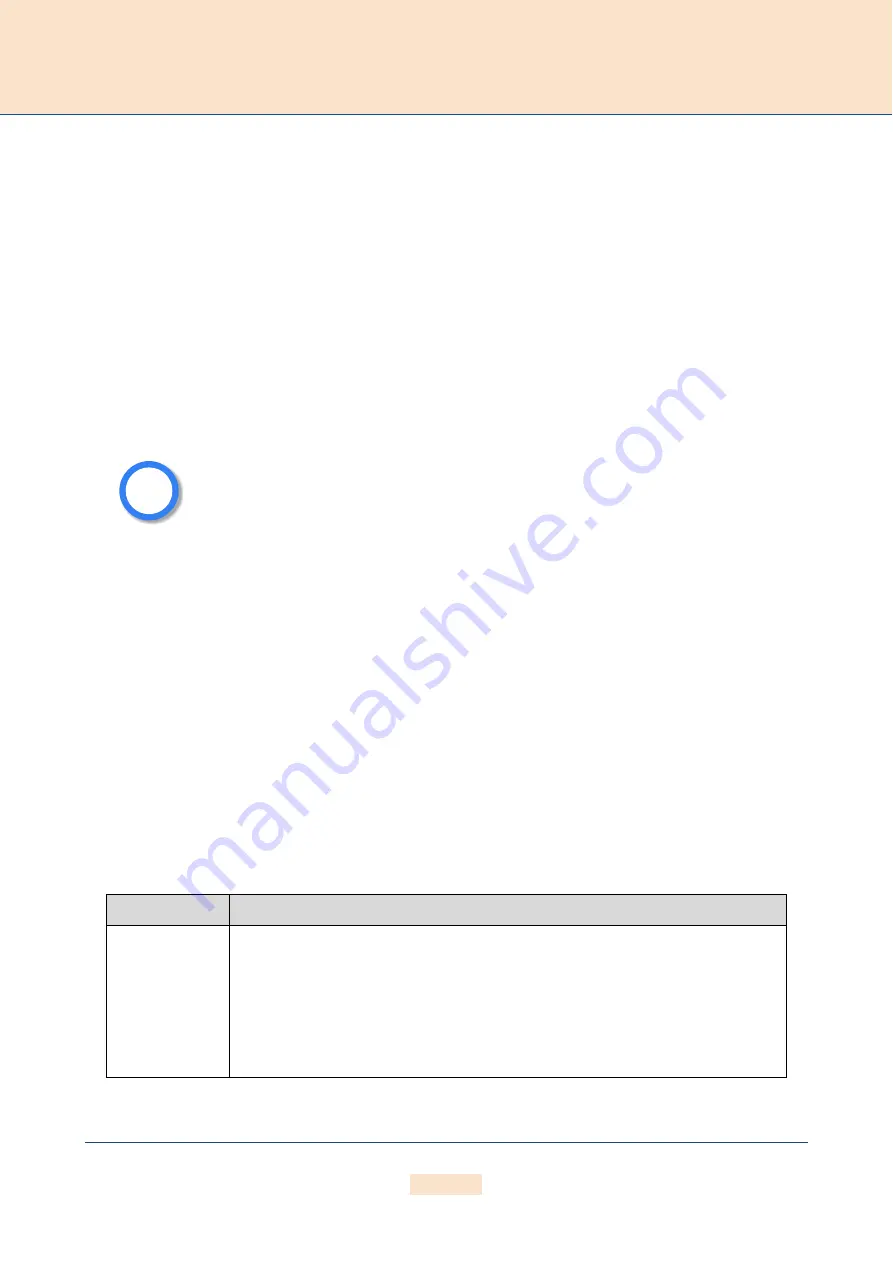
E C O T E L I N S T A L L A T I O N
C H A P T E R 4
27
ECOTEL 3G 16.1. Revised: 1 March 2011.
4 . 4 . 3 E T H E R N E T W I R I N G
To connect the ECOTEL’s Ethernet port to your local network, connect the system to an Ethernet switch or hub in
your network. Use the three meter cable with gray connectors.
4 . 5 P R E P A R I N G F O R I N S T A L L A T I O N
Each computer that is to communicate with the ECOTEL requires a network connection. DHCP can be used to au-
tomatically assign an IP address and the netmask. If you don’t use DHCP, please have the following information
for connection to your network available:
IP address in your local network for the ECOTEL to be configured
Netmask for the ECOTEL to be configured
Default gateway for ECOTEL to be configured
4 . 6 H A R D W A R E C O N N E C T I O N
Connect your computer with the local network
Connect the ECOTEL with the local network
Connect the ECOTEL with your PBX according to the port configuration.
Connect the ECOTEL with the power supply.
4 . 7 L E D F U N C T I O N A L I T Y
Each ECOTEL has the following status LEDs:
Bear in mind that the preconfigured ECOTEL’s default IP address is 192.168.1.2. If this
IP address is already being used in your local network, you must run Quickstart with-
out a connection to your local network. This can occur using a back-to-back Ethernet
connection from your computer to the ECOTEL.
If the desired IP address for the ECOTEL is not in your network, you must assign your
computer a temporary IP address from this IP-address range.
Table 4.1
ECOTEL LEDs
LED
Description
Green 1-4
Off:
Telephone on the hook.
On:
Telephone off the hook.
Blinking:
Call active.
i
i






























