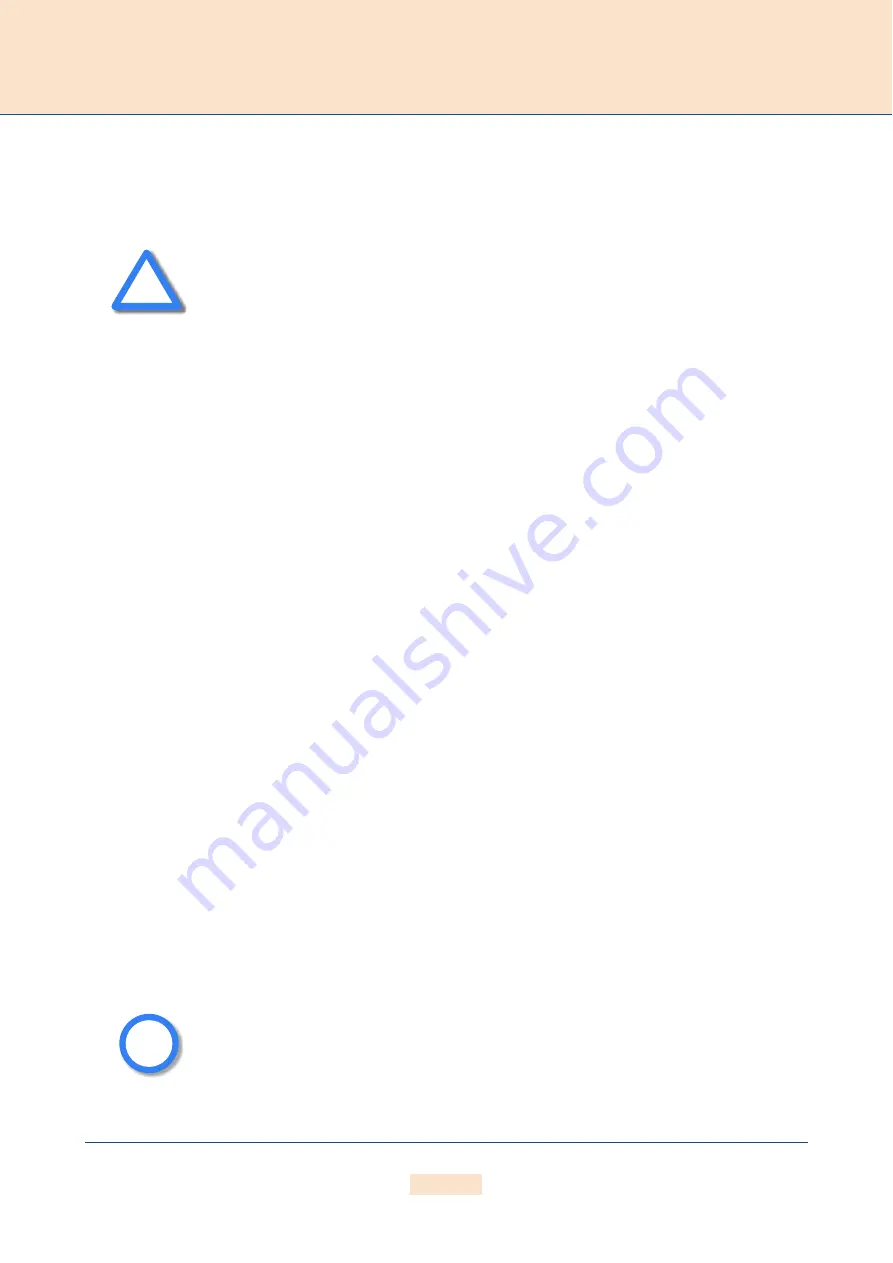
S Y S T E M M A I N T E N A N C E A N D S O F T W A R E U P D A T E
C H A P T E R 7
100
ECOTEL 3G 16.1. Revised: 1 March 2011.
7 . 3 S O F T W A R E U P D A T E
You may find that you would like to implement features that are only possible with a more recent software version.
To update the software on your system, follow these instructions..
1. To get the necessary software files for your system, you need to contact your local sales representative.
2. To update your system software, download the following software files to your hard disk:
start
netbsd5z
netbsd5fs.vnd
ip45.vnd
netbsd5i
xgate5.vnd
gbox5.tz1
3. To update your GUI, download the following software files to your hard disk:
httpd.izg
httpd.tz2
4. Start GATE Manager and connect to the system you want to update.
5. Check the software version running on your system to make sure the one you want to install is newer.
6. In the navigation bar, click
Directory
.
7. Right-click the
Directory
window and click
Send To System
.
8. Once the files have been completely transferred, check the file size and reboot the system.
9. As soon as you can reach the system via GateManager again, check the version number of the running
software.
Follow the below listed hints:
•
Make sure no traffic is running on the system while updating the system. Do not
turn the system off during the update.
•
Never downgrade the software for the new ECOTEL hardware (TAG9640) to
older software versions.
•
Make sure there is enough available memory for the new version. We recommend
that you delete unnecessary log files and backups.
•
Do NOT delete or rename existing software files before updating.
•
Upload the new files ONLY via GATE Manager. Do not use any other process (e.g.
FTP) to update the software files. This can lead to irreversible damage to the
operating system.
•
If an error message appears during the update process, do NOT restart or turn off
the system! Make a note of the error message and the update steps that have
been taken and contact TELES service.
These files form a unit and belong to the same software version. To avoid
compatibility conflicts, check with TELES service before you update the software.
!
!
i
i






























