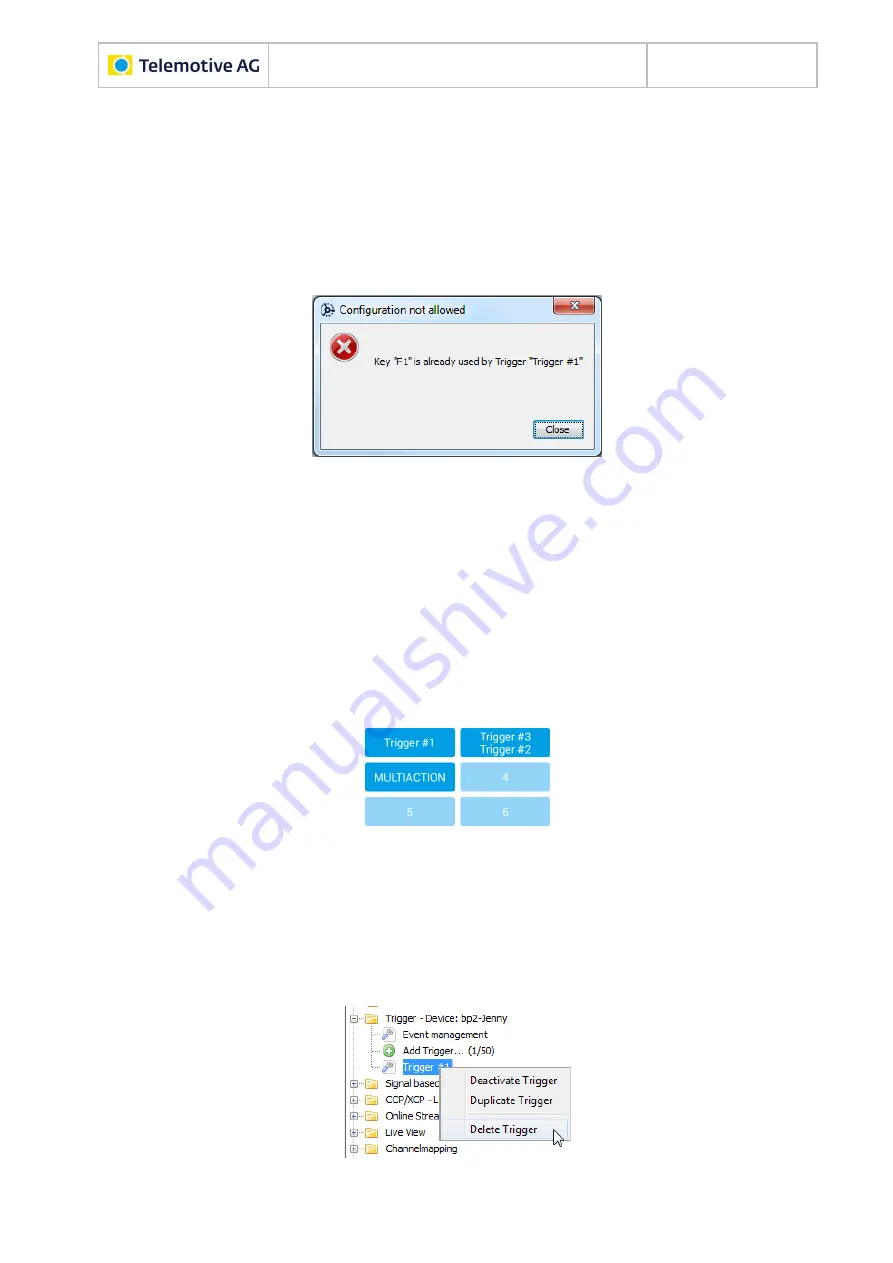
Remote Control Touch
User Guide
Datum: 08.12.2015
Seite 50 von 61
RCTouch_UserGuide_V2.1.1.doc
Select the desired <Event> from the dropdown menu.
Edit the event-specific settings.
Select the desired <Action> from the dropdown menu.
Note:
It is possible to create more than one trigger with the same <Event>. However, their <Ac-
tion>s must not be mutually exclusive. This would be the case if [Display
…] were con-
figured at least twice. If you clicked on [Write to logger], in this case a popup with an
error message would appear.
Figure 9.7: Error message due to unauthorized configuration
Edit the action-specific settings.
Click on
[Write to logger]
.
Configuration is transferred to the logger.
Note:
If you select [Key Stroke] as the <Event> using a function key as <Key>, the trigger ap-
pears on the tab sheet [Functionkeys] on the selected function key with the specified
name for the trigger.
If you assign more than one trigger to a function key, up to two triggers are displayed.
Beyond that, the display is limited to [MULTIACTION].
Figure 9.8: Function keys with complex triggers
To delete a complex trigger, you have two options:
12. Click on the
[Remove trigger]
button in the window <Trigger>
…
13. Open the context menu of the trigger to be deleted with a right-click.
Click on
[Delete Trigger]
…
Figure 9.9: Context menu of a trigger


























