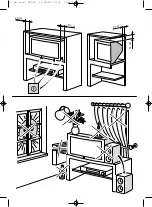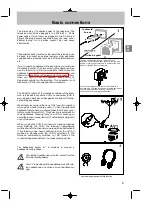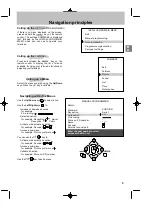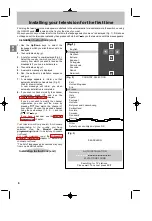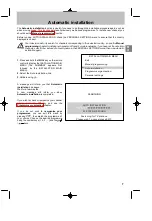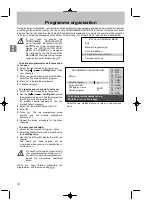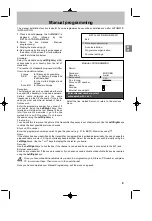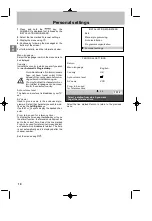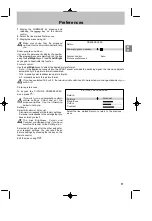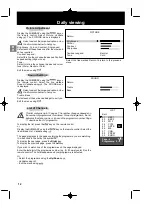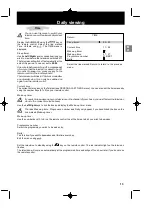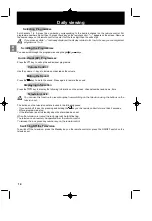GB
English
Français
OK
Deutsch
Italiano
Español
Português
Nederlands
Svenska
Dansk
Norwisch
(Fig. 1)
(Fig. 1)
(Fig. 2)
COUNTRY SELECTION
Exit
United Kingdom
Eire
France
Germany
Italy
Spain
Portugal
Holland
Belgium and Luxembourg
Switzerland
Austria
Sweden
Denmark
Norway
Other
Select your country and press OK
SEARCHING
AUTO INSTALLATION
03 STATIONS FOUND
Searching for TV stations.
Please wait. To cancel press EXIT.
(Fig. 3)
Installing your television for the first time
6
Installing your television for the first time
First plug the television into a mains power outlet and to the external aerial or a cable network, then switch on using
the ON/OFF switch
located on the front or the side of your set.
When you switch on your television for the first time, the language selection menu* is displayed (Fig. 1). If this does
not happen, set the television to standby then press and hold the
key on the television until this menu appears.
Installation Instructions (start)
1. Use the Up/Down keys to select the
language in which you wish the menus to be
displayed.
2. Then validate using
.
3. A list of countries* is now displayed (Fig. 2).
Select the country in which you live, or the
country from which you wish to receive the
broadcasts if you live in a border area.
4. Then validate using
.
5. A welcome message is displayed.
6. Run the automatic installation sequence
using
.
7. A message appears to inform you that
automatic installation has started (Fig. 3).
Wait for a few minutes.
A new message will inform you when
automatic installation is completed.
8. If you wish to check or modify the channel
organisation,
press
and
see
the
Programme organisation chapter.
If you do not wish to modify the channel
organisation, you can exit the menu by
pressing
then watch the channel of
your choice. Choose the desired channel
using the number keys (1, 2, 3, ...) and the
/
keys.
If you have a decoder, see the Manual
programming chapter.
Your television will only search for channels
corresponding
to
the
country
you
have
selected.
See
the
Manual
channel
programming chapter to install any channels
not found.
For cable networks, read the Automatic
channel installation chapter to install any
channels not found.
*The list of languages and countries may vary
from one model to another.
Installation Instructions (end)