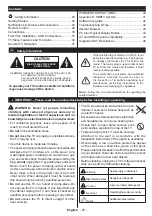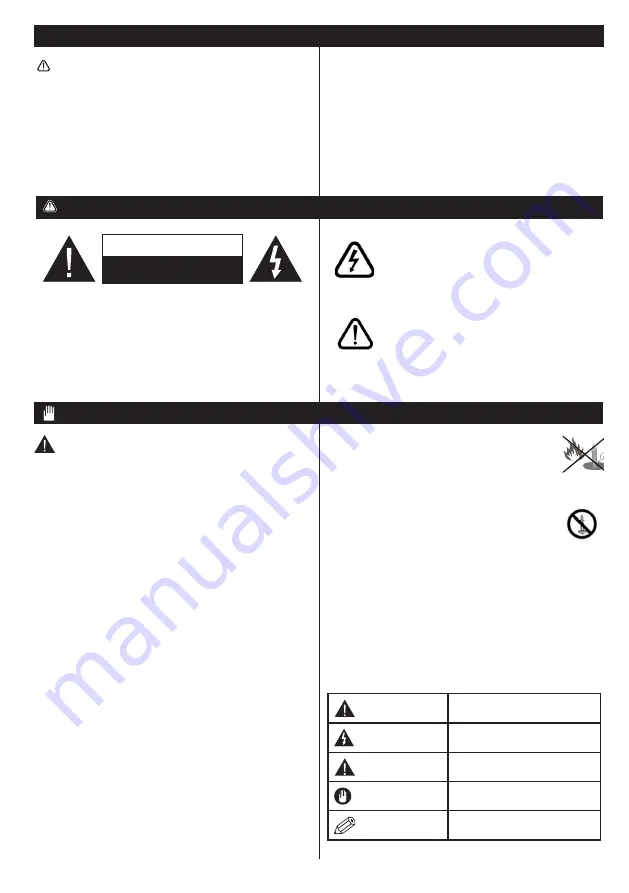
English
- 25 -
Contents
Safety Information
WARNING: Never let people (including
children) with reduced physical, sensory or
mental capabilities or lack of experience and / or
knowledge use electrical devices unsupervised.
•
For ventilation purposes, leave a free space of at
least 10 cm all around the set.
•
Do not
block ventilation holes.
•
Do not
place the TV on sloping or unstable surfaces,
the TV may tip over.
•
Use this device in moderate climates.
•
The power cord plug should be easily accessible.
Do
not
place the TV, furniture, etc. on the power cord.
A damaged power cord/plug can cause fire or give
you an electric shock. Handle the power cord by the
plug,
do not
unplug the TV by pulling the power cord.
Never touch the power cord/plug with wet hands
as this could cause a short circuit or electric shock.
Never make a knot in the power cord or tie it with
other cords. When damaged it must be replaced,
this should only be done by qualified personnel.
•
Do not
use this TV in a humid or damp place. Do
not expose the TV to liquids. If any liquid falls into
the cabinet unplug the TV and have it checked by
qualified personnel before operating it any further.
•
Do not
expose the TV to direct sunlight or other
heat sources.
•
The TV should not be placed near to open
flames or sources of intense heat such as
an electric heater.
•
Excessive sound pressure from earphones
and headphones can cause hearing loss.
• Ensure that no open flame sources, such
as lit candles, are placed on top of the TV.
•
To prevent injury, this TV must be securely
attached to the wall in accordance with the
installation instructions (if the option is available).
•
Occasionally, a few non-active pixels may appear
on the screen as a fixed blue, green or red point.
Please note that this does not affect the performance
of your product. Take care not to scratch the screen
with fingernails or other hard objects.
•
Before cleaning, unplug the TV from the wall socket.
Only use a soft, dry cloth while cleaning.
Warning
Serious injury or death risk
Risk of electric shock Dangerous voltage risk
Caution
Injury or property damage risk
Important
Operating the system correctly
Notice
Additional notes marked
If there is lightning or storms, or if the TV is not
going to be used for a while (e.g. if going away
on holiday), disconnect the TV set from the
mains. The mains plug is used to disconnect
TV set from the mains and therefore it must
remain readily operable.
The exclamation point within an equilateral
triangle is intended to alert the user to
the presence of important operating and
maintenance (servicing) instructions in the
literature accompanying the appliance.
IMPORTANT - Please read these instructions fully before installing or operating
Note :
Follow the on screen instructions for operating the
related features.
To operate your TV in extreme ambient conditions
may cause damage of the device.
CAUTION
RISK OF ELECTRIC SHOCK
DO NOT OPEN
CAUTION:
TO REDUCE THE RISK OF ELECTRIC SHOCK DO
NOT REMOVE COVER (OR BACK).
NO USER-SERVICEABLE PARTS INSIDE. REFER
SERVICING TO QUALIFIED SERVICE PERSONNEL.
Safety Information ........................................ 25
Getting Started ..................................................... 26
Notifications & Features & Accessories
................ 26
Remote Control ................................................... 29
Connections.......................................................... 30
First Time Installation - USB Connections ............ 31
TV Menu Features and Functions ........................ 34
General TV Operation .......................................... 37
WIRELESS DISPLAY (WiDi) ................................ 40
Appendix B: HBBTV System ................................ 41
Software Upgrade................................................. 42
Troubleshooting & Tips
......................................... 42
Internet Browser ................................................... 43
PC Input Typical Display Modes .......................... 44
AV and HDMI Signal Compatibility ....................... 44
Supported DVI Resolutions .................................. 46