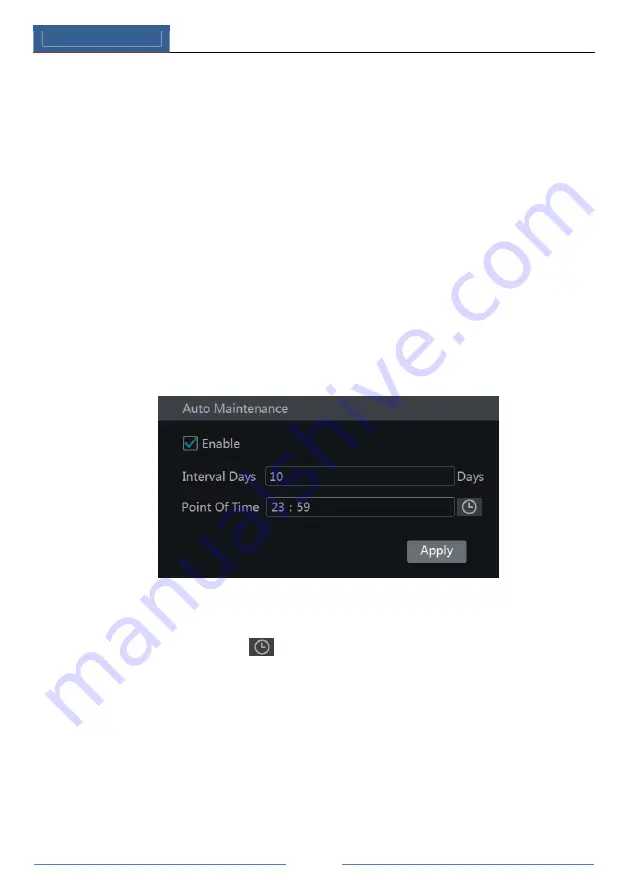
Device Management
DVR User Manual
89
Insert the USB storage device into the USB interface of the DVR and then click
Start
Settings
System
Maintenance
Backup and Restore to go to the interface.
Backup
Select the USB device in “Device Name” option; go to the path where you want to store the
configuration backup file and then click “Backup” button; finally click “OK” button in the
popup window.
Recover
Select the USB device in “Device Name” option; find the configuration backup file and then
click “Recover” button; finally click “OK” button in the popup window.
11.6 Restart Automatically
You can set the automatic restart time for the DVR to maintain it regularly. Click
Start
Settings
System
Maintenance
Auto Maintenance to go to the interface as shown
below. Enable auto maintenance, set the interval days and point of time and then click “Apply”
to save the settings. The DVR will restart automatically at the pointed time every interval days.
11.7 View Log
Click Start
Settings
System
Maintenance
View Log to go to the log view interface.
Select the log main type, click
to set start time and end time and then click “Search”
button. The searched log files will be displayed in the list.
Summary of Contents for JN6300-S
Page 108: ...FAQ DVR User Manual 102 Fig 9 2...






























