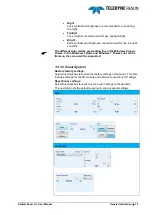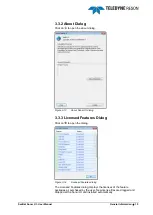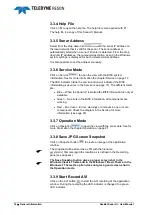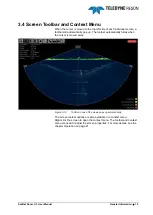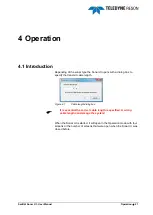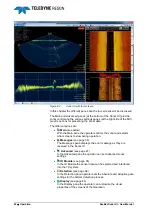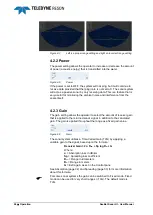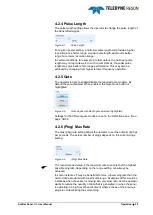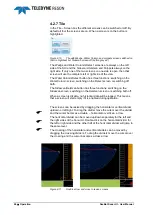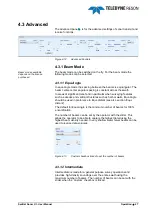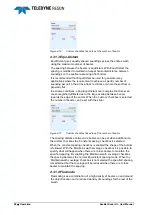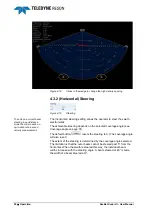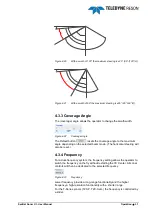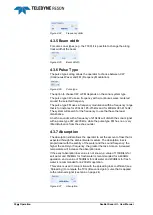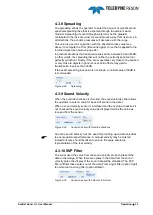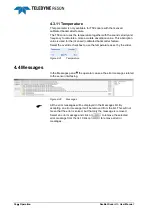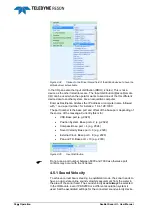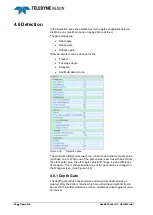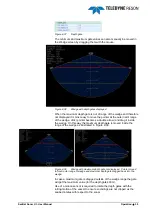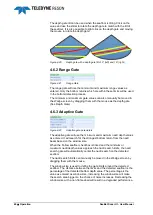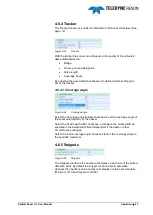26
Operation
SeaBat Sonar UI - User Manual
4.2.7 Tile
In the Tile
– Screen box the different screens can be switched on/off. By
default all four the screens are on. When a screen is on the button is
highlighted.
Figure 4-10
Tile with Wedge, Water Column and snippets screen switched on
(button highlited) but Sidescan screen off (button greyed )
The Wedge and Water Column/Detect screens are always on the left
side of the SUI and the Sidescan/Helsman and Snippets always on the
right side. If only one of the two screens on one side is open, then that
screen will use the complete left or right side of the view.
The Water Column/Detect button has three functions: switching on the
Water Column screen, switching on the Detect screen or switching off
both.
The Sidescan/Helsman button has three functions: switching on the
Sidescan screen, switching on the Helsman screen or switching both off.
When a screen is disable, no historical data will be logged. This means
that a screen will start empty if it is enabled during operation.
The screens can be resized by dragging the horizontal or vertical divider
up/down or left/right. To drag the divider move the cursor over the divider
and the cursor becomes a double
– horizontal or vertical – arrow.
The horizontal divider can be moved up/down separately for the left and
the right sides of the Sonar UI. Double-click on the horizontal divider for
the left or right side and the other half of the horizontal divider will jump to
the same level.
The crossing of the horizontal and vertical dividers can be moved by
dragging the crossing dividers. To drag the dividers move the cursor over
the crossing and the cursor becomes a cross arrow.
Figure 4-11
Double arrow and cross to resize screens