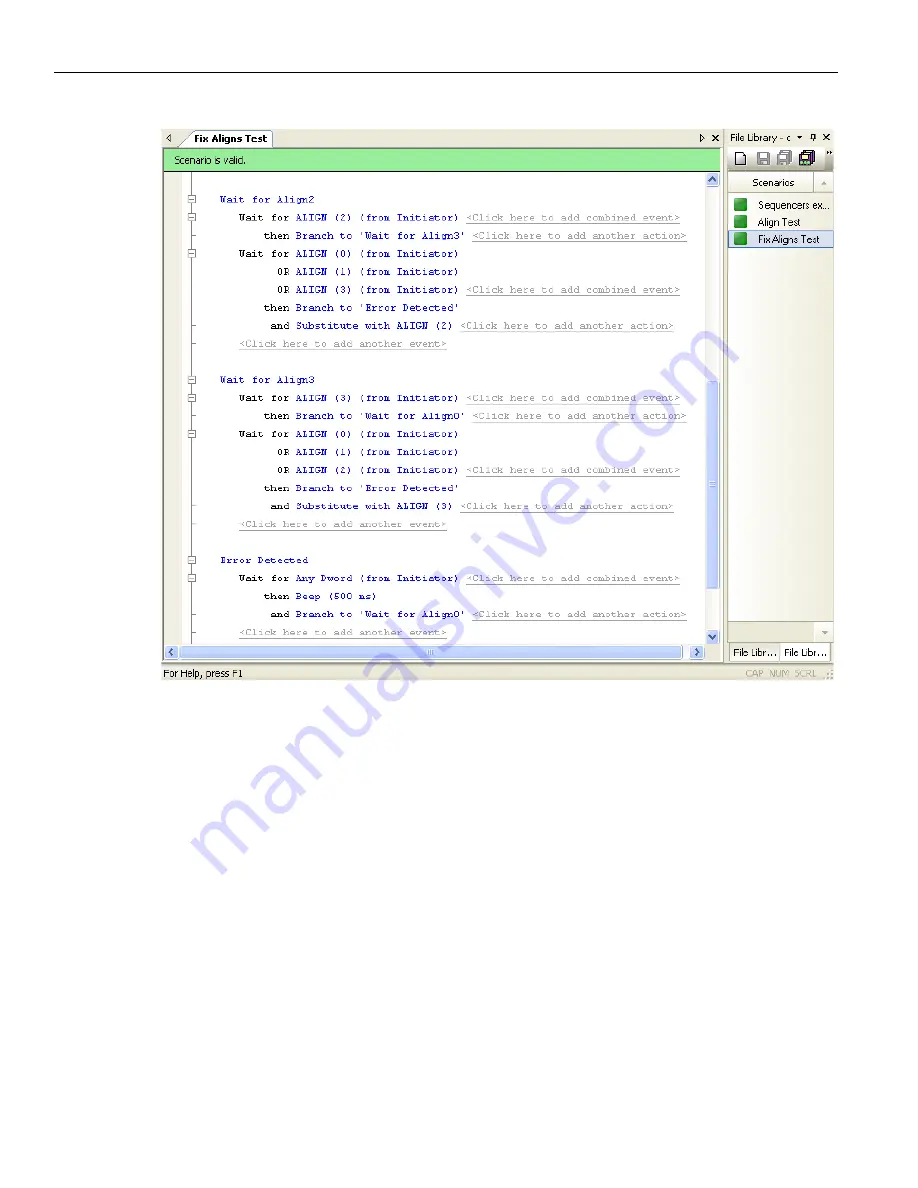
Teledyne LeCroy
Downloading Scenarios
424
Sierra M6
‐
2 SAS/SATA Protocol Analyzer User Manual
Figure 4.51: Example 9: Bottom Half of Scenario
4.13 Downloading
Scenarios
After you have created a scenario, you need to download it to the InFusion device for
execution.
If you use a general library as a scenario archive, then the process of creating and
downloading a scenario is as follows:
1. Open the general library (Main library or a File library). Scenarios in the library are
listed in the Main Library window.
2. Open the Device Library window by clicking the
Show
Device
Library
button on
application toolbar.
3. Open the Device Library for the device to which you want to download a scenario or
scenarios. You can open the device library in two ways: by clicking the
Device
Library
icon
in the device list window or by double
‐
clicking the
device
name
.
4. Copy the scenario from general library to device library by dragging it with the
mouse.
Summary of Contents for Sierra M6-2
Page 37: ...Sierra M6 2 SAS SATA Protocol Analyzer User Manual 35 Expandability Teledyne LeCroy ...
Page 375: ...Sierra M6 2 SAS SATA Protocol Analyzer User Manual 373 Interface Teledyne LeCroy ...
Page 436: ...Teledyne LeCroy Scenario Batch Files 434 Sierra M6 2 SAS SATA Protocol Analyzer User Manual ...
Page 526: ...Teledyne LeCroy 524 Sierra M6 2 SAS SATA Protocol Analyzer User Manual ...






























