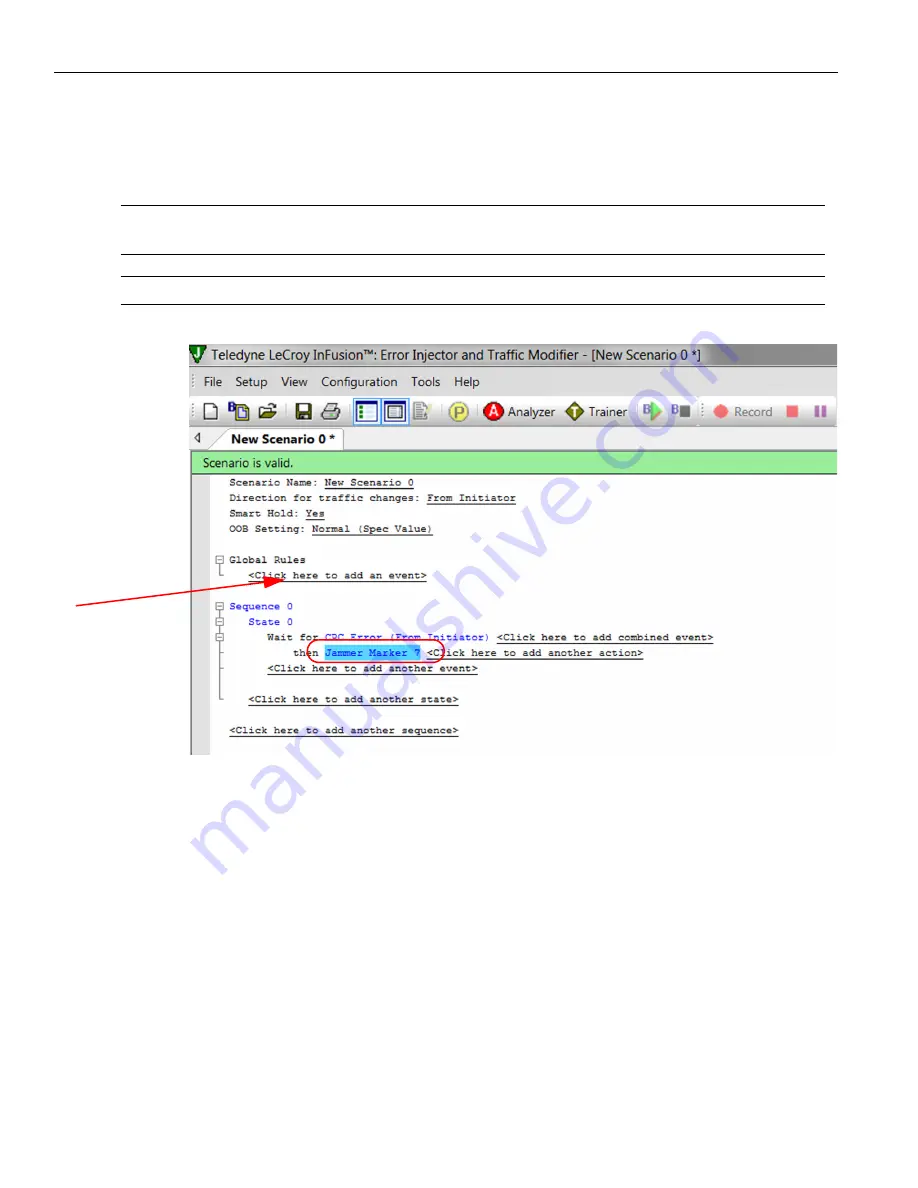
Teledyne LeCroy
Scenario Actions
400
Sierra M6
‐
2 SAS/SATA Protocol Analyzer User Manual
When the Jammer implements this action, the result is adding a marker to the captured
trace in the analyzer data stream. See
. The added marker
(Bookmark = Jammer Marker 7) will be shown as a bookmark in the trace and you can see
the list of markers in the bookmark dialog.
Note:
As a function of recorded speed and port configuration, the InFusion marker might be off
by a tolerance of up to 200 nsec.
Note:
The limitation for adding markers to a trace is 10,000.
Figure 4.26: Sequence 0: Event = Wait for CRC Error, Action = Add Jammer Marker 7
4.8.4
Summary of Scenario Creation
The suggested process of creating and executing a scenario is as follows:
1. Create a scenario in the main library.
2. Copy the scenario from main library to a device library by drag
‐
and
‐
drop with a
mouse. (Each device library is associated with a specific InFusion device.)
3. Download all scenarios in the device library to a InFusion device.
4. Select the scenario in the device library that you want to run on the device.
5. To run the scenario, click the
Start
Scenario
button from the Device Library toolbar.
The device starts to monitor/modify traffic.
Summary of Contents for Sierra M6-2
Page 37: ...Sierra M6 2 SAS SATA Protocol Analyzer User Manual 35 Expandability Teledyne LeCroy ...
Page 375: ...Sierra M6 2 SAS SATA Protocol Analyzer User Manual 373 Interface Teledyne LeCroy ...
Page 436: ...Teledyne LeCroy Scenario Batch Files 434 Sierra M6 2 SAS SATA Protocol Analyzer User Manual ...
Page 526: ...Teledyne LeCroy 524 Sierra M6 2 SAS SATA Protocol Analyzer User Manual ...






























