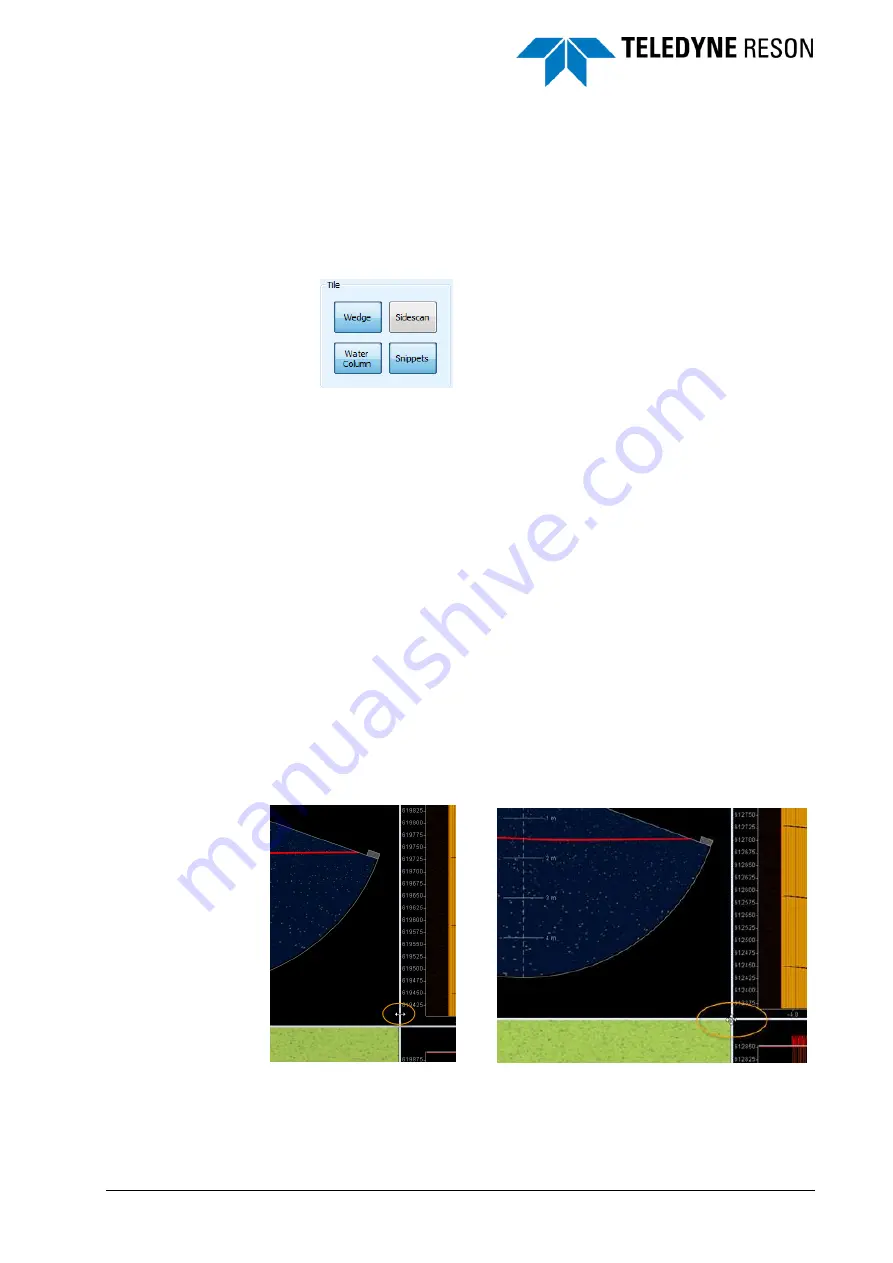
SeaBat UI - User Manual
Operation
21
Settings for the different gate modes are set in the Detection pane. See
Detection on page 32
4.2.6 Tile
In the Tile
– Screen box the different screens can be switched on/off. By
default all four the screens are on. When a screen is on the button is
highlighted.
Figure 4-8
Tile with Wedge, Water Column and snippets screen switched on
(button highlited) but Sidescan screen off (button greyed )
The Wedge and Water Column/Detect screens are always on the left
side of the view and the Sidescan/Helsman and Snippets always on the
right side. If only one of the two screens on one side is open, then that
screen will use the complete left or right side of the view. The Water
Column/Detect button has three functions: switching on the Water
Column screen, switching on the Detect screen or switching off both. The
Sidescan/Helsman button has three functions: switching on the Sidescan
screen, switching on the Helsman screen or switching both off.
The size of the screens can be modified by dragging the horizontal or
vertical divider up/down or left/right. To drag the divider move the cursor
over the divider and the cursor becomes a double arrow indicating in
which direction the divider can be moved.
The horizontal divider can be moved up/down separately for the left and
the right side. Double click on the horizontal divider for the left or right
side and the other half of the horizontal divider will jump to the same level.
The crossing of the horizontal and vertical divider can be moved by
dragging the crossing over the screen. Move the cursor over the crossing
and the cursor becomes a cross with arrows indicating in which directions
the crossing can be moved.
Figure 4-9
Double arrow and cross to resize screens






























