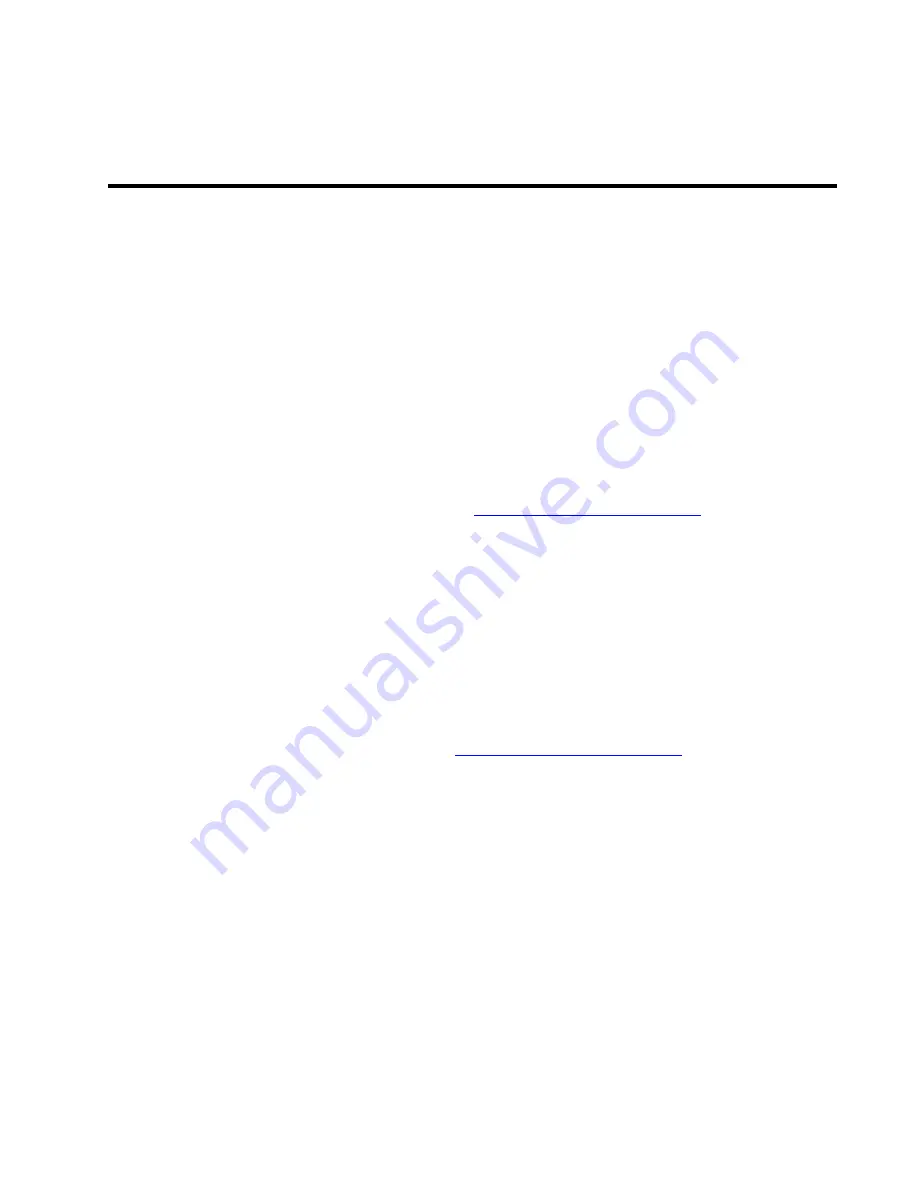
157
Warranty and Service
Limited Warranty
Teledyne Princeton Instruments ("us," "we," "our,") makes the following limited warranties.
These limited warranties extend to the original purchaser ("You," "you,") only and no other
purchaser or transferee. We have complete control over all warranties and may alter or
terminate any or all warranties at any time we deem necessary.
Basic Limited One (1) Year Warranty
Teledyne Princeton Instruments warrants this product against substantial defects in
materials and/or workmanship for a period of up to one (1) year after shipment. During
this period, Teledyne Princeton Instruments will repair the product or, at its sole option,
repair or replace any defective part without charge to you. You must deliver the entire
product to the Teledyne Princeton Instruments factory or, at our option, to a
factory-authorized service center. You are responsible for the shipping costs to return the
product. International customers should contact their local Teledyne Princeton
Instruments authorized representative/distributor for repair information and assistance,
or visit our technical support page at
Limited One (1) Year Warranty on Refurbished or Discontinued
Products
Teledyne Princeton Instruments warrants, with the exception of the CCD imaging device
(which carries NO WARRANTIES EXPRESS OR IMPLIED,) this product against defects in
materials or workmanship for a period of up to one (1) year after shipment. During this
period, Teledyne Princeton Instruments will repair or replace, at its sole option, any
defective parts, without charge to you. You must deliver the entire product to the
Teledyne Princeton Instruments factory or, at our option, a factory-authorized service
center. You are responsible for the shipping costs to return the product to Teledyne
Princeton Instruments. International customers should contact their local Teledyne
Princeton Instruments representative/distributor for repair information and assistance or
visit our technical support page at
XP Vacuum Chamber Limited Lifetime Warranty
Teledyne Princeton Instruments warrants that the cooling performance of the system will
meet our specifications over the lifetime of an XP style detector (has all metal seals) or
Teledyne Princeton Instruments will, at its sole option, repair or replace any vacuum
chamber components necessary to restore the cooling performance back to the original
specifications at no cost to the original purchaser.
Any failure to "cool to spec" beyond our
Basic (1) year limited warranty from date of shipment, due to a non-vacuum-related
component failure (e.g., any components that are electrical/electronic) is NOT covered
and carries NO WARRANTIES EXPRESSED OR IMPLIED.
Responsibility for shipping charges
is as described above under our Basic Limited One (1) Year Warranty.
Summary of Contents for ProEM Series
Page 1: ...www princetoninstruments com ProEM System Manual 4411 0126 Issue 3 September 26 2019 ...
Page 10: ...10 ProEM System Manual Issue 3 This page is intentionally blank ...
Page 16: ...16 ProEM System Manual Issue 3 This page is intentionally blank ...
Page 30: ...30 ProEM System Manual Issue 3 This page is intentionally blank ...
Page 50: ...50 ProEM System Manual Issue 3 This page is intentionally blank ...
Page 88: ...88 ProEM System Manual Issue 3 This page is intentionally blank ...
Page 114: ...114 ProEM System Manual Issue 3 This page is intentionally blank ...
Page 122: ...122 ProEM System Manual Issue 3 Figure 7 8 LightField Settings 4411 0126_0078 ...
Page 136: ...136 ProEM System Manual Issue 3 This page is intentionally blank ...
Page 146: ...146 ProEM System Manual Issue 3 This page is intentionally blank ...
Page 152: ...152 ProEM System Manual Issue 3 This page is intentionally blank ...
Page 161: ...This page is intentionally blank ...




















