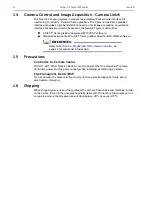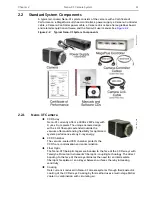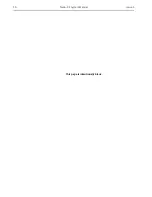20
Nano-XF System Manual
Issue 5
4.2
XCAP-Std/Plus Software Installation
1. If the computer is set to allow automatic execution of a loaded CD, the interactive
index program will start automatically.
Otherwise, execute the index program from a command prompt, or via the
Windows Start
►
Run option, by issuing the following command:
Z:SETUP
Replace
Z
with the appropriate drive letter for the CD Rom Drive.
2. Select Setup PIXCI(R) Image Software.
3. Select XCAP Imaging Application.
4. Click OK.
5. Follow the installation program's on-screen prompts (e.g., specify the installation
directory.)
The default directory is
C:\XCAP
.
6. At the end of the installation select No when prompted to run the software to finish
the installation.
7. Close all open Windows.
8. Insert the USB key provided into a USB port on the host computer.
9. Select Cancel when prompted to install the Found New Hardware.
10. Run the authorization key utility program provided with the XCAP software using
one of the following options:
•
From the Windows Start
►
Run issue the following command:
C:\XCAP\HARDLOCK\HLDINST - install
•
From the Command Prompt window, issue the following commands to switch
to the specified installation directory and run the authorization key utility
program:
CHDIR C:\XCAP\HARDLOCK
Execute: HLDINST -install
11. When complete, shut down the host computer.
12. Proceed to
Summary of Contents for Princeton Instruments Nano-XF
Page 1: ...www princetoninstruments com Nano XF System Manual 4411 0116 Issue 5 October 4 2019...
Page 6: ...6 Nano XF System Manual Issue 5 This page is intentionally blank...
Page 16: ...16 Nano XF System Manual Issue 5 This page is intentionally blank...
Page 26: ...26 Nano XF System Manual Issue 5 This page is intentionally blank...
Page 38: ...38 Nano XF System Manual Issue 5 This page is intentionally blank...
Page 44: ...44 Nano XF System Manual Issue 5 This page is intentionally blank...
Page 50: ...50 Nano XF System Manual Issue 5 This page is intentionally blank...