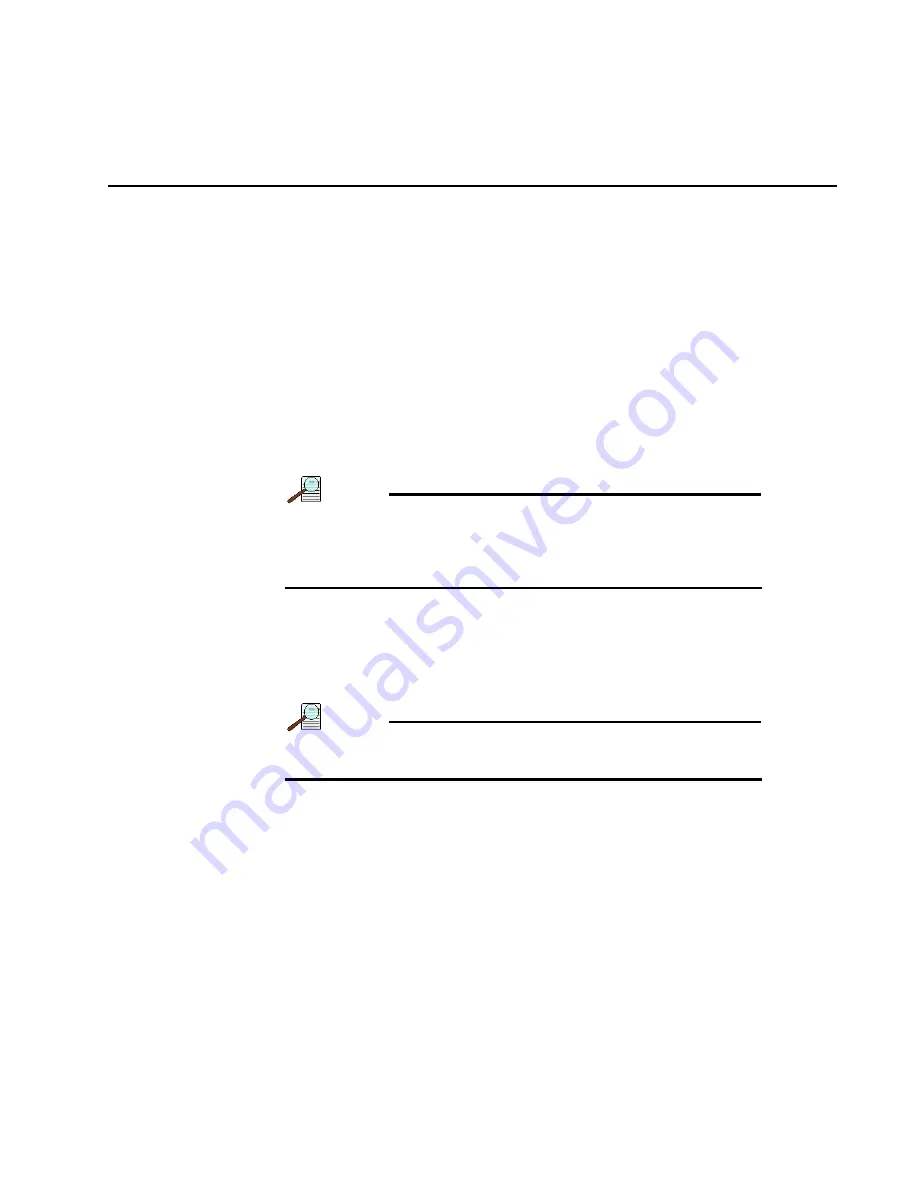
21
Chapter 4:
Getting Started
This chapter provides information about the configuration of an IsoPlane 81 system as
well as using LightField to acquire spectrographic data.
4.1
Initial Setup
Perform the following procedure to set up an IsoPlane 81 system:
1.
If necessary, install LightField for the IsoPlane 81. Refer to Chapter 3 for complete
information.
2.
Position the IsoPlane 81 where it will be used.
3.
Insert the slit into the slit carrier.
•
To remove the entrance slit, pull rightward on the stainless steel pin until the
entrance aperture is fully exposed, and then pull outward.
•
To install the entrance slit, align the slit carrier with the entrance aperture and
slide the slit leftward until it comes to a stop.
NOTE:
The slit is installed properly if, when sliding it rightward just
enough to expose the entrance aperture and then pushing
back leftward, the slit is magnetically pulled against its
internal reference.
4.
Connect the host end of the supplied USB 3.0 cable to the host computer and the
peripheral end to the IsoPlane 81.
5.
Connect the power supply shipped with the IsoPlane 81 to the POWER connector
located on the side of the IsoPlane 81.
6.
Verify that the IsoPlane 81 is connected to the host computer's USB 3.0 port.
NOTE:
USB 3.0 ports are typically indicated by SS next to the
standard USB logo.
7.
Turn the POWER switch on the IsoPlane 81 to the ON position.
8.
Launch LightField.
4.2
Initialization
When the IsoPlane 81 is plugged in, it initializes to zero order, or 0 nm. If the power is
switched off and then on again, the IsoPlane 81 will reinitialize. Initialization provides
the system with a reference, or starting position, to keep track of wavelength position,
grating location, and other parameters.
4.3
Focus the Slit
This section provides information about focusing the slit on the IsoPlane 81. Typically
the focus is factory set. This task may or may not be needed for system maintenance.
Summary of Contents for Princeton Instruments IsoPlane 81
Page 10: ...10 IsoPlane 81 Imaging Spectrometer System Manual Issue 1 This page is intentionally blank ...
Page 20: ...20 IsoPlane 81 Imaging Spectrometer System Manual Issue 1 This page is intentionally blank ...
Page 32: ...32 IsoPlane 81 Imaging Spectrometer System Manual Issue 1 This page is intentionally blank ...
Page 39: ...39 Appendix B Outline Drawings Figure B 1 IsoPlane 81 Outline Drawings ...
Page 40: ...40 IsoPlane 81 Imaging Spectrometer System Manual Issue 1 This page is intentionally blank ...
Page 56: ...56 IsoPlane 81 Imaging Spectrometer System Manual Issue 1 This page is intentionally blank ...






























