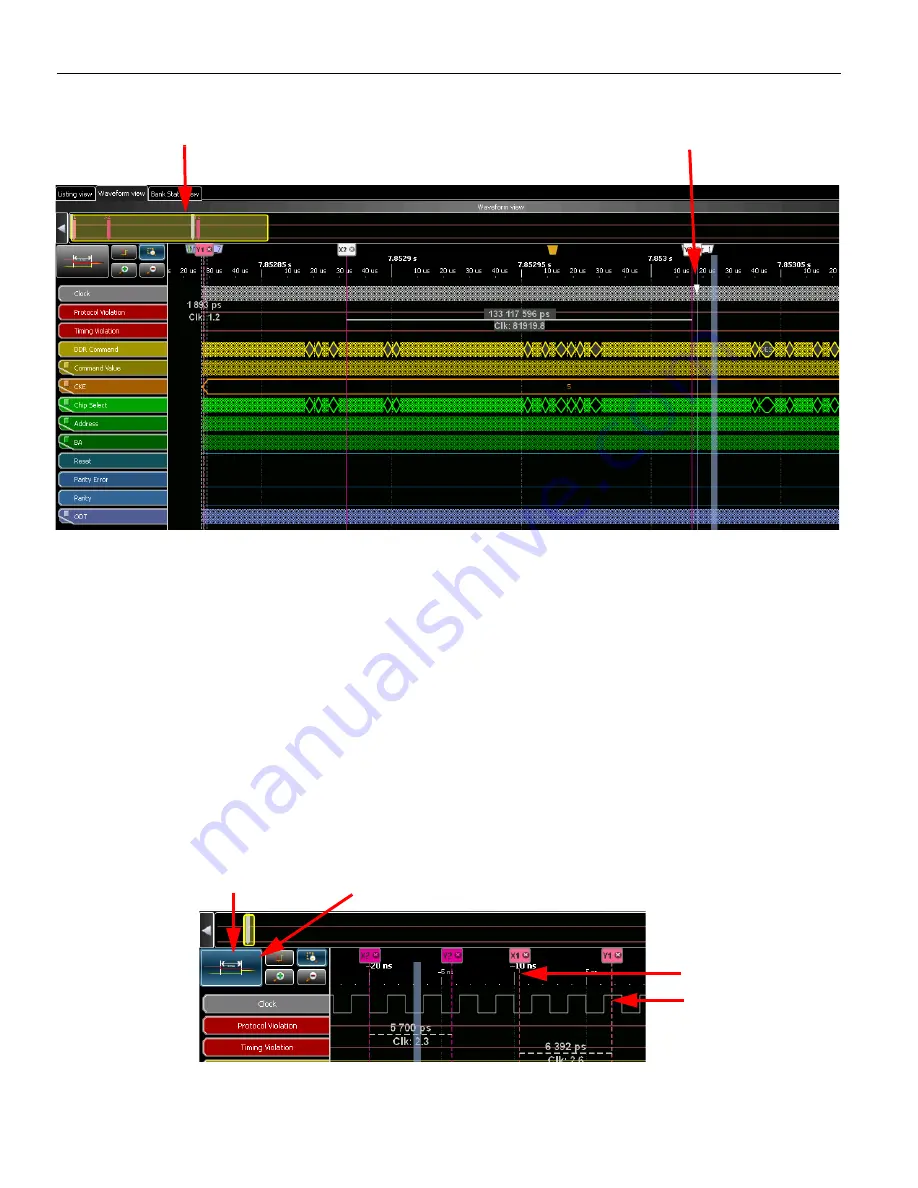
Kibra
DDR
Protocol
Analyzer
User
Manual
105
Waveform
View
Teledyne
LeCroy
Figure 3.3: Zooming with Viewport Slider
3.2.3
Snap to Edge
If
you
have
a
marker
or
cursor
and
move
it
to
within
10
pixels
of
a
signal’s
edge,
a
glyph
is
displayed
showing
that
it
will
be
dropped
on
that
edge
of
the
signal
when
dropped.
You
need
to
hover
over
that
particular
signal
with
the
mouse
to
see
it.
Snap
to
Edge
is
sensitive
in
horizontal
and
vertical
positions.
3.2.4
Placing Cursors
To
place
a
pair
of
cursors
activate
the
Cursor
button
as
shown
below
and
click
the
left
mouse
button
to
place
the
left
(x)
cursor
and
then
click
the
right
mouse
button
to
place
the
right
(y)
cursor
any
where
in
the
Waveform
view.
See
the
pink
X1/Y1
and
X2/Y2
cursors
below.
Figure 3.4: Placing Left and Right Cursors
Zooming
with
Viewport
Slider
Glyph
showing
signal
edge
Press
to
activate
placing
cursor
button
Left
Cursor
Right
Cursor
Cursor
Button
Summary of Contents for Kibra DDR
Page 10: ...Teledyne LeCroy Contents 8 Kibra DDR Protocol Analyzer User Manual ...
Page 101: ...Kibra DDR Protocol Analyzer User Manual 99 Help Teledyne LeCroy Figure 2 73 Shortcut List ...
Page 168: ...Teledyne LeCroy 166 Kibra DDR Protocol Analyzer User Manual ...
Page 170: ...Teledyne LeCroy 168 Kibra DDR Protocol Analyzer User Manual ...






























