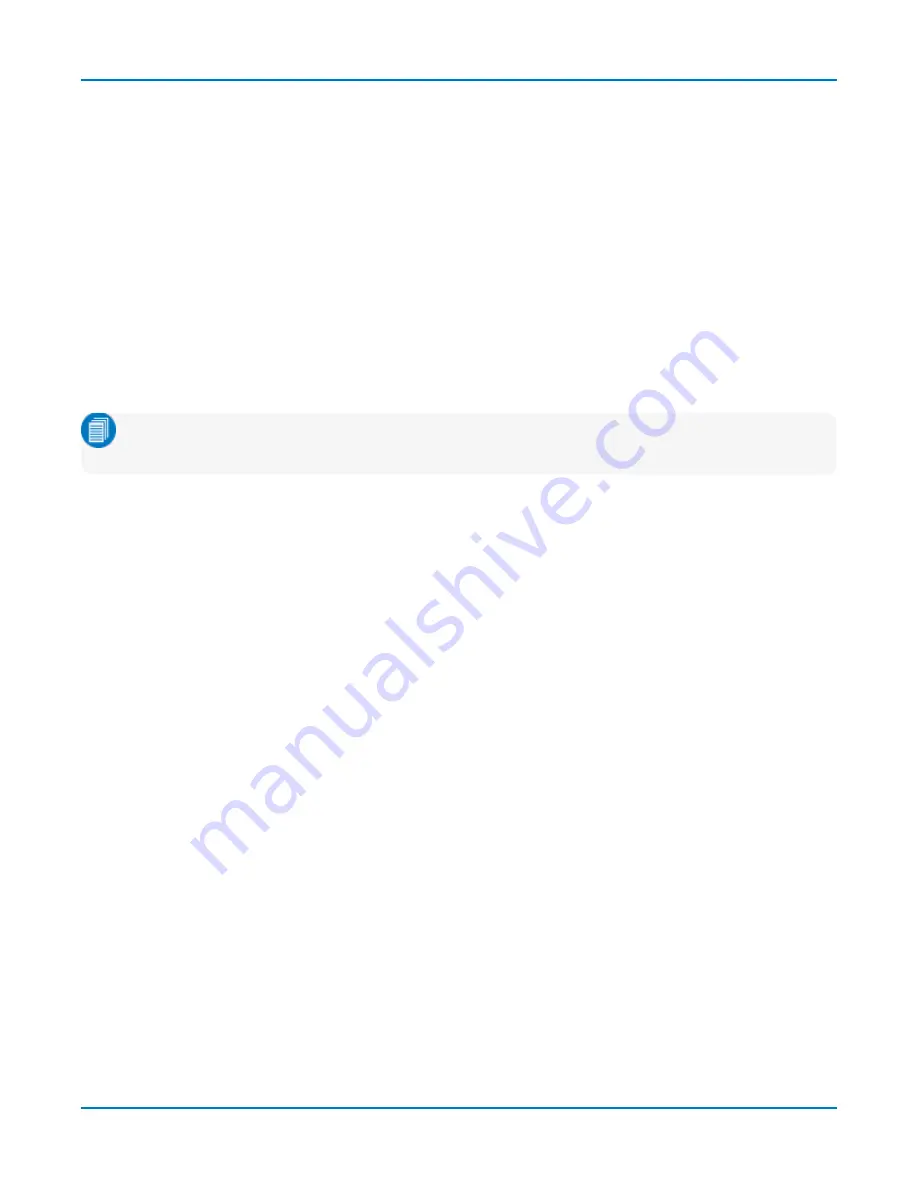
HDO9000 High Definition Oscilloscopes Operator's Manual
Turning On/Off Traces
Traces
From the front panel, press the
Channel button
(1-4) to turn on the trace; press again to turn it off.
From the display, touch the
Add New box
and select
Channel
, or drag another Channel (C
x
) descriptor
box to the Add New box.
To turn off a channel trace, do any of the following:
l
Flick the descriptor box toward the bottom of the screen.
l
Touch-and-hold (right-click) on the descriptor box until a white circle appears, then from the
context menu
select
Off
.
l
Clear the channel checkbox on the Channel Setup or C
x
dialogs.
Note:
The default is to display each trace in its own grid. Use the Display menu to change how
traces are displayed.
Digital Traces
From the front panel, press the
Dig button
, then check
Group
on the Digital<#> trace dialog.
From the menu bar, choose
Vertical > Digital <#> Setup
, then check
Group
on the Digital<#> trace
dialog.
Clear the Group checkbox to turn off the trace, or flick the digital trace descriptor box toward the
bottom of the screen.
Other Traces
From the front panel, touch the
Zoom
button to create quick zooms of all open traces. Press the
button again to turn them off.
From the display, touch the
Add New box
and select the trace type, or drag another descriptor box of
that type to the Add New box.
Adjusting Traces
To adjust Vertical Scale (gain or sensitivity) and Vertical Offset, just activate the trace and use the
front panel Vertical knobs. To make other adjustments—such as pre-processing on channel traces or
the function definition of math traces—touch the trace descriptor box twice to open the appropriate
setup dialog.
Many entries can be made by selecting from the pop-up menu that appears when you touch a control.
But when an entry field appears highlighted after touching, it is
active
and the value can be modified
by turning the front panel knobs. Fields that don't have a dedicated knob (as do Vertical Level and
Horizontal Delay) can be modified using the Adjust knob.
If you have a keyboard installed, you can type entries in an active (highlighted) data entry field. Or, you
can touch again, then "type" the entry by touching keys on the virtual keypad or keyboard.
28






























