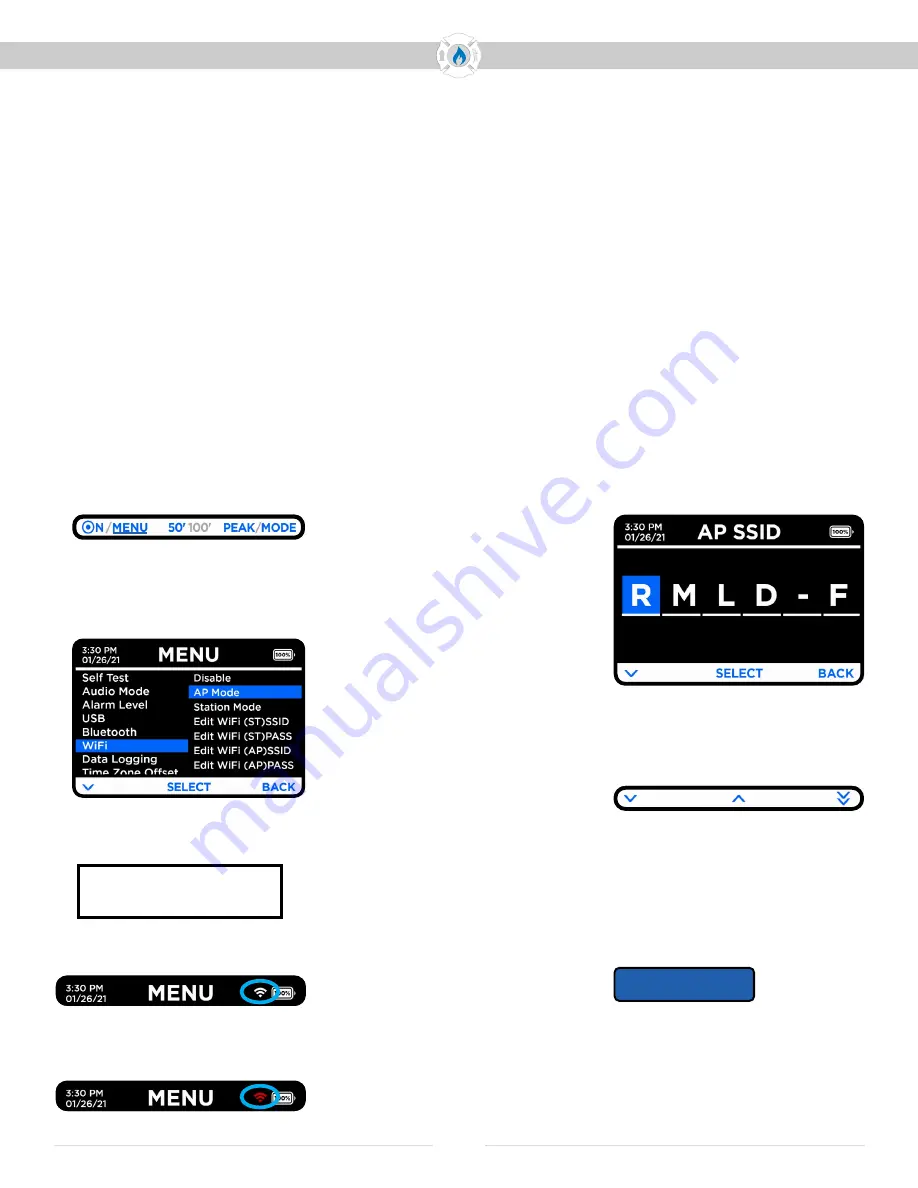
FIRE
R M LD
FIRE
R M LD
Operator’s Manual
19
GAS LASER
Doc No. 16162 Rev A, GAS LASER Operator Manual
© 2021 Teledyne Gas Measurement Instruments Ltd. All rights reserved.
The WiFi option enables Apple,
Android or PC devices to connect
to the Configuration Portal through
a web browser.
The Operator can use the Configu-
ration Portal to:
- Retrieve data and images stored
on the device, such as Self Test
logs, data logging, fault codes, and
image captures (see page 24)
- Configure the instrument
To enable the WiFi feature:
1. Press and hold the MENU button
until a blue line appears under
MENU. Release the button.
2. Press the down arrow to scroll
down to WiFi, and press SELECT.
3. Scroll down to and select AP Mode.
4. Press BACK when done.
Access Point (AP) Mode
AP Mode broadcasts a wireless
network directly from the Gas Laser
instrument. Operator must search
for this network and connect
directly to the instrument using
the WiFi (AP) network name and
password.
1. After turning on the WiFi network
and selecting AP Mode (steps 1-3
at left), connect a computer or
smartphone to the Gas Laser’s
WiFi network. The WiFi (AP)SSID
network name will be set as “RMLD-
FR” at the factory. An operator can
see/change it by going to the Gas
Laser Menu – WiFi – Edit WiFi (AP)
SSID (shown at right), or through
the Configuration Portal (see page
24 for details).
2. Enter the WiFI (AP) password.
The WiFi password will be set as
“changeme2” at the factory. An
operator can see/change it by
going to the Gas Laser Menu –
WiFi – Edit WiFi(AP) PASS, or
through the Configuration Portal
(see page 24 for details).
3. Once connected, open a web
browser and enter the address
for either the file server or the
configuration page.
File Server address:
http://10.123.45.1/
Configuration Page address:
http://10.123.45.1/config
File Access
See pages 23-24 for details on
accessing files through a WiFi
connection to the Configuration
Portal.
Change SSID or Password
Go to MENU - WiFi settings.
Scroll to and select either
Edit WiFi (AP)SSID for name, or Edit
WiFi (AP)PASS for password.
Press the down arrow to scroll
through characters:
- lowercase a-z
- uppercase A-Z
- numbers 0-9
- symbols/punctuation
Press SELECT to choose.
Press BACK when done.
Additional controls are revealed
when you press and hold the
down arrow.
While continuing to press/hold the
down arrow, the up arrow will go
back in sequence (i.e. from R to Q);
the double down arrow will skip to
the next set of characters (i.e. from
an uppercase letter to the number 0.
WiFi
WiFi Broadcasting
IP: 10.123.45.1
White WiFi icon in the status bar
indicates a connection.
A message on screen will confirm
that the WiFi is broadcasting.
Red WiFi icon indicates
no connection or the instrument is
attempting a connection
NOTICE
NOTICE: SSID and Password can
be set using the Configuration
Portal (see page 24).
Changing the factory default
AP SSID and AP Password is
recommended
.








































