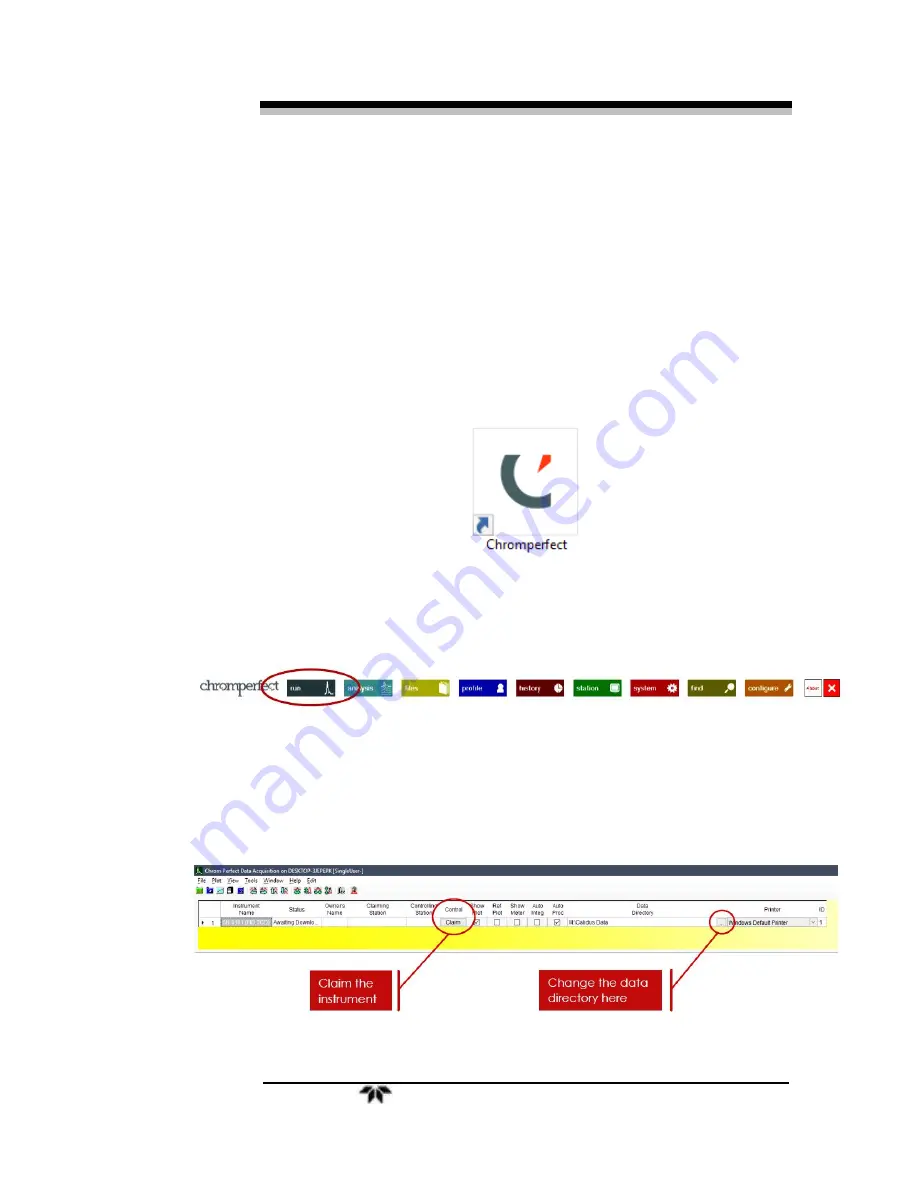
Falcon GC
Installation
Teledyne Analytical Instruments
13
3.5 The Chromperfect Selection Tab
Now that the instrument has been configured, you should be ready to
claim the instrument. This ensures that only the specific PC that you are
using will communicate with the GC.
3.5.1 Claiming the Instrument and Setting the Data
Directory
1.
Click on the “C” Chromperfect icon to open the Chromperfect
banner
2.
Then click on click on Run to open the Chromperfect Run or
Data Acquisition tab.
The Run screen will open with a yellow background. If you already
had the Run screen open and your background is cyan instead of yellow,
then you must click the “Selection” tab on the far right-hand side of the
screen.
Summary of Contents for FALCON GC
Page 10: ...Falcon GC x Teledyne Analytical Instruments Blank Page ...
Page 15: ...Falcon GC Preparatio n Teledyne Analytical Instruments 5 3 Click on Report ...
Page 16: ...Preparation Falcon GC 6 Teledyne Analytical Instruments Blank Page ...
Page 42: ...Maintenance Troubleshooting Falcon GC 32 Teledyne Analytical Instruments ...
Page 62: ...Appendix Falcon GC 52 Teledyne Analytical Instruments A 3 Drawings ...
Page 63: ...Falcon GC Appendix Teledyne Analytical Instruments 53 ...
Page 64: ...Appendix Falcon GC 54 Teledyne Analytical Instruments ...
Page 65: ...Falcon GC Appendix Teledyne Analytical Instruments 55 ...
Page 66: ...Appendix Falcon GC 56 Teledyne Analytical Instruments ...
Page 67: ...Falcon GC Appendix Teledyne Analytical Instruments 57 ...






























