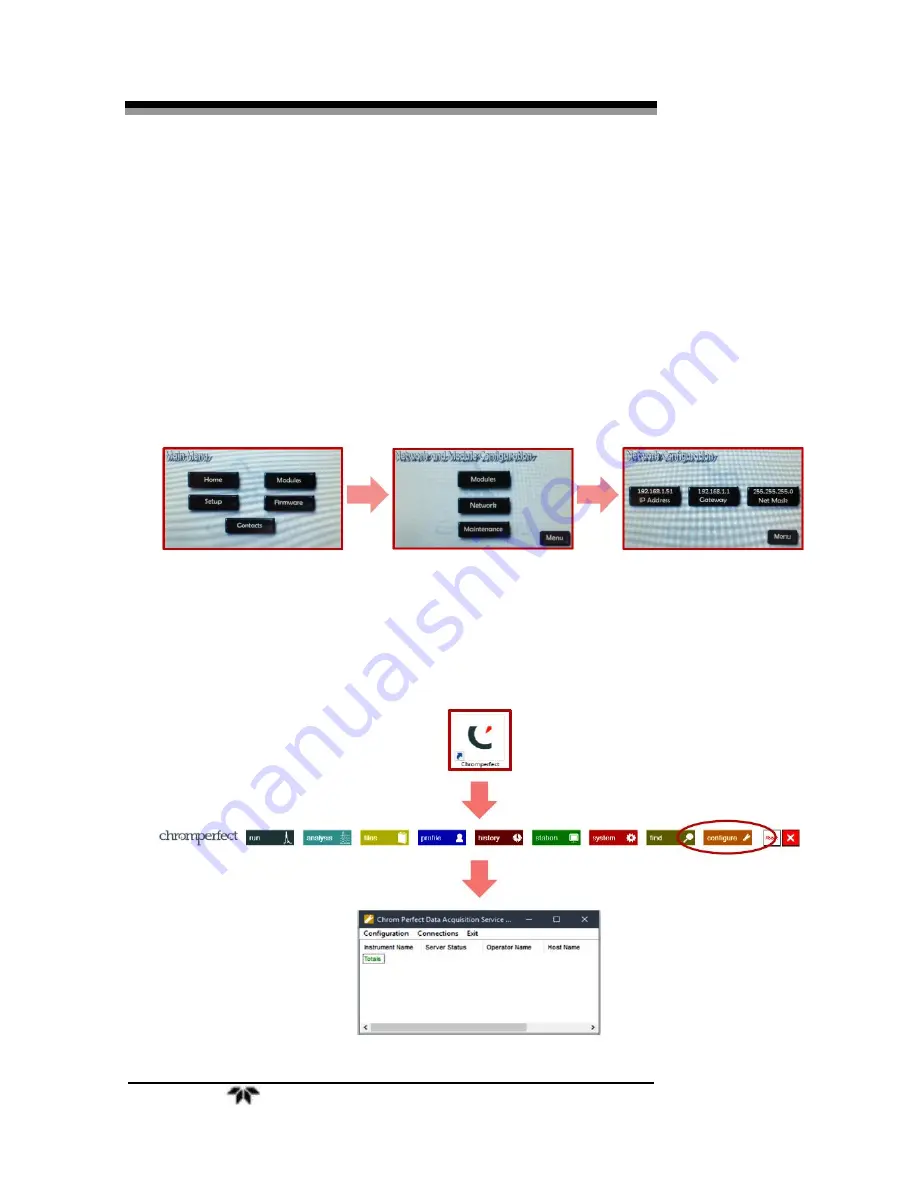
Installation
Falcon GC
10
Teledyne Analytical Instruments
cable via TCP/IP. The ethernet connection from PC to GC can either be
direct or through a network.
3.3.1 Setting the Falcon GC’s IP Address
To set the IP address, first, turn on the GC using the power toggle
switch on the Utility Panel.
On the Falcon touch screen press Menu
→
Setup
→
Network to access
the network options. From here you can view or change the GC’s IP
Address, Gateway, or Net Mask by pressing on their respective icons.
3.4 Configuring Chromperfect
1.
Click on the “C” Chromperfect icon to open the Chromperfect
banner
2.
Then click on Configure to open the configuration window.
Summary of Contents for FALCON GC
Page 10: ...Falcon GC x Teledyne Analytical Instruments Blank Page ...
Page 15: ...Falcon GC Preparatio n Teledyne Analytical Instruments 5 3 Click on Report ...
Page 16: ...Preparation Falcon GC 6 Teledyne Analytical Instruments Blank Page ...
Page 42: ...Maintenance Troubleshooting Falcon GC 32 Teledyne Analytical Instruments ...
Page 62: ...Appendix Falcon GC 52 Teledyne Analytical Instruments A 3 Drawings ...
Page 63: ...Falcon GC Appendix Teledyne Analytical Instruments 53 ...
Page 64: ...Appendix Falcon GC 54 Teledyne Analytical Instruments ...
Page 65: ...Falcon GC Appendix Teledyne Analytical Instruments 55 ...
Page 66: ...Appendix Falcon GC 56 Teledyne Analytical Instruments ...
Page 67: ...Falcon GC Appendix Teledyne Analytical Instruments 57 ...






























