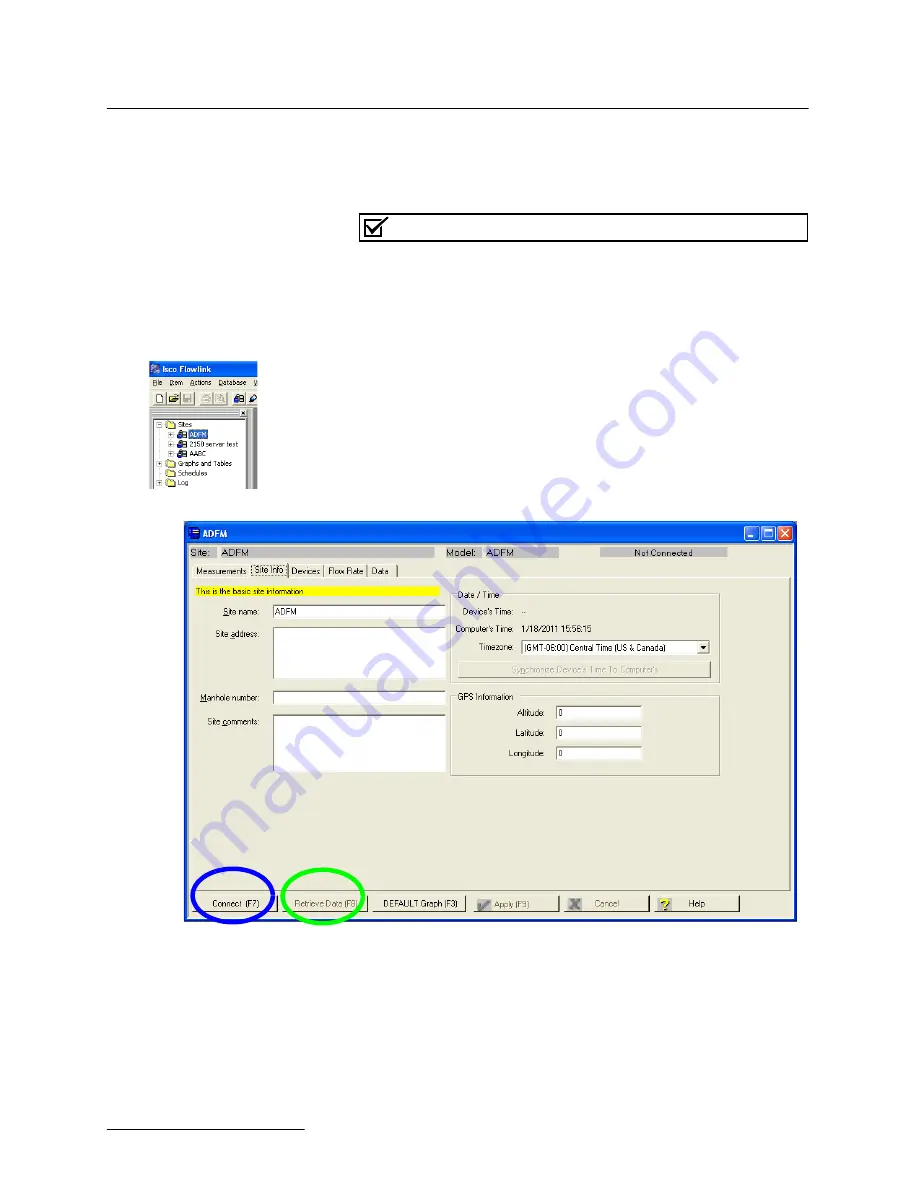
ADFM® Flow Meter
Section 2 Setup and Installation
2-58
2.12 Data Retrieval
This section offers a brief overview of collecting data from your
ADFM system with Teledyne Isco’s software programs. For full
details of site setup and data management, refer to the software
instruction manual.
Note
The flow meter’s recorder must be cleared following data
retrieval. Save all downloaded data and, prior to redeployment,
erase the recorder and restart the ADFM. This applies to both
Flowlink and WinADFM software programs.
2.13 Flowlink
To begin downloading data from the ADFM through direct con-
nection:
1. Connect the computer to the ADFM flow meter with the
communication interface cable.
2. Start Flowlink software.
3. In the workspace on the left, open the desired site file. The
site window opens.
Figure 2-62 Site Info tab: Connect and Retrieve Data buttons
4. On the Site Info tab, click the Connect button.
5. Once the site is online, the Retrieve Data button becomes
active. Click the Retrieve Data button to download data
from the site.
A progress bar will indicate the download status.
Summary of Contents for ADFM Hot Tap
Page 2: ......
Page 4: ......
Page 20: ...ADFM Flow Meter Section 1 Introduction 1 10 ...
Page 85: ...ADFM Flow Meter Section 2 Setup and Installation 2 65 Figure 2 73 Viewing data in Expert View ...
Page 86: ...ADFM Flow Meter Section 2 Setup and Installation 2 66 ...
Page 98: ...ADFM Flow Meter Section 3 Maintenance and Troubleshooting 3 12 ...
Page 114: ......
Page 116: ......






























