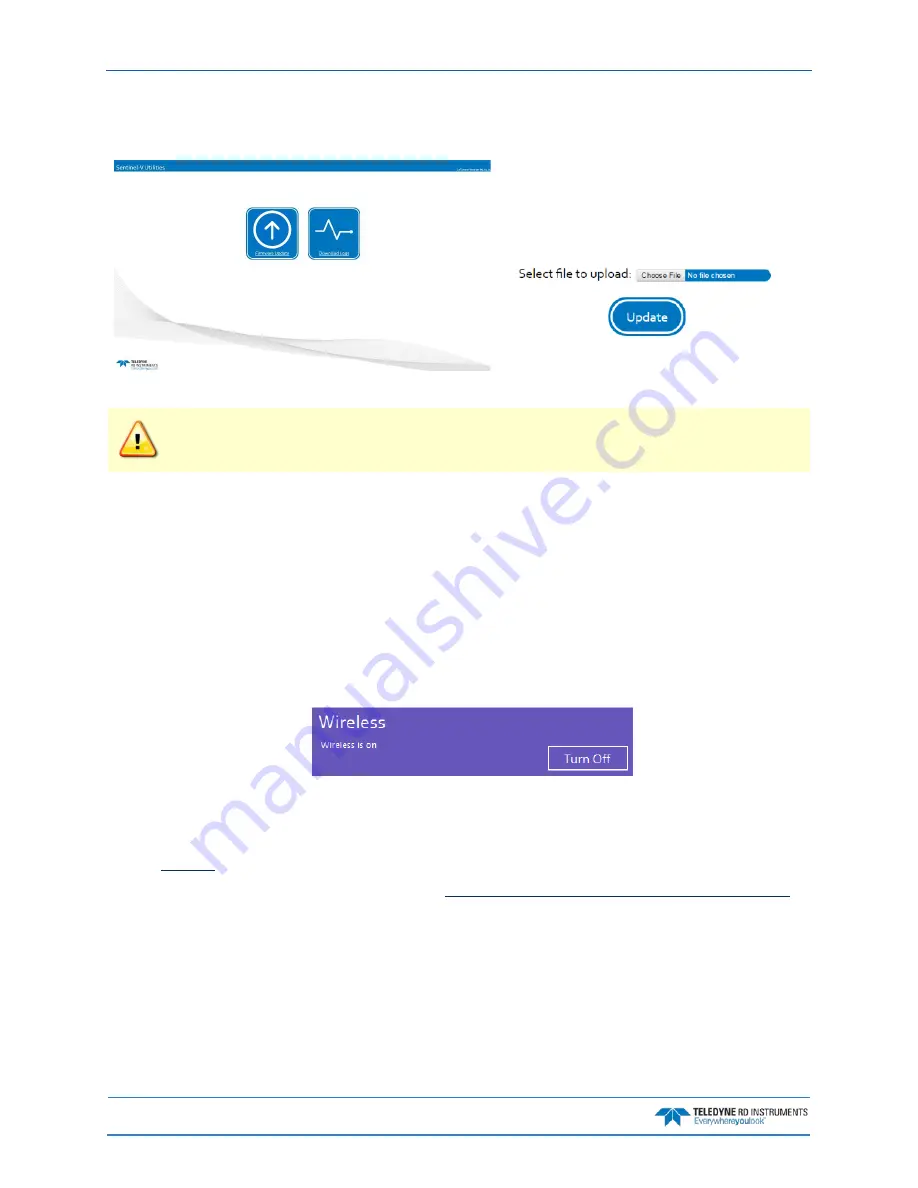
September
2017
Sentinel V SC and RT Operation Manual
Page 36
EAR-Controlled Technology Subject to Restrictions Contained on the Cover Page.
8. Select Firmware Update and then click on Choose File to select the Sentinel V firmware bi-
nary (sv_66.xx.xx.xx.xx.bin). Click the Update button.
Figure 8.
Sentinel V RT Utilities Page
It takes several minutes to load the new firmware and the Sentinel-V Utilities screen may be
blank during the update process. Not all browsers will provide feedback during the firmware
update. Do not close the browser while the firmware is updating.
9. Once the firmware is loaded into the system, and then the Sentinel V Real-Time system restarts.
The wireless connection between the PC/laptop and the Sentinel V Real-Time is disconnected.
Setting up environment for update. Please wait...
Updating Sentinel V Firmware
Stopping existing firmware processes: done
Checking firmware update integrity...OK
Executing firmware update. This will take 2 to 3 minutes...OK
Executing post-install...OK
Cleaning up after install...OK
System will reboot now.
Your wireless network will be disconnected
10. Turn off the wireless status when finished by clicking the Turn Off button.
Downloading Sentinel V Real-Time Log Files
To download the Sentinel V Real-Time log file:
1.
to the Sentinel V Real-Time ADCP.
2. Connect to the ADCP’s WLAN as shown in
Installing Sentinel-V Real-Time Firmware Upgrades
3. Click the link next to Firmware update. This link will open the default web browser on the lap-
top and open the Sentinel-V Utilities page.
4. Click the Download Logs button. The file will be named diagnostic.tar and can be sent to TRDI
customer service to help with troubleshooting.






























