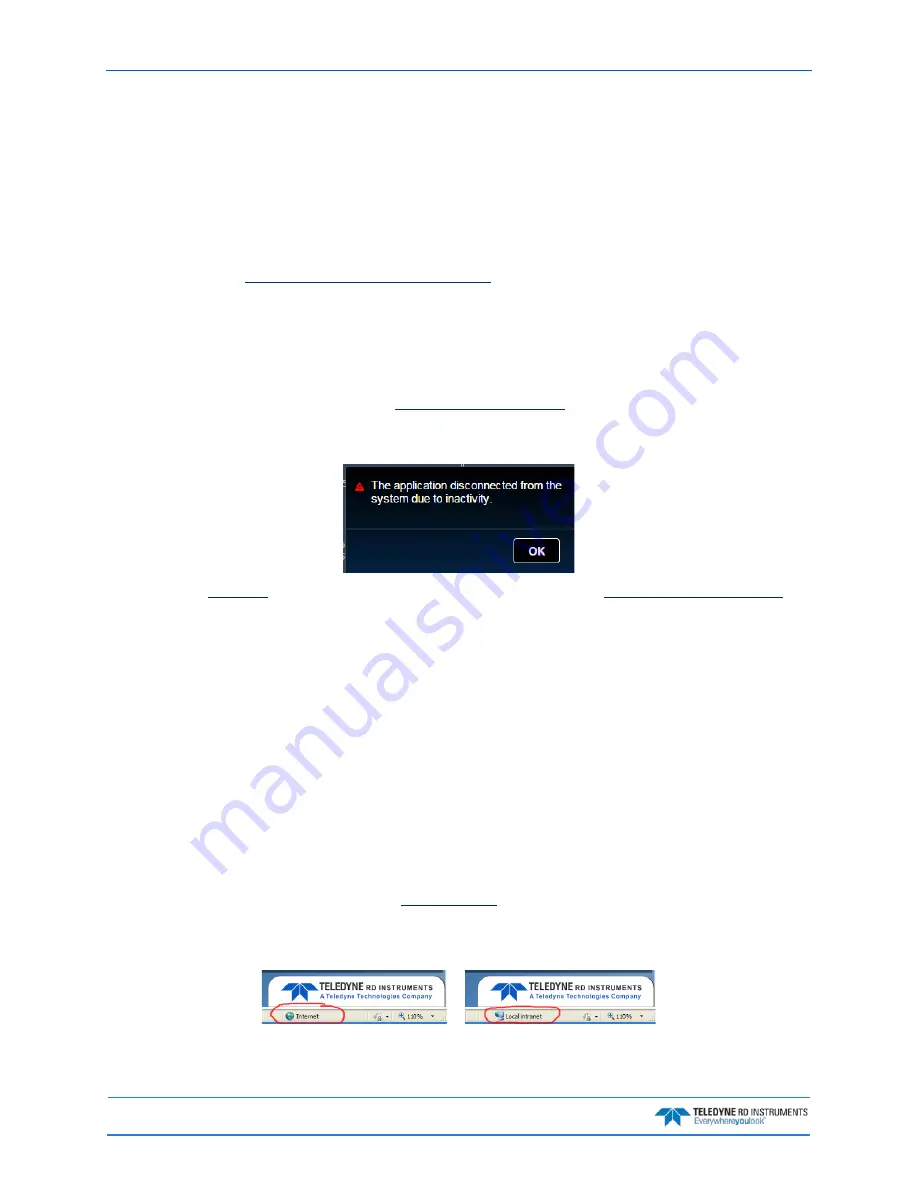
September
2017
Sentinel V SC and RT Operation Manual
Page 138
EAR-Controlled Technology Subject to Restrictions Contained on the Cover Page.
Troubleshooting ReadyV Issues
This section contains tasks that should be performed where experiencing issues with ReadyV.
ReadyV Does Not Start
If ReadyV does not start, check the following:
•
Review the
Wireless Connection Common Issues
section.
•
Make sure the IP address 192.168.0.2 is typed in correctly on the browser.
•
Try using the ADCP’s WLAN address http://SVnnnnn.adcp into the address bar (where nnnnn
is the five or six-character Sentinel V serial number). The address is not case sensitive.
•
If the computer has both a network cable and wireless, try unplugging the network cable.
•
Try using a different browser. See
for a list of supported browsers.
•
Try restarting or refreshing the browser if there is a message that the connection has been lost. If
no keys have been pressed for five minutes, the ADCP will disconnect.
•
If the
was just updated, the browser must be closed and
set up the wireless network
again.
•
Once connected, if no keys are pressed for five minutes, the ADCP will disconnect. After waiting
two more minutes, the ADCP will power down. Use the Touch sensor to restart.
Solving Partially Cut Off Screen Issues
If the Zoom level on the browser is set higher than 100%, the right side of the ReadyV screen may be par-
tially cut off.
To change the zoom level in Internet Explorer®, click Tools, Zoom. Set the zoom level so that the entire
ReadyV screen is visible. Use Ctrl+ to increase zoom, Ctrl- to decrease the zoom level. If the mouse has a
scroll wheel, use Ctrl+mouse wheel to adjust the zoom level. Use Ctrl+0 (zero) to return to 100% zoom.
Solving Download Data Issues
When the
Download
Panel, the message box to choose where to
save the data file does not display. The Status bar at the bottom of the ReadyV screen may show
Internet
when using Windows XP® and Internet Explorer 8®. It should be
Local intranet
for both Internet Ex-
plorer 8® and Internet Explorer 9® with Windows 7®.
To change to a Local intranet:
1. On Internet Explorer®, click
Tools
,
Internet Options
.






























